Amazon Music integrates with Echo making life more creative. It allows you to simply ask Alexa to play Amazon Music on Echo hands-free. You can directly use the Alexa app or the Amazon Music app to connect your Amazon Music to Amazon Echo. Or, if you want to listen to Amazon Music ad-free without Amazon Music Unlimited or Prime Music, you also can get help in this post.
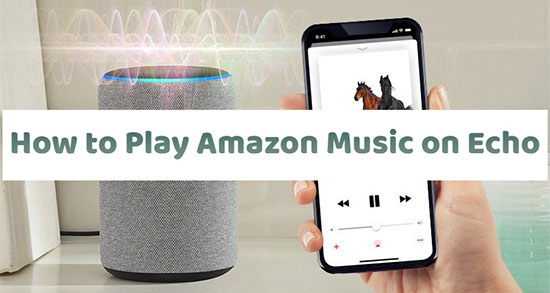
Part 1. How to Get Amazon Music on Amazon Echo Directly
Officially, Amazon Music now gives free access to Echo devices but there are some limits. If you don't subscribe to its paid service, you can play Amazon Music on Echo with ads and you are allowed to use it through Alexa only.
To play Amazon Music on Amazon Echo, Echo Dot, or Echo Show via the Amazon Alexa app directly, you should set up your Amazon Echo device on the Alexa app first and make your mobile device and Echo connect to the same WiFi network.
How to Set up Amazon Echo on the Alexa app
Step 1: Ensure the "Alexa" app is installed on your device. You can download it from the App Store on iOS or Google Play Store on Android. Power up your Amazon Echo device.
Step 2: Launch the Alexa app on your mobile device and tap "Devices" in the bottom-right corner. Next, hit "+" on the top-right to select "Add Devices" > "Amazon Echo". Then, you can choose the specific model of your Echo device from the list and tap "Yes" on the screen.
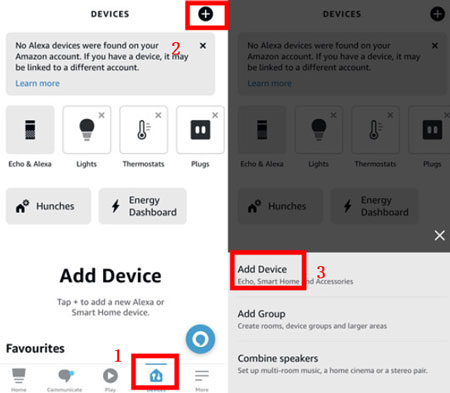
Step 3: The Alexa app will guide you through the setup process. Follow the on-screen instructions.
How to Connect Amazon Echo to WiFi
Step 1: Go to the WiFi settings on your mobile device. Connect to the WiFi network with a name that begins with "Amazon-XXX".
Step 2: Once connected to the Echo's WiFi, please return to the Alexa app.
Step 3: On "Devices" > "Echo & Alexa", choose your Echo device. On the "Wi-Fi Network" option, choose your home WiFi network from the list and enter the WiFi password.
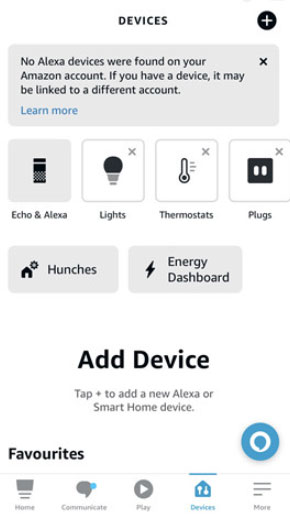
Step 4: The Alexa app will connect your Echo device to your WiFi network. Then, choose the location where your Echo device is placed (e.g., Living Room, Bedroom).
How to Set up & Play Amazon Music on Echo via the Alexa App
Step 1: In the Alexa app, tap the "Play" tab at the bottom.
Step 2: Hit "Settings" > "Music & Podcasts" > "Link New Service" > "Amazon Music".
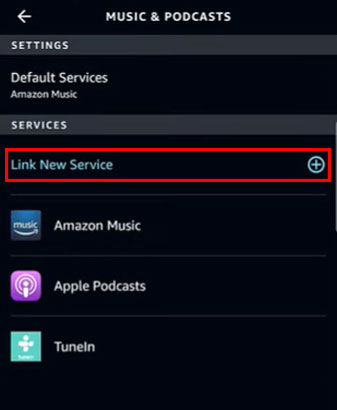
Step 3. Finally, link your Amazon Music account to the Alexa Account and start playing Amazon Music via Alexa on Echo online directly.
✨ How to Set Amazon Prime Music as Default on Echo: Also in the "Music & Podcasts", you can tap the "Default Services" under the "Settings" part and choose "Amazon Music" as the default service.
How to Ask Alexa to Play Your Amazon Music
🎙 Ask for Specific Songs: "Alexa, play 'Imagine' by John Lennon on Amazon Music", "Alexa, play the 'Chill Vibes' playlist on Amazon Music".
🎙 Shuffle Your Library: "Alexa, shuffle my music on Amazon Music".
🎙 Control Playback: "Alexa, pause/resume/stop the music on Amazon Music", "Alexa, skip to the next song on Amazon Music".
Part 2. How to Use Amazon Music on Multiple Echo Devices
In this part, you can learn to play Amazon Music on two Echo devices or even more devices including Echo Dot and Echo Show.
Step 1: Launch the Alexa app and go to the "Devices" section.
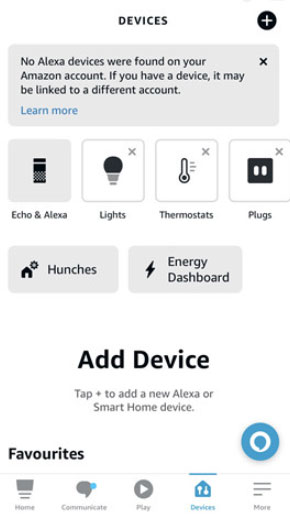
Step 2: Tap the "+" icon on the top-right side and select "Combine speakers" > "Multi-room music" to select the devices you want to add.
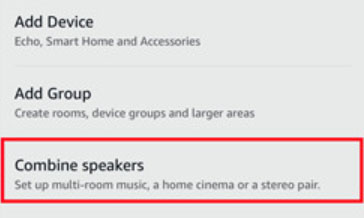
Part 3. How to Download Amazon Music for Echo without Premium
"How do I get Amazon Music Unlimited on my Echo?" You can use the Amazon Music Unlimited plan to download and play music on Echo by the official way. You also can use the AudFree Amazon Music Converter to download Amazon Prime Music or Unlimited Music audio for Echo without Premium. It works at a super speed of 5X rate that converts Amazon Music files in batches with lossless quality.
Also, AudFree Amazon Music Converter has an in-built ID3 tag editor that preserves playlist information like the artist's name, music title, etc. You also get your converted files in numerous formats like WAV, FLAC, MP3, etc. that are playable on any device like MP3 players, smart speakers, and game consoles.
AudFree Amazon Music Converter

- Download Amazon Music for offline playback on any Echo
- Keep original sound quality and metadata info during conversion
- Require no Amazon Music Premium plan
- Support various output formats and customize format parameters
- Convert Amazon Music to MP3, M4A, M4B, etc.
- Step 1Launch Amazon Music Converter
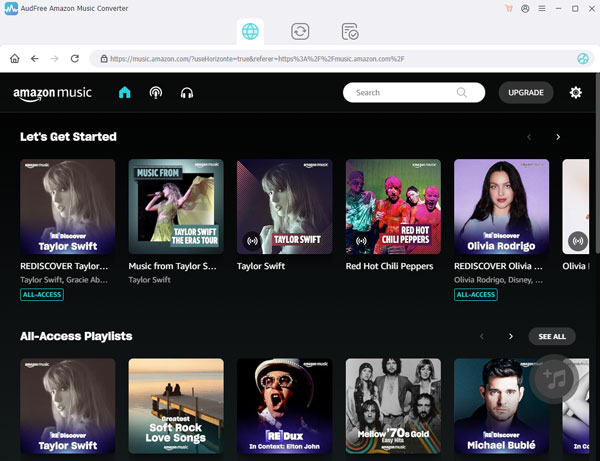
- Download, install and launch the AudFree Amazon Music Converter on your computer. Log into your Amazon Music account on the pop-up Amazon Music app.
- Step 2Customize output formats and settings

- You can change several output settings. To do so, go to the "menu" option shaped by a three-line icon. Next, choose the "Preferences" option and click the "Convert" tab. You'll then land on the settings window where you can change the settings, such as selecting the output format as MP3, Lossless, FLAC, AAC, etc and then set the sample rate, channel, bit rate, and more.
- Step 3Add Amazon Music for downloading

- Once your settings are up to par, find Amazon Music songs you wish to convert and drag & drop them to the AudFree Amazon Music Converter. Next, click the "+" icon. Your selected Amazon Music audio will be added to AudFree.
- Step 4Download Amazon Music for Echo

- Once your Amazon Music files have been added, press the "Convert" button to start converting and downloading songs from Amazon Music to your local computer. The converted Amazon Music files will then be saved in your destination folder on your computer. Check in the local system to locate it and access your converted Amazon Music songs.
Part 4. How to Play Amazon Music on Echo Online/Offline via Bluetooth
You are able to use the Bluetooth function to play Amazon Music online or offline. Here are two ways for choosing.
How to Play Amazon Music on Alexa Echo Online via the Alexa App
Step 1: First, enable the "Bluetooth" function on your computer by clicking "Settings" > "Devices" > "Bluetooth".
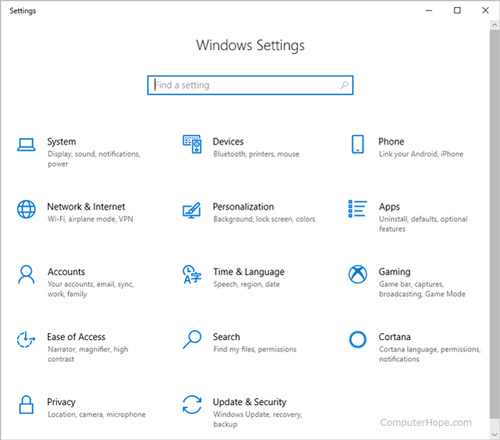
Step 2: Then go to the Alexa app and sign in with your Amazon account.
Step 3: Head on to "Devices" > "Echo & Alexa" to select and click your "Echo device" name.
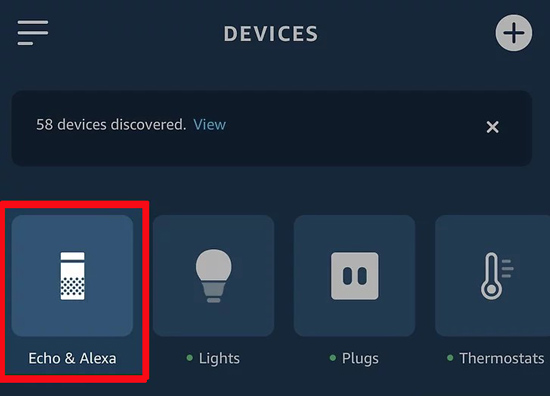
Step 4: Next, you should select "Bluetooth Connections" > "Connect a device". This will link your computer with the Echo device. Your computer now appears on the list of devices to be paired. Please select Echo device.
Step 5: When prompted, click the "Allow" option and wait for them to pair. Close the "Pair Device Window" once the pairing is finish.
Step 6: Your devices are now paired. Amazon Music will play your downloaded Amazon Music songs through your Echo device.
How to Play Amazon Music on Amazon Echo Offline via Settings
Step 1: Ensure that your Amazon Alexa Echo and your computer are connected to the same WiFi network.
Step 2: Say "Alexa" to wake up your Alexa Echo and then say "Alexa, pair" to make your Echo enter pairing mode.
Step 3: Now, open the "Bluetooth" settings on your computer and select your Echo from the list of available devices.
Step 4: Once the connection is successful, your Echo device will provide a notification. Now, you are able to enjoy the local Amazon Music files on the Echo.
Part 5. How to Fix Amazon Music Not Working on Echo
What can you do when "Amazon Music keeps cutting out on Echo", "Amazon Music not playing on Echo Dot" and similar troubles? If you can not fix them by yourself, check the following solutions out.
✔ Check your Internet connection: Ensure that your Echo is connected to a stable WiFi network. If there are connectivity issues, try restarting your router and reconnecting the Echo to the WiFi network.
✔ Check Amazon Music subscription: Check your Amazon Music Prime or Unlimited is active and there are no payment issues. If you plan to cancel Amazon Music subscription and still listen to Amazon Music songs on Echo, you can download and save Amazon Music resources as your local files via the AudFree Amazon Music Converter.
✔ Re-Link Amazon Music account: In the Alexa app, go to "Settings" > "Account" > "Music & Media" > "Amazon Music" > "Unlink account from Alexa". Next, link your Amazon Music account again.
✔ Restart the Echo device: Unplug your Echo device from the power source. Then plug it back in.
✔ Update the Alexa app: Make sure that your Alexa app is up to date. If you still use the old version, you'd better update it.
✔ Contact Amazon support: If the issue persists, you may need to contact Amazon customer support for further assistance.
Part 6. In Conclusion
We have shown you the best practical ways to play Amazon Music on Echo online or offline. The best software - AudFree Amazon Music Converter works simply and helps permanently play Amazon Music songs on Echo offline. It will keep the originality of Amazon Music and let you stream on any MP3 player and other devices.

Roger Kelly
Staff Editor












