The Nintendo Switch is no doubt the hottest product during this special period. This game console has been sold out almost all over the world for over a month, no matter online or in retail stores. People who have purchased this game console are probably immersed in Animal Crossing: New Horizons, the most popular game for Nintendo Switch. And those who are looking for buying the Switch might also be attracted by this game and eager to explore their own island as well.
Would you like to add more fun when playing games? Listen to your loved playlists on Switch could be a good idea. In this article, I will take Apple Music as an example to show you how to download and play Apple Music on Nintendo Switch with ease.
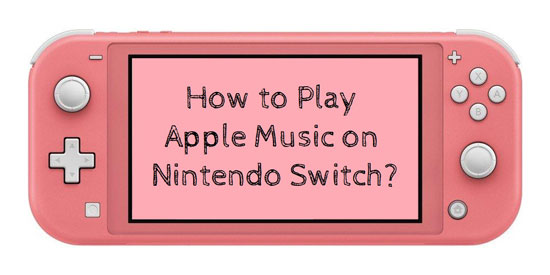
Part 1. How to Use Apple Music on Nintendo Switch: Required Tool
It is generally known that Apple Music doesn't integrate with Nintendo. Thus, it is inevitable to use some related assistive tools to get Apple Music on Nintendo Switch. After comparing multiple similar products, AudFree Apple Music Converter should be your first choice.
With the built-in dedicate converting features, this smart software converts Apple Music to MP3, FLAC, WAV, AAC, M4A, M4B, and other common audio formats without losing any original quality. Besides, it preserves a complete set of ID3 tags of the song, such as artists, titles, albums, track numbers, album arts, and so forth. The converted Apple track is no different from the one you bought from Apple Music, so to speak.
Moreover, the converted Apple audios will save on the local computer without any restrictions on playback. In other words, these converted Apple Music tracks are playable on any device and player, without preinstalling a specialized Apple Music app. That explains why you require this powerful software to get Apple Music on Switch.
Part 2. How to Listen to Apple Music on Nintendo Switch: Detailed Steps
Please install and open AudFree Apple Music Converter on your Mac or PC. The demo mode offers 1 min free trial for each Apple song. If you need to use the full version, please find and open the third icon from the top title bar on the interface of AudFree. Then click 'Buy Now' to skip to the purchase page. After receiving the license code, please go back to the menu list and choose 'Register'. Then input the code to unlock the advanced features.
The following steps will take the full version as an example. And show you how to download Apple Music on Nintendo Switch without effort.
- Step 1 Download and add Apple tracks to AudFree

- Open AudFree from the desktop. The iTunes app will open on the Windows computer and the Apple Music app will open on the Mac. Download the tracks you want into your Apple Music Library. Back to the main page of AudFree, hit the first 'Load Library' bar from the left side. Then select and load the tracks from Apple Music Library to AudFree.
- Step 2Reset output parameters of Apple tracks for Nintendo Switch

- Click to the 'Format' icon from the right side corner of AudFree's interface. There are 6 main formats are multiple quality setting for you to edit for the Apple songs. To stay the same quality of original Apple Music songs, please select MP3 as the output format, 48000 Hz as the sample rate, 320 kbps as the bitrate, and keep other options in 'auto'. After that, press 'OK' to save the changes.
- Step 3Download and convert Apple music for Nintendo Switch

- Now tap the 'Convert' button from the right corner of AudFree's main window. The conversion will automatically end when all the added files are converted to MP3. Once the conversion is finished, please tap the 'Converted' icon that is next to the 'Convert'. You will see all of the converted files in there. To locate those files on your computer, please hit the folder icon from the bottom of the interface.
Part 3. How to Import Apple Music to Nintendo Switch
After you convert and download all the Apple Music songs as local files, please ready to transfer these files to Nintendo Switch. Here are 2 main steps.
Import Apple Music to MicroSD Card
Step 1. Put a MicroSD card into the card reader of your computer.
Step 2. Turn to "This PC / My Computer / Computer".
Step 3. Find on the inserted MicroSD card in the list of drives.
Step 4. Sync the local Apple files to the MicroSD card.
Insert MicroSD Card to Nintendo Switch
Step 1. Plug in the MicroSD card into the card reader of Switch.
Step 2. Choose the "Nintendo 3DS Sound" icon from the HOME menu.
Step 3. Hit "Open" and find the added Apple music files on the card.
Step 4. Click "Play" to play Apple music on Nintendo Switch.

James Blair
Staff Editor












