Q: Recently I downloaded some Apple Music on my computer and I wanted to transfer them to my mobile phone for offline listening on the go. However, I found that there is no space on my phone. Then I tried to transfer them to SD card, but I couldn't get them to the SD card. Thus, is there any way to transfer Apple Music to SD card? Thanks in advance.
As we known, Apple Music won't allow users to transfer Apple Music files to any other devices for offline playback directly due its digital right protection and the compatible issue. To solve this issue, in this post, we will introduce an easy and professional way for you to move Apple Music to SD card.
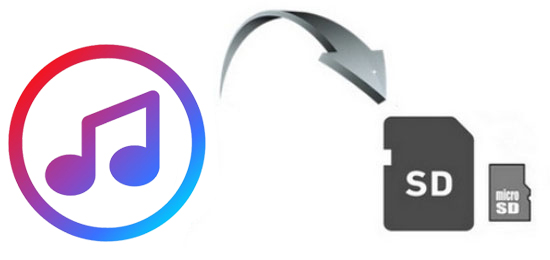
Part 1. The Powerful Tool You'll Use to Move Apple Music to SD Card
As we had mentioned above, you had known the reason why you can't transfer Apple Music to SD card directly. By the way, there is many advantages to transfer music to SD card, like saving the space for your phone, easy and convenient to use, etc. But to move Apple Music, there is one thing you need to do first. That is you need to convert the music before you transfer them to SD card. To make it, here we would like to recommend AudFree Apple Music Converter to you.
It is a user-friendly software, which can easily to operate. It can help you convert Apple Music to MP3 and other common audio formats, such as FLAC, WAV, etc. and keep high audio quality and the original ID3 tags, like track title, artist, album and more. Moreover, you can personalize other parameters for your Apple Music files as you like. After that, you can get and save the converted Apple Music songs forever and then you can transfer them to other devices for offline playback.
Part 2. Detailed Guidance to Transfer Apple Music to SD Card
Now please follow the steps below to begin to convert Apple Music songs and transfer music to SD card. And please make sure that you had downloaded Apple Music on your computer and the music files can be played well on iTunes before starting.
- Step 1Install, open and register AudFree program
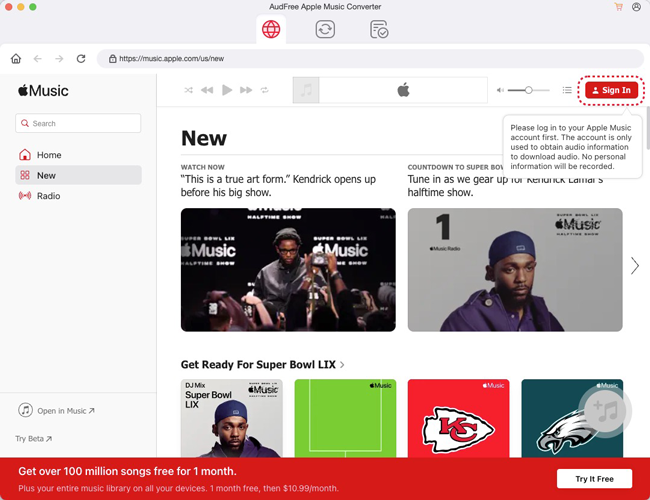
- Click the "Download" button above to download and install AudFree Apple Music on your computer. Then launch the program and enter the license information to register it to get the full version. By the way, the program you download is a free trial version, which just allows you to convert a third of Apple Music files. Thus, if you want to use all the features of the app, then you need to considerate to get the full version.
- Step 2Import Apple Music songs to AudFree

- Here, you could click the "Add" button at the bottom left to load Apple Music songs you had downloaded to AudFree program. You can choose the Apple Music files you would like to convert in the pop-up window. Or you can also directly go to the file folder where Apple Music are save and drag the songs to the converter.
- Step 3Customize output format

- Now move your mouse to the bottom right corner of AudFree program and hit on the "audio" icon. Then you will be navigated to the Format Setting window, in which you can select the output audio formats and personalize the audio parameters like Codec, Channel, Sample Rate and Bit Rate. Here we offer 6 audio formats for you to choose. And we would like to suggest you set the audio format as MP3 for Apple Music as MP3 can be compatible with many devices. Then click "OK" button to keep the setting.
- Step 4Start to convert Apple Music songs to MP3

- Now you can start to convert Apple Music songs by clicking the "Convert" button at the bottom right. Then AudFree program will automatically convert the music files for you at a fast speed. Just wait for several minutes and you can get Apple Music to your computer.
- Step 5Move Apple Music to SD card
- Once converted, connect your SD card to your computer through SD card reader. Then find the converted Apple Music songs in the target folder and freely transfer music to SD card and other devices such as USB sticks from your computer.

James Blair
Staff Editor












