"I have a large collection of iTunes M4P songs purchased before 2009. As they are protected by Apple's DRM, I can only listen to those songs on Mac or iPhone all these years. But recently I just switched to Android phone. So I'm considering converting those protected iTunes songs to MP3 or other Android compatible formats. Can you please suggest an effective iTunes M4P to MP3 converter? Freeware is better. Thanks."
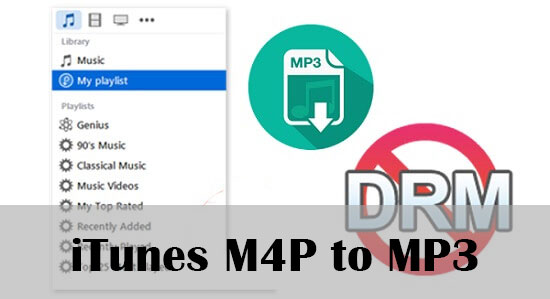
You may have the same request if you started using iTunes between 2003 to 2009 when iTunes songs were protected by DRM technology. Due to which, you can only playback the iTunes music on authorized iOS devices or computer. Although Apple deleted DRM encryption from its iTunes songs later, it made no difference to the tracks purchased before that point. Besides, as the DRM-free iTunes songs are still encoded in M4P format, there's still few devices and players could support playing them. Therefore, no matter it's protected by DRM or not, you'll always need to convert the iTunes M4P music to MP3 or other more popular formats.
To solve your problem better, we are here providing the top 2 easiest ways (free solution included) which can enable you convert M4P to MP3, including both DRM-protected or non-DRM songs from iTunes and Apple Music in just a few clicks on Mac/PC.
Method 1. Free Way: Convert Unprotected M4P to MP3 Using iTunes
If your iTunes music collection is not affected by the digital rights management at all, you can simply convert those DRM-free M4P songs to MP3 or other formats within iTunes itself. It's easy and free. If your iTunes library contains both DRM-ed and non-DRM M4P songs, you should choose the second method introduced below.
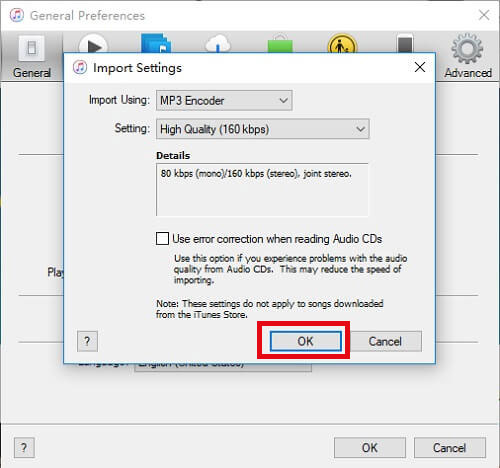
Step 1. Launch iTunes on your computer. Go to the menu bar > Edit > Preferences. In the popup window, hit the General button, then the Importing Settings.... Select MP3 Encoder from the Import Using pop-up menu and click OK.
Step 2. Select the target M4P songs in your iTunes library, then choose Create MP3 Version from File > Convert menu bar. To convert all the iTunes songs in a folder or on a disk, hold down the Option key (on Mac ) or Shift key (on Windows). Then select File > Convert > Create MP3 Version. iTunes will prompt you for the location of the file folder or disk you want to convert to MP3.
Method 2. One-stop Solution to Convert DRM and DRM-free iTunes Songs to MP3
Best M4P to MP3 Converter: AudFree DRM M4P Music Converter
As iTunes only works with the unprotected M4P songs, you'll need a more versatile iTunes music converter that can convert both protected and non-protected M4P songs to MP3. Here you meet AudFree iTunes M4P Music Converter, a one-stop DRM removal solution for iTunes. It's well designed to help iTunes users easily remove DRM from Apple Music and iTunes songs by converting the locked or unlocked M4P files to common MP3, WAV, FLAC, AAC, M4A, and M4B formats with 100% original ID3 tags and quality preserved. With the help of this smart DRM M4P to MP3 converter, you'll freely share any iTunes or Apple Music song to others or devices like iPod, Sony Walkman, iRiver, etc.
Guide: How to Convert iTunes DRM M4P to MP3 with AudFree DRM Audio Converter
If you already downloaded and installed the free trial version of this smart iTunes music converting app on your computer, you can simply follow these steps to begin converting the iTunes M4P songs to MP3 in minutes.
- Step 1Import iTunes M4P music files to AudFree

- First of all, launch AudFree iTunes Music Converter. Then click the 'Add' button at the bottom left to import your iTunes M4P collection to the program. You can also drag and drop the songs to the converter directly.
- Step 2Choose output format

- Now you should go to the Format Setting window to set the output format and the parameters. To do so, simply click the 'audio' icon near the 'Convert' button at the bottom right corner. In the prompt window, choose the output format as MP3 and define other preferences, such as audio codec, channel, sample rate, etc. according to your needs.
- Step 3Start converting iTunes M4P songs to MP3

- Hit the big 'Convert' button and AudFree DRM Audio Converter will begin converting your iTunes or Apple Music songs from protected M4P to MP3 at 30X faster speed. Once the conversion finished, you can click the 'converted' icon to find the unprotected MP3 files and share them to other devices or platforms.

James Blair
Staff Editor












