Products of Apple family are so powerful that they gain high popularity among users around the world. Apple Music, iTunes songs, and iTunes audiobooks are common to access for a relax or learning in people’s daily life. iTunes audiobooks enable both children and adults to listen to diversified audio books anytime. With no need to stare at the screen at a stable time or buy the books, it is definitely convenient and economical for them to install the iTunes app.
If one day you have the idea of getting the iTunes audiobooks to other apps, you may get upset. Why is that? Because some iTunes audiobooks are formed in a special format - M4A.
They are protected in this way for digital rights management. Hence they can not be put to other devices without the iTunes app. So is there no way to enjoy iTunes M4A audiobooks on other applications? Of course not! You can convert iTunes M4A audiobooks to MP3 or other formats so that they will become suitable for playing. To know more detail, just follow us. We will give you an answer in this post.
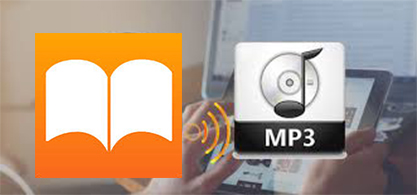
Part 1. Convert iTunes Audiobooks to MP3 - Tool Required
iTunes M4A audiobooks offer you millions of audio books for listening. You would probably benefit from the books a lot. Therefore, the iTunes M4A audiobook is a good helper to improve yourselves. As iTunes audiobooks are edited in a M4A format,, if you want to save the iTunes M4A books on other softwares, you have to convert the format to MP3 or other ones. Since MP3 is the commonly used format, you had better choose MP3 as the format you convert to.
Well-designed with a conversion function, the AudFree iTunes Audiobook Converter is a nice assistant for Windows and Mac users to convert M4A audio files to MP3 in iTunes. It is specialized in converting iTunes M4A or M4B Audiobooks, iTunes songs, Apple Music, etc. to plain audio formats including MP3, FLAC, M4A, AAC, WAV, and M4B. Consequently, you don’t need to worry about the compatibility of the converted audio files. The AudFree software can help you play iTunes audiobooks on all applications with ease.
Furthermore, the iTunes M4A Audiobooks to MP3 converter transfers the files losslessly at up to 30X faster speed. All the ID3 tags of the audiobooks can be edited. Besides, several parameters could be set by yourself and the built-in splitter can split the audiobooks into small segments as you like.
Part 2. How to Convert iTunes M4A Audiobooks to MP3
With the tutorial below, you can easily convert M4A files to MP3 using iTunes and AudFree iTunes Audio Converter.
Tips: The trial version supports one-third of the M4A audiobooks from iTunes. If you want to get a full converted audiobook, please buy the AudFree program.
- Step 1Launch the AudFree iTunes Audio Converter
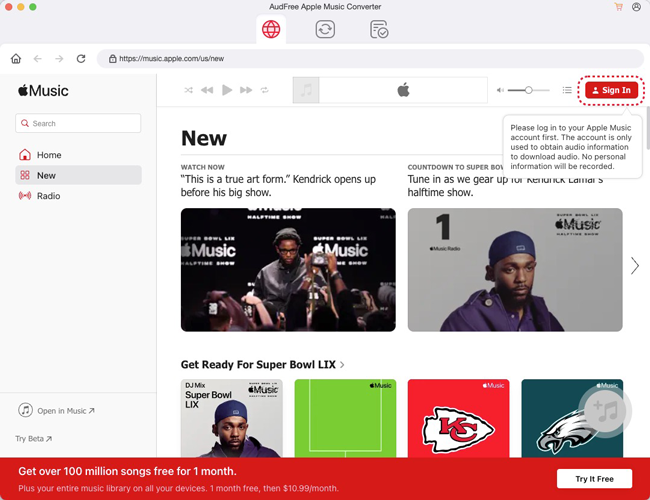
- TO convert M4A to MP3 in iTunes, please firstly download the official AudFree iTunes Audio Converter and launch it. You will see a clean and pleasing interface. Meanwhile, the iTunes app will be opened automatically.
- Step 2Upload the iTunes M4A Audiobooks Files

- Select audiobooks on iTunes and drag them to the conversion window in batch, or hit the button on the left bottom to import the M4A audiobooks in iTunes library. With this step finished, you could begin to export iTunes M4A to MP3.
- Step 3Define the Output Preference

- Drop your mouse on the files you upload, you can rename them. Hitting the "Edit" icon, you can personalize the ID3 tags like title, album, artist, genre, composer, grouping, etc.Tag the "Preference" button on the top-right, you are able to set your favorite output holder and archive the output tracks by Artist/Album or Album. Click the button on the right of the bottom to set the output format as MP3. Other parameters such as codec, channel, sample rate, bit rate, etc. are there for your customization.
- Step 4Convert the iTunes M4A Audiobooks to MP3

- With all the preference set, please click the "Convert" icon to start. Then the iTunes M4A to MP3 converter will run immediately. M4A files in iTunes are thereby converted to MP3 format. The tracks converted can be found in the history folder in the end. As you can see, it costs you little time to use iTunes to convert M4A to MP3.
Part 3. To Sum Up
Following the above steps, you can convert M4A files to MP3 with the help of iTunes and the AudFree Audio Converter. The converted iTunes audiobooks are saved without quality loss. The ID3 tags could be preserved in the process and you can also keep them manually. Different kinds of effects give you the joy of the experience. Most importantly, you won’t wait for a long time as it runs at 30X faster speed.
All in all, you can convert iTunes M4A audiobooks to MP3 with ease equipped with the AudFree iTunes Audio Converter. At last, you can freely play the converted iTunes audiobooks on other applications anytime.

Ivan Scott
Staff Editor












