Q: I have purchased an Amazon Kindle Fire to read e-books and listen to audiobooks to enjoy new reading style. Why audiobooks purchased from Audible are displayed on my Amazon Kindle device automatically but I even can't transfer my iTunes audiobooks to Kindle for listening? How can I put all audiobooks downloaded from iTunes and Audible into the Kindle to make them together?
When it come to playing audiobooks on Amazon Kindle, you can listen to Audible books on it directly. While, things could be different speaking of listening iTunes audiobooks on Amazon Kindle, since Kindle couldn't recognize protected M4B audio format. Put it another way, you should convert iTunes DRM M4B to Kindle compatible files for playing audiobooks on Kindle.
To get rid of hassle, in this article, we will share you with effective solution to decrypt DRM lock from iTunes audiobooks and convert M4B to Kindle supported audio files, like MP3 so that you will be able to listen to iTunes audiobooks on Kindle tablets.
View also: How to Play Spotify Music on Kindle Fire Tablet

Part 1. Why iTunes Audio Books Can't Be Playable on Kindle
To avoid unauthorize sharing with the purpose to protect the benefit of owners and publishers of digital media files, Apple applied FairPlay DRM technology in its almost all files, including not only audiobooks but also iTunes movies, TV shows, Apple Music, etc.
Because of this protection, every user has no permission to transfer iTunes protected files to unauthorized non-Apple devices even they have purchased them legally. As consequence, iTunes audiobooks can't be transferred to Amazon Kindle for listening.
Besides, there is still another reason why you can't play iTunes audio books on Kindle. It could be the incompatible audio format. Kindle supported the following audio formats, including MP3 files and Audible's AAX and AAX audio books. As what we said before, iTunes audiobooks are encoded in M4B format that is not in the Kindle supported audio list. Apart from removing DRM protection, you also need to convert iTunes audiobooks to MP3, one of the Kindle compatible formats.
Part 2. Best iTunes to Kindle Converter – Convert iTunes Audiobooks to MP3 for Kindle
It seems to be difficult to unlock two limitations by yourself if you are not professional in technology skill. The easiest yet effective way is to find a third-party iTunes to Kindle converter to take you out. AudFree iTunes Audiobook Converter is highly recommended to you here, which is designed to bypass DRM protection from audiobooks purchased from iTunes and convert DRM audiobooks to MP3, FLAC, WAV, AAC, M4A and M4B with zero quality loss.
Thanks to this smart audio converter for iTunes audiobooks, it enables you to split audiobooks by chapters or time length or averagely. By adopting advanced processing core, it can work at 30X faster speed and keep 100% ID3 tags and chapter info, like title, album, year, artwork, etc. It's very easy to use and you can refer to the below tutorial to see how it works.
AudFree iTunes Audiobook Converter
Part 3. How to Listen to iTunes Audio Books on Kindle
Audfree iTunes Audiobook Converter is available for both Mac and Windows operating system. You can click the right download button to download and install it on your computer before getting started to convert DRM-ed iTunes books to MP3 for playback on Amazon Kindle.
- Step 1Add iTunes audiobooks to AudFree

- There are two ways for users to import audiobooks from iTunes to AudFree audiobook converter. You can click the first 'Add Files' button at the bottom-left corner of the main interface to select audiobooks from iTunes library to AudFree software or directly drag and drop iTunes audio files to the main interface of Audfree program.
- Step 2Set output format as MP3 for Kindle
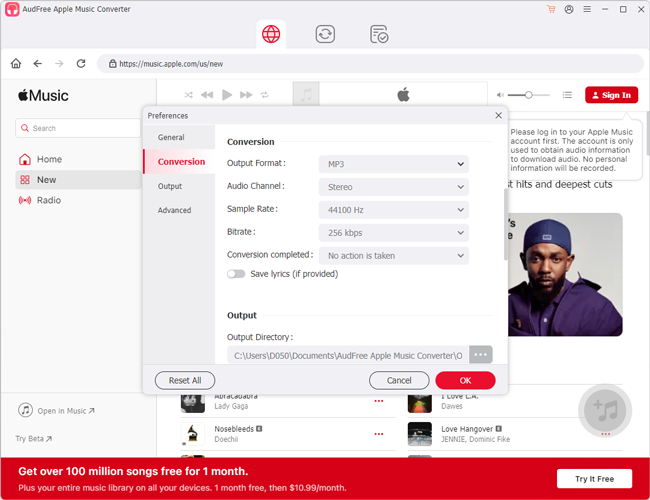
- As Kindle device supports MP3, AAX and AA audio format, please click the 'audio' icon to launch the setting window, in which you will be able to define output format as MP3. Of course, you can select other audio formats as output format if necessary. Besides, you can see the 'edit' icon at each added audiobook, just hit on it and then you can start to customize ID3 tags and split audiobooks by chapters.
- Step 3Convert audiobooks to Kindle supported MP3
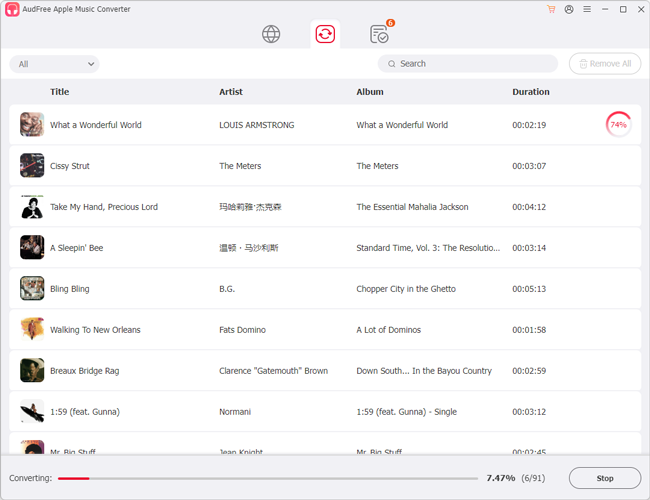
- When all settings are ready, please simply press the big 'Convert' button to start conversion. AudFree iTunes Audiobook Converter will unlock DRM restrictions and convert iTunes audiobooks to MP3 at the same time. After conversion, you can locate the converted common iTunes books on the destination folder by clicking the 'file' icon.
- Step 4Play converted audiobooks on Kindle devices
- Please use USB cable to connect your computer and Kindle Fire and then please locate Kindle Fire folder (titled Kindle) on your computer and open it. Now you can transfer iTunes audiobooks from destination folder to Kindle folder via dragging&dropping action or copying &pasting action. After that, you can freely listen to iTunes audiobooks and Audible files on Kindle without limit.

Ivan Scott
Staff Editor












