"How do I split Audible books into chapters?" It is easy. It's a recommended solution to enhance the listening experience by splitting Audible audiobooks by chapters, especially for audiobooks being over 10 hours. In general, Audible supports downloading purchased audiobooks in multiple parts directly. But you need to make sure that your audiobooks are over 12 hours.
How about splitting Audible audiobooks being under 12 hours? What if you'd like to cut numerous Audible books into chapters without the Audible app? In this case, you will look for a more professional way to do that. So, in this article, we will introduce the best workaround and other methods for you. Now, let's check them in detail.
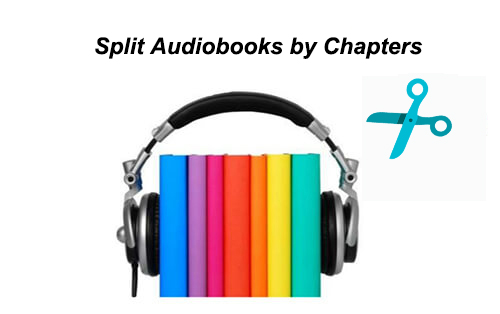
Part 1. How to Split Audible Books into Multiple Parts by Chapters with AudFree Auditior
Best Audible Audiobook Splitter
To get rid of the hassle of splitting the dozens of audiobooks manually, there are so many audiobook splitters in the market. They are designed to download audiobooks into multiple parts in a batch. As Audible audiobooks are encoded in protected AA/AAX audio format, the common audiobook splitting software doesn't work on those digital audio files. So, you need a unique Audible audiobook cutter. It not only has the powerful splitting feature but also can convert Audible audiobooks to plain audio files.
Here, we can meet AudFree Audible Audiobook Converter. It's dedicated to removing the DRM lock from all audiobooks bought from both Audible and iTunes. Also, it can convert Audible AA/AAX to MP3, FLAC, WAV, AAC, M4A and M4B. More importantly, as an all-in-one audiobook splitter, this tool can split large Audible books into small clips either by chapters or fixed time intervals automatically. Plus, you can keep lossless quality (AA, AAX) as the output format with zero quality loss.
Besides, you can edit the audiobook information, volume, pitch, codec, etc. according to your needs. After the conversion, you can save converted Audible audiobooks by chapters on your computer for offline listening.
AudFree Audible Audiobook Splitter

- Losslessly remove DRM from Audible AA, AAX audiobooks
- Convert Audible AA/AAX to MP3, WAV, AAC, M4A, FLAC, and M4B
- Keep original ID3 tags and chapters in the output audio files
- Split large Audible audiobook files into small segments by chapters
- Convert iTunes audiobooks, Apple Music and other audio files
How to Split Audible into Multiple Files by Chapter via AudFree Audio Converter - Detailed Tutorial
As mentioned above, AudFree Audible AA/AAX Converter supports batch conversion. So, you can add multiple files to AudFree program and then split multiple Audible audiobooks into pieces at the same time at a 30X faster speed. The following is the step-by-step guide on how to split Audible into chapters.
- Step 1Import Audible audiobooks to AudFree

- Upon opening AudFree Audible Audiobook Converter, the iTunes app will be launched automatically. Then you can click the first '+' button to directly select Audible audiobooks from iTunes library into AudFree. Alternatively, you can drag and drop Audible books to AudFree's conversion window to add them.
- Notes: Please authorize your Audible account in iTunes and you have downloaded all Audible files in iTunes library before adding. To add common audiobooks, please click the second 'Add Files' button to load them.
- Step 2Set output parameters as splitting Audible books by chapters
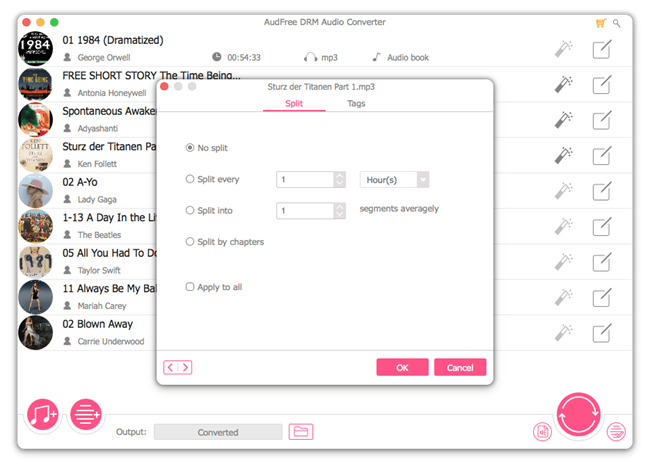
- Please click the 'audio' icon to open a new window, in which you can define the output format as MP3 or other audio formats. Also, you can customize other audio parameters by changing the bit rate, sample rate, audio codec, and channel. You can also touch the 'edit' icon to set splitting Audible audiobooks by chapters.
- Step 3Start to split Audible books into chapters

- Now, you just need to press the 'Convert' button and then Audible books will be converted to target audio files you set before and be saved in the destination folder by chapters. After splitting, you can touch the 'file' icon to locate all small Audible files and enjoy them on any device without a problem.
Part 2. How to Download Audible Books into Chapters with Audible
There is no doubt that the above way is a professional and easy solution to fix the issue of splitting Audible audiobooks. But one thing that needs to be mentioned is that that way is not totally free as you will be required to buy the full version of AudFree Audible Audiobook Converter to break the time limitation. As Audible comes with the function of downloading audiobooks in individual parts, if your audiobooks are more than 12 hours, you can follow the below steps to download Audible into chapters.
Audible for Mac:
Step 1. Please navigate to Audible.com, sign in to your Audible account and go to your Library page.
Step 2. You can start to discover the audiobook you'd like to split and then click the triangle 'View title by parts' to the left of the cover art which will expand the selection.
Step 3. Now, touch the 'Download' button to download Audible audiobooks by parts.
Audible for Windows 11:
Step 1. Please tap the 'gear' icon to open the setting window.
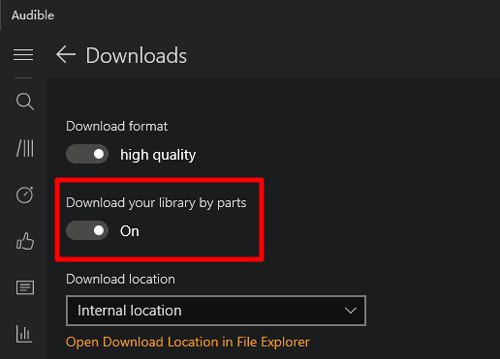
Step 2. Tap the 'Downloads' option to switch 'download your library by parts' on. Audible audiobooks will be downloaded into parts automatically.
Audible for iOS:
Step 1. On the My Library page, please click the 'More' > 'Settings' button, and it will pop up a new window.
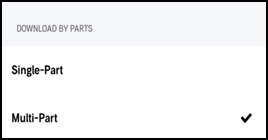
Step 2. You will see there is a 'Download by Parts' button under 'Content Setting', please tap it to choose the 'Multi-Part' feature.
Audible for Android:
Step 1. Just tap the left navigation menu and then tap 'Settings' > 'Download Settings' to choose the 'Download by Parts' section.
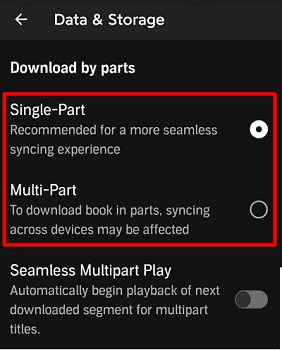
Step 2. And then please turn 'Multi-Part Downloads' on to launch the splitting function.
For more detailed info by using the Audible app to download Audible books by chapters, please visit this source page supported by Audible: Download Audible Books into Multiple Parts
Part 3. How to Split Audible by Chapters via Audacity
To split Audible audiobooks by chapters, you can also use Audacity. It is an audio recording and editing tool that works on a desktop. You can use it to record, edit and convert any audio files you want. In other words, you can use it to capture and split audiobooks from Audible. Now, let us show you how to split an Audible file in Audacity.
Step 1. Download, install and open Audacity on your computer.
Step 2. Hit the 'Edit' option from the top menu bar on the screen. Then choose Preferences.
Step 3. On the new window, choose 'Devices' > 'Windows WASAPI' under the 'Interface' > 'Host' section.
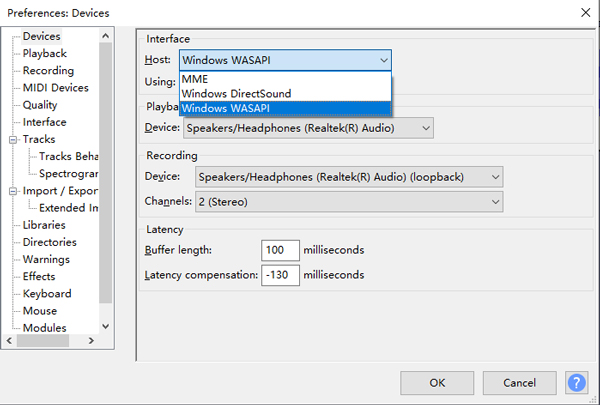
Step 4. Click on the 'Recording' option from the left-side panel and then select the device you want to use to capture Audible audiobooks. After that, click 'OK'.
Step 5. Open the Audible app or webpage to find and play any audiobook you like.
Step 6. Back to the Audacity program and touch the 'Record' button to start the process.
Step 7. At last, press the 'Stop' button to complete the recording.

Step 8. Locate and click on the 'Selection Tool' icon on the menu bar and head to split audio.
Step 9. Hit 'Edit' > 'Audio Clips' > 'Split' to divide Audible audiobooks into parts.
Step 10. After that, touch 'File' > 'Export' to save split Audible audiobooks on your computer.

Part 4. How to Divide Audible Audiobooks into Chapters via iTunes
The last method is to use iTunes to split Audible books by chapters. But you need to get the unprotected Audible audiobooks first and import them to iTunes to make it. From above, you get local Audible audiobooks on your computer via AudFree Audible Audiobook Converter. Now, let's see how to split Audible books into chapters for iTunes.
Step 1. Start the iTunes program on your computer and click 'File'. Then choose 'Add Files to Library'.
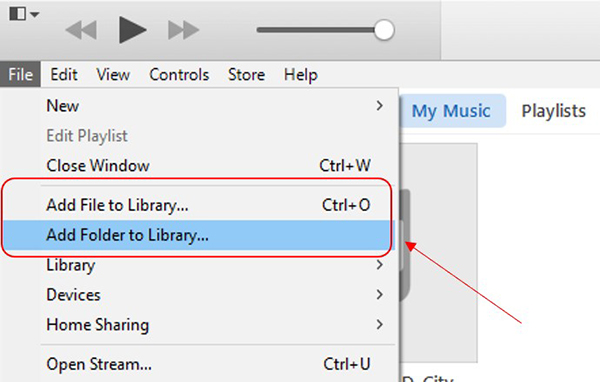
Step 2. Locate the converted Audible audiobooks on your computer and import them to iTunes.
View also: How to Add Audiobooks to iTunes
Step 3. Find the loaded Audible audiobooks in your iTunes library. Then right-click on it and select 'Song Info'.
Step 4. Click on 'Options', then choose the start and stop time for every chapter. Then click on 'OK'.
Step 5. Back to the main screen of the iTunes program and tap 'Edit' > 'Preferences'.
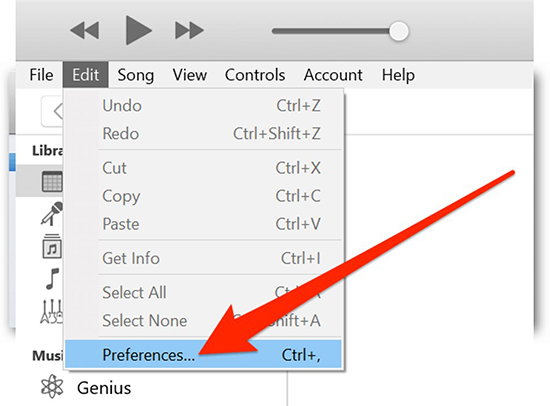
Step 6. Tap 'General' > 'Import Settings'. Next, under the 'Import Using' section, pick up 'MP3 Encoder'.
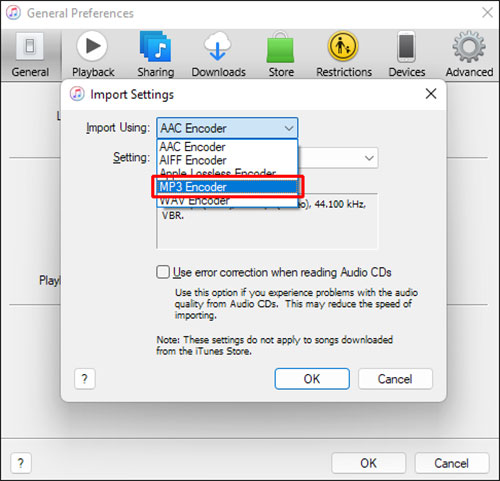
Step 6. After that, hit 'File' > 'Convert' > 'Create MP3 Version' to split Audible files and convert them to MP3 format.
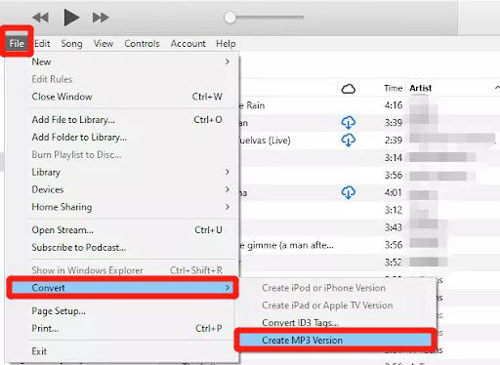
Part 5. In Conclusion
It's so easy to split Audible audiobooks by chapters with the above four workarounds, right? In this case, it will be easier and more convenient when listening to Audible audiobooks on any device. But which way to choose? It totally depends on how long your audiobooks are. Of course, if you like to play Audible books on other unauthorized devices or media players, you can get help from AudFree Audible Audiobooks Converter. It can convert Audible audiobooks to MP3, FLAC, WAV, etc. with the original quality and split audiobooks into small parts automatically.
What's your solution to split Audible audiobooks into chapters? Just leave it in the comment area and share it with us.

Ivan Scott
Staff Editor











