As a social music and Internet radio service, Jango lets you listen to music in many genres online, like Hip Pop, Moods, Love songs, etc., create and share custom radio stations. Besides, you could also search for your favorite songs by typing the name of your artist or songs on the search box on Jango website.
However, there is a limitation of Jango that you should note. It is the radio stations do not allow you to playback, rewind or fast-forward a song. If you still want to play Jango songs offline, then you need to keep the audios to your computer. To make it, here we will introduce an easy way for you to get Jango music download for offline playback. Please read the post below.
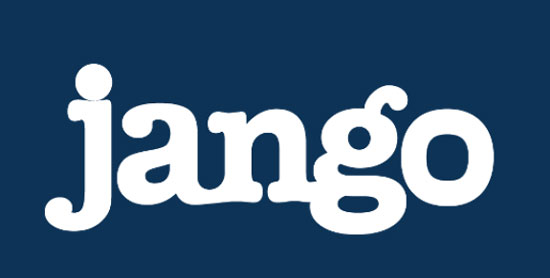
Part 1. Using AudFree Audio Capture to Get Jango Radio Download
AudFree Audio Capture is an all-in-one and professional audio recorder and converter, which is able to not only record audios from Jango, but also download music from many sources, like streaming music sites, video sharing services and so on.
With advanced audio grabbing technology, AudFree Audio Capture can record the audios with high audio quality and preserve ID3 tags. Before recording, you could preset the output audio formats and other audio parameters for Jango music tracks. In addition, it allows you to trim the downloaded Jango audios to segments and edit for the ID3 tags as you like. With this powerful tool, then you can download Jango music and listen to them offline anytime.
Part 2. How to Make Jango Music Download with AudFree Audio Recorder
The following guidance is to use AudFree Audio Capture to record and download radio from Jango for playback on your portable devices or other platforms. To get started, please click the above "Download" button to install this smart tool on your Mac or Windows computer. Then you can head to record Jango music.
- Step 1Open AudFree Jango Audio Capture
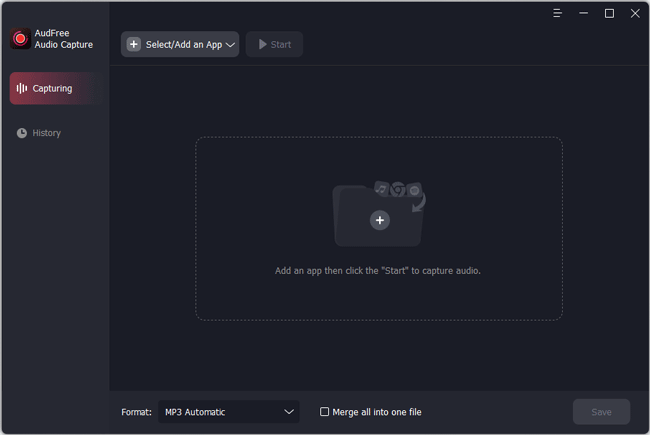
- Double-click the shortcut icon of AudFree software to launch it from your computer desktop. In the opening window, there is a "Select/Add an App" section that allows you to add the target web browser you use to enter to Jango website. Or you can just directly drag the web browser from your computer to the main interface.
- Step 2Customize output audio format
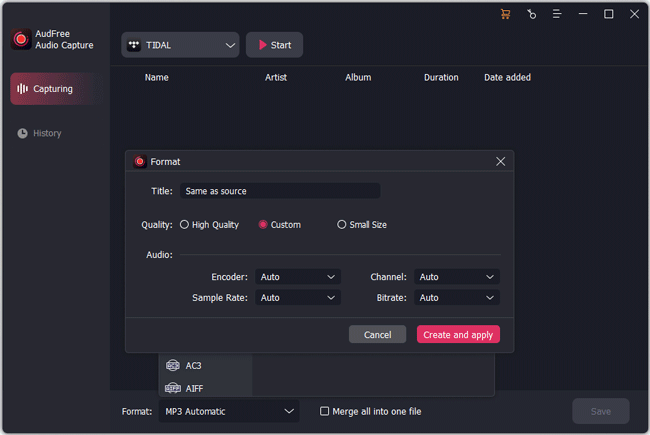
- Click "Format" and "Audio" at the bottom left of the program main interface, in which you can set the output audio format to get Jango radio download. Here we offer several audio formats for you, like MP3, AAC, AU, AC3, FLAC, etc., you can just select one you want. Moreover, you can also personalize output audio quality, like bit depth, encoder, sample rate and channel according to your special needs in "Edit".
- Step 3Play and get Jango music download
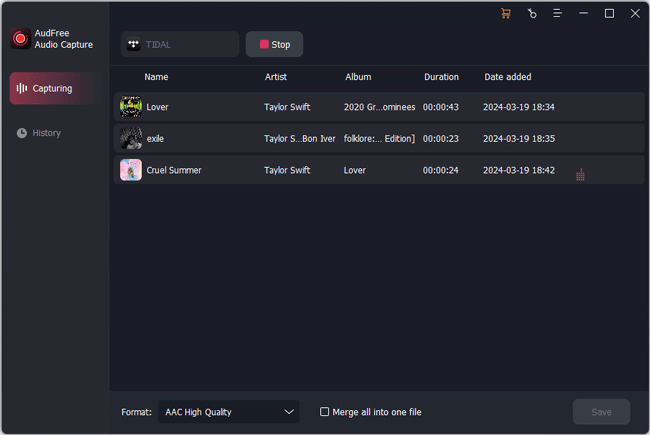
- Touch on "Create and apply" to go back to the start window. Choose the target web browser and hit "Start" to access to the Jango website. Then you can start to discover and play music on Jango website. AudFree will show the real-time recording process in its window.
- Step 4Edit and save Jango audio recordings
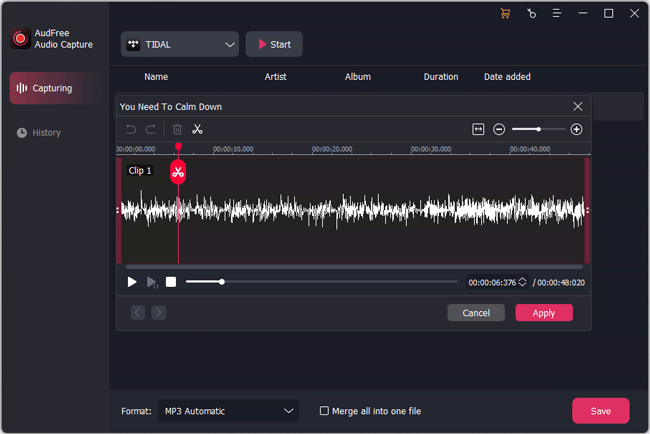
- Once all the Jango music files are downloaded successfully, then you could click "Stop" button to end the recording process. Then you can start to click the "Trim" icon in each Jango audio track to split audio clips and hit "Edit Tag" to edit ID3 tags. Click "Apply" and "Save" button to save the recorded Jango music tracks to your computer. To locate Jango audios on your computer, please click "History" and "Open" icon to check the files. At last, you can stream Jango music to other devices for playback offline.

Roger Kelly
Staff Editor











