Music on YouTube is of diversified types. When you use YouTube and think its music is wonderful, would you like to save the music and then add it to other software for use?
Apple Music is familiar to lovers of music. It enjoys high popularity among users. If you use Apple Music to stream your songs, it's a good choice to transfer music from YouTube to Apple Music. Then you are able to get and enjoy YouTube music on your phone conveniently.
What do you need to move YouTube songs to Apple Music? Actually, there is no direct way for you to do that. You have to find a helper to make it possible. Here in this post, you are offered the methods to sync YouTube music to Apple Music. With several powerful tools, it's really easy to reach your goal.
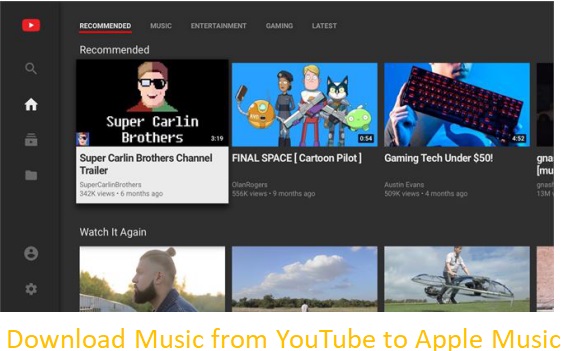
Part 1. How to Convert YouTube to Apple Music via AudFree Audio Capture
To sync YouTube audio to your Apple Music, the best way is to use the AudFree YouTube to Apple Music Converter. With this AudFree program, you should record YouTube audio and download it to your computer first. Then you can upload the downloads to Apple Music and even other apps.
What's more, the ID3 tags of the YouTube songs will be identified automatically. You are able to edit them manually and customize the output parameters on the AudFree Audio Capture, like exporting the recorded YouTube resources as files of MP3, FLAC, AAC, WAV, M4A, M4B, AIFF, etc. The downloaded songs from YouTube will finally become local files of no quality loss. In this way, you can freely play the songs on Apple Music even without a network.
In addition, you can also record any audio on your computer with this advanced software. In a word, with this professional converter, you are able to enjoy music from YouTube on Apple Music without any hassle. The whole process only costs you a short time. Let's learn how to use it.
AudFree Audio Capture

- Losslessly record audio on YouTube
- Capture all types of audio from computer
- Convert recorded YouTube audio to MP3, FLAC, etc.
- Get YouTube tracks to Apple Music
How to Download Songs from YouTube to Apple Music
In the following tutorial, you will learn how to use the AudFree YouTube to Apple Music Converter to record audio from YouTube and sync its music recordings to Apple Music step by step.
- Step 1Launch AudFree Audio Capture
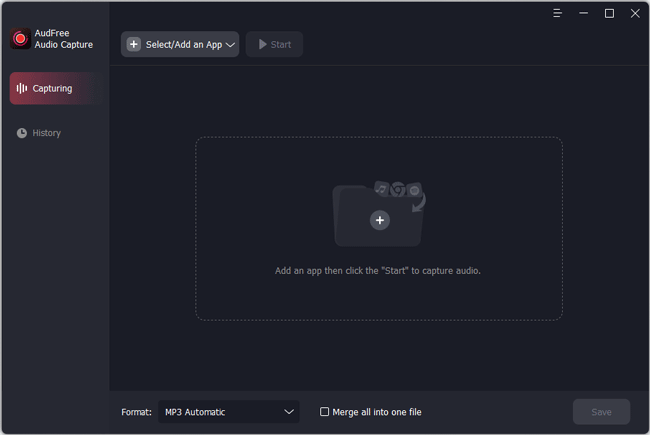
- Please install and open the AudFree Audio Capture on your computer. The AudFree program works well both on Windows and Mac computers. On the main window, you will see the 'Select/Add an App' section. You can click on the 'add' option to add Chrome browser to the program.
- Step 2Choose output audio formats
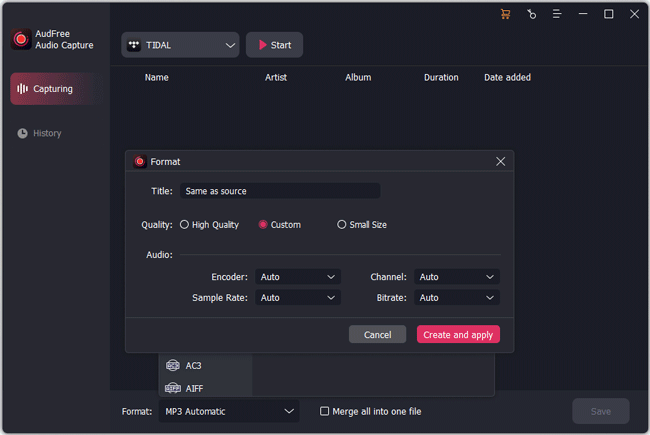
- Please hit the "Format" section on the bottom of the program. Then you can select the output format you want. Also, you can click on the 'settings' icon to process to reset the channel, encoder, bit rate and sample rate according to your need. You are suggested to choose M4A as the output format, 320 kbps as the bit rate, 48000Hz as the sample rate to improve the music quality from YouTube.
- Step 3Start recording audio from YouTube
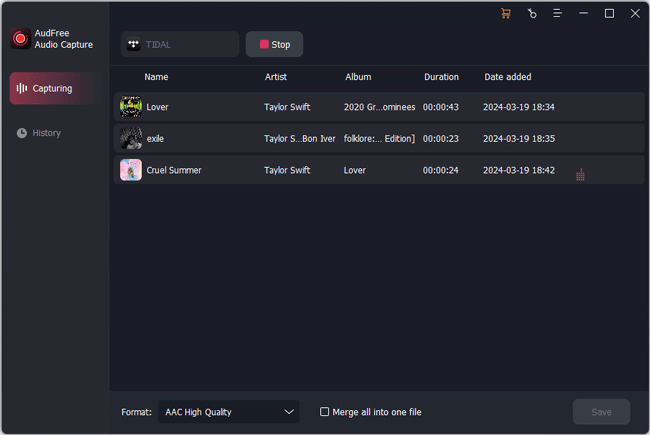
- Close the settings window. Then go to the 'Select/Add an App' section to choose the target web browser, like Chrome. Next, click 'Start' to go to enter the YouTube web page via the browser. Find and play the YouTube video with your favorite background music. The AudFree YouTube Apple Music Converter will rip audio from videos on YouTube and you can see the recording process on the tool. When the music ends, the professional AudFree YouTube Music Downloader will stop too.
- Step 4Edit and save YouTube audio records
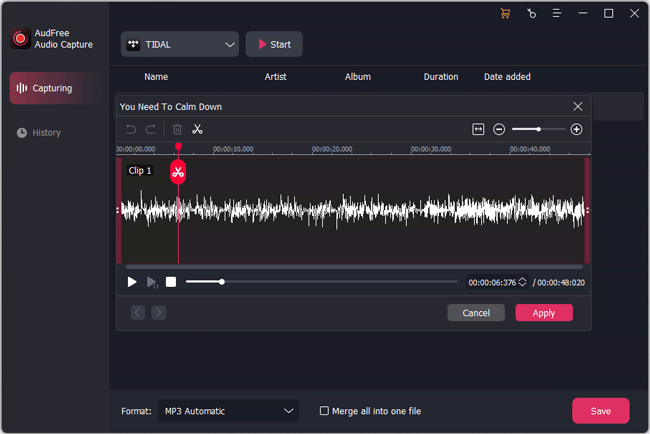
- Now, click 'Stop' to finish the recording of YouTube music. Then you can touch the "Edit ID3 Tags" icon to edit the ID3 tags and tap 'Trim' to trim the recordings. Then click the "Save" button to store the playlists of YouTube on your computer. You can locate the downloaded audio in the destination folder by hitting the "History" > "Search" icon.
Part 2. How to Transfer YouTube Music to Apple Music Free
YouTube audio has been saved on your computer now. So you can put the songs on Apple Music from your computer for listening. To do it, you need to upload the songs to the iTunes library/the Apple Music app. If you are running Windows PC, macOS Mojave or before, please open iTunes. If your device runs macOS Catalina or above, please open the Music app.
For Windows
Step 1. Install and open iTunes on your computer and sign in to your Apple Music account.
Step 2. Tap "File" > "Add File to Library" or "Add Folder to Library".
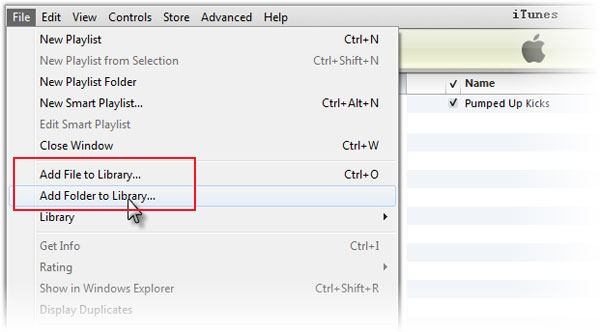
Step 3. Then you can choose your favorite YouTube downloads and transfer them to Apple Music freely.
For Mac
Step 1. You should go to the Music app on your Mac.
Step 2. Click "File" > "Add To Library" or "File" > "Import".
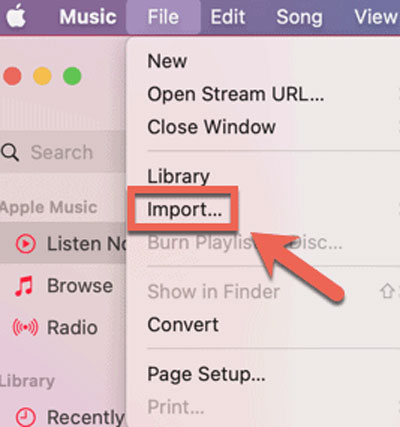
Step 3. In the 'Downloads' section, select your YouTube downloads from AudFree and then hit 'Open'.
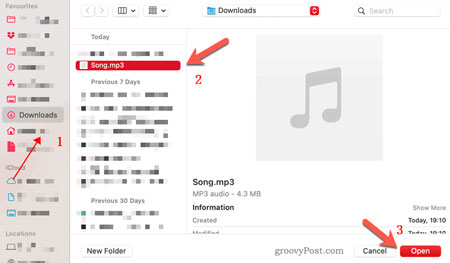
Step 4. Then click "File" > "Update Cloud Library" to add your audio to your Apple Music cloud collection. Now, you are able to play YouTube songs on Apple Music anytime and anywhere.
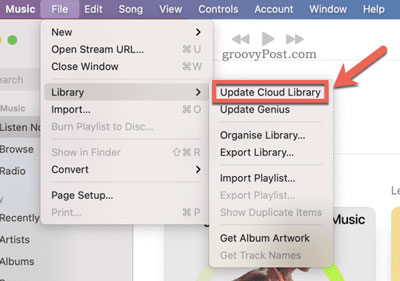
Part 3. How to Transfer YouTube Music to Apple Music Online
It is easy to transfer YouTube playlist to Apple Music online. Two effective tools are shown to you. You can reach the websites of these transfers and move YouTube song to Apple Music online. We have made a guide for you as below. You can pick the one you like.
How to Get Songs from YouTube to Apple Music via Soundiiz
Step 1. Open the website of Soundiiz. Log into it with your Facebook or Twitter account or email address.
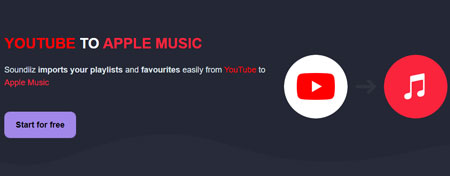
Step 2. Hit the 'Transfer' option on the left of the interface. Select YouTube as the source service and Apple Music as the destination service. Then hit the 'Start' button.
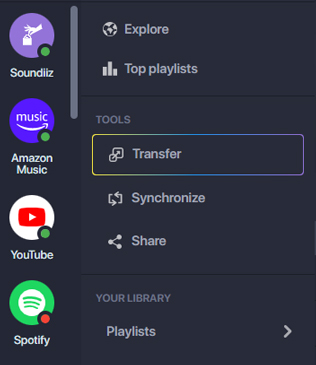
Step 3. Choose a target category from playlists, albums, artists or tracks to transfer. Click 'Confirm my selection'.
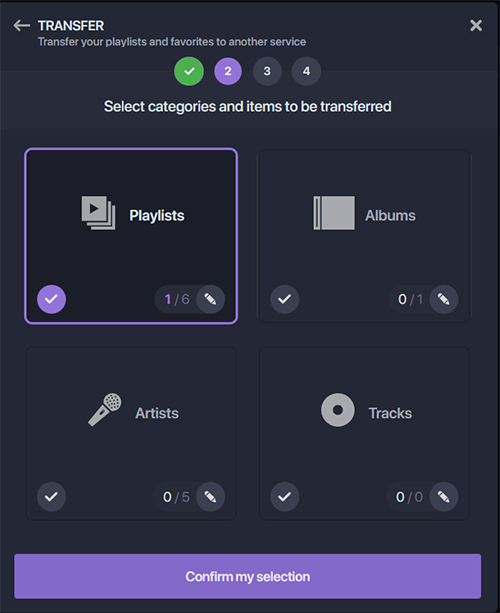
Step 4. Please configure your audio from YouTube to Apple Music and then hit the 'Save configuration' option.
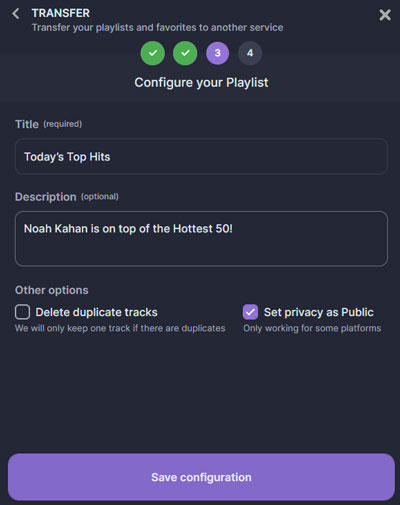
Step 5. In this step, you can select your favorite tracks and hit 'Confirm' > 'Begin the transfer'. The process will start and you will get songs from YouTube to Apple Music.
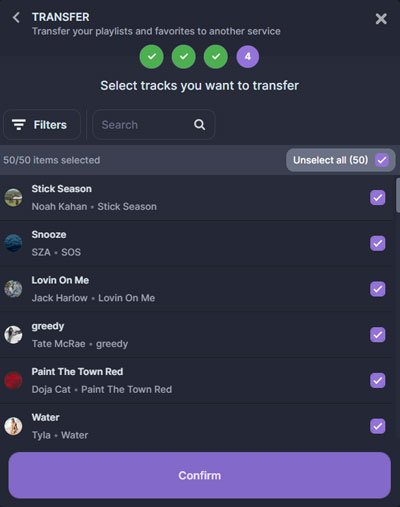
How to Import YouTube Playlist to Apple Music by TuneMyMusic
Step 1. Go to the TuneMyMusic website in your web browser.
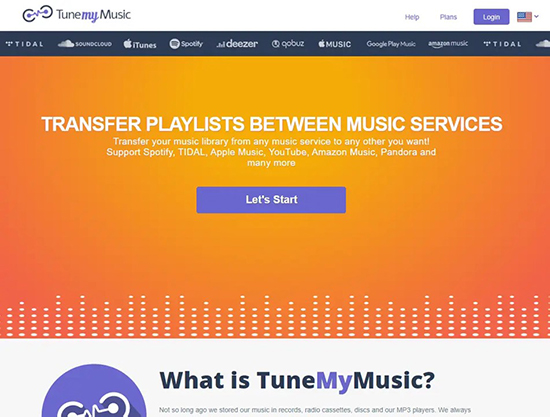
Step 2. Choose YouTube as your source platform and select the playlist you want to transfer from YouTube. You are allowed to 'Load from YouTube account' as well as 'Load from URL'.
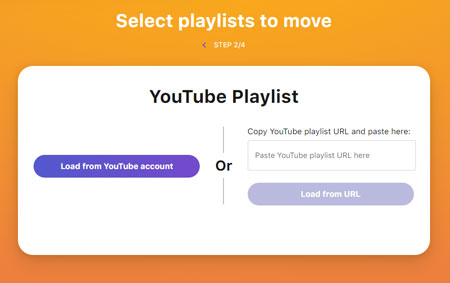
Step 3. Next, click 'Choose Destination' to choose Apple Music as your destination source.
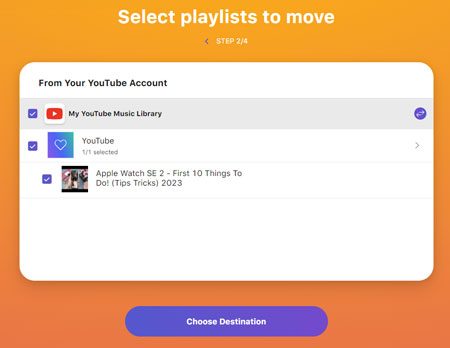
Step 4. Hit 'Start Transfer' to put your YouTube track to Apple Music.
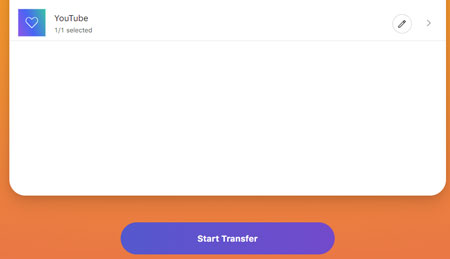
What you should know is that you can easily get the music files from YouTube with the assistance of the two tools. But you are required to convert songs, playlists, etc. from YouTube to your Apple Music one by one. You need to pay for it to get an upgraded account if you try to transfer YouTube songs to Apple Music at one time.
Part 4. Comparison of YouTube to Apple Music Tools
We have recommended three tools above to tell you how to get YouTube songs on Apple Music. They are AudFree YouTube to Apple Music Converter, Soundiiz and TuneMyMusic. You can see the differences among these three tools as below.
| AudFree Audio Capture | Soundiiz | TuneMyMusic | |
|---|---|---|---|
| Price | $14.95/month; $29.95/3 months; $34.95/lifetime | $4.5/month; $36/year | $4.5/month; $24/year |
| Free trial/plan limit | Convert the first one minute of each song | 200 tracks per playlist; transfer audio up to 10/24 hours; transfer playlist one by one |
Convert up to 500 tracks; No automatic syncs |
| Output formats | MP3, FLAC, AAC, WAV, M4A and M4B | CSV, TXT, XSPF, JSON, XML, and URL files | TXT, CSV |
| Available services | All you can use on PC | 43 | 22 |
| Keep ID3 tags | ✔ | ✔ | ✔ |
| Supported OS | Windows/Mac | Online | Online |
Part 5. Summary
It is possible to convert audio from YouTube to Apple Music for music enthusiasts. Whether you migrate your favorite songs or playlists, tools like AudFree Audio Capture, Soundiiz or TuneMyMusic can simplify the process. This software offers user-friendly interfaces and compatibility with various music services, making it convenient to transfer your music library seamlessly.
If you plan to transfer resources from YouTube or other platforms to any device you want, you should consider the AudFree Audio Capture. It can record audio from computer to multiple devices and reset the bit rate, sample rate, audio codec, etc. of your preferred audio.

Roger Kelly
Staff Editor










