Audacity is a free and open-source audio recording and editing software for macOS, Windows, Linux, and other popular operating systems. It uses advanced recording and editing technology and it is easy to use.
Spotify is one of the largest music streaming providers, allowing all users to enjoy a complete library of music. However, no one can actually download Spotify music or listen to Spotify music on other platforms. So, can Audacity record Spotify music? The answer is Yes. With this tool, Spotify users can listen to Spotify music offline anytime and anywhere.
In this article, we'll explain the complete steps on how to record Spotify with Audacity on Windows and Mac computers. Then you'll be able to play Spotify offline with any music player, whether you're a Premium user or not.
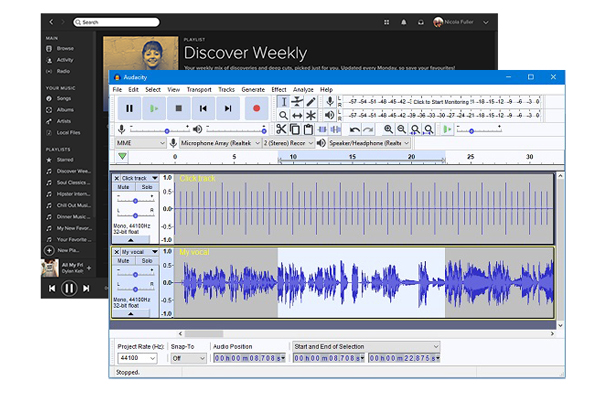
Part 1. How to Record Spotify with Audacity on Mac/Windows
Audacity is specialized in recording audio from both a microphone and computer playback. It allows you to export audio to MP3, WAV, FLAC, and other audio formats. So, you can use it to record Spotify music to multiple formats so as to become compatible with more devices. With Audacity, you can also add effects to Spotify tracks and mix the recorded Spotify files according to your needs. Below are the steps how Audacity record Spotify music.
- Step 1Open Audacity
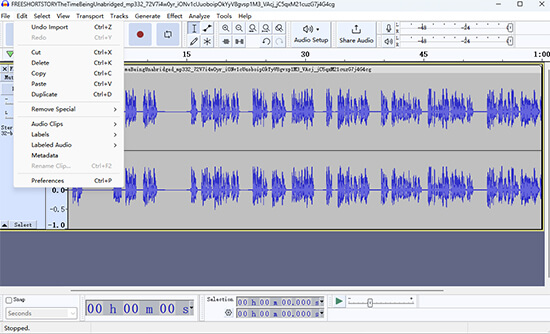
- After installing Audacity on your Mac/Windows computer, please launch it from the computer desktop. And then hit on the 'Edit' button from the top-left toolbar. And then select the 'Preferences'.
- Step 2Set up Playback Devices to Record Spotify
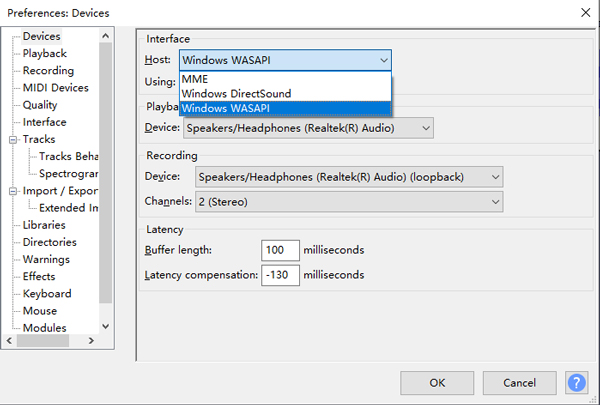
- Next, in the new window, choose 'Audio Settings' from the left side menu list. Then pick up the 'Windows WASAPI' option in the 'Host' box under the 'Interface' section.
- Step 3Turn Software Playthrough Off for Recording
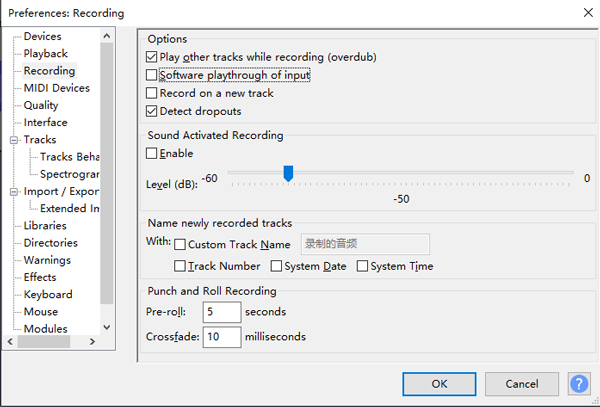
- It's necessary to turn Software Playthrough off when recording computer playback in Audacity. To do this, please select 'Transport' > 'Transport Options' > 'Software Playthrough' to turn it off. (Or you can do it by tabbing the 'Recording' under the 'Audacity Preferences'.)
- Step 4Start to Record Spotify with Audacity

- How to import songs from Spotify to Audacity for recording? There is no need to do this. You can simply press the red 'Record' button in your Audacity. After that, please play Spotify music that you'd like to record. Then it will automatically record from Spotify in real time. When all audio is recorded well, simply click the 'Stop' icon.
- Step 5Save Spotify recordings to MP3

- Locate and click on the 'File' option at the top menu bar. Then choose 'Export' > 'Export as MP3'. At last, click 'Save' to keep Spotify songs to your computer.
Pros:
✔Support multiple audio editing, like trimming, cutting, etc.
✔Support to record music from Spotify, Deezer, and so on
✔Output audio files to MP3, FLAC, AIFF, and more audio formats
Cons:
❌A little bit difficult to use
❌Can't block ads while recording
❌Can't record audio track in batches
Part 2. Alternatives to Audacity to Download and Record Spotify to MP3
The above part is about how Audacity record from Spotify. Yet, it is quite complicated to operate. In this case, is there an easier method to record from Spotify without using Audacity?
Yes. In this section, we will show you two alternatives to Audacity. One is a professional Spotify downloader, and the other is a simpler Spotify recorder. They can both be used to record and download Spotify music on Mac and Windows.
No.1 AudFree Spotify Music Downloader
AudFree Spotify Music Downloader is a professional downloader for Spotify. No need to play Spotify songs one by one, it provides a simple way to load Spotify tracks in batches. Besides, it allows you to download real files of Spotify songs, playlists, albums, podcasts, and audiobooks.
You can also set the output format as MP3, FLAC, WAV, AAC, etc. Besides, it is able to customize the output parameters like the channel, bit rate, and so on. With a 5X faster download speed, you can save a lot of time and energy. Even this, the original sound quality as well as all the ID3 tags will be fully preserved.
The highlight features of this perfect tool have been listed below. You can check them out. You can also install this downloader by clicking the 'Download' button below.
AudFree Spotify Music Downloader

- Download Spotify songs/playlists/albums/podcasts losslessly
- Convert Spotify music to MP3, AAC, FLAC, WAV, and more formats
- Download up to 5x faster and retain full ID3 tags
- Easier and simpler to use than Audacity to record Spotify music
Now, follow the steps below to learn how to use this smart tool. But first, you need to install it on your computer.
- Step 1Import Spotify Music/Playlists/Albums

- Different from Audacity, this smart tool offers 2 easy ways to add Spotify songs. You can drag and drop songs from the Spotify app to this software directly. Alternatively, it's able to copy and paste the links of Spotify music to the AudFree tool. It will load Spotify songs in batches.
- Step 2Define Output Format for Spotify Songs

- To open the setting window, please click the Menu icon > 'Preferences' > 'Convert' option. In the pop-up window, you can adjust the output format, channel, sample rate, bit rate, conversion speed, and more. Also, it's possible to skip this step and directly download Spotify songs to MP3 by default.
- Step 3Start to Download Spotify with AudFree

- There is a big 'Convert' button at the main interface of the AudFree Spotify Music Downloader. Please click it to launch the download process. And then you can click the 'Converted' button to locate all lossless Spotify files and transfer them to other devices for playback anytime.
Pros:
✔Support to download any audio content from Spotify, like playlists, albums, podcasts, etc.
✔Support convert Spotify music files to multiple common audio formats
✔Support to convert Spotify audio in batches fastly with high quality and full ID3 tags kept
✔Support to alter sample rate, bit rate, audio channel, etc.
✔Support remove ads from Spotify music tracks
✔Support to listen to Spotify songs anywhere and anytime offline
Cons:
❌Only work on Windows and Mac computers
No.2 AudFree Audio Capture
AudFree Audio Capture is another alternative to Audacity. It is also a powerful audio recorder but simpler than Audacity. You can use it to record Spotify to MP3, FLAC, AAC, WAV, etc. The recorded Spotify music files are high quality and able to play on other portable devices. Also, you can split, trim, merge, and edit the recorded Spotify songs as you want.
Steps to Record Spotify Music with AudFree Audio Capture
- Step 1Open AudFree and Set the Basic Settings
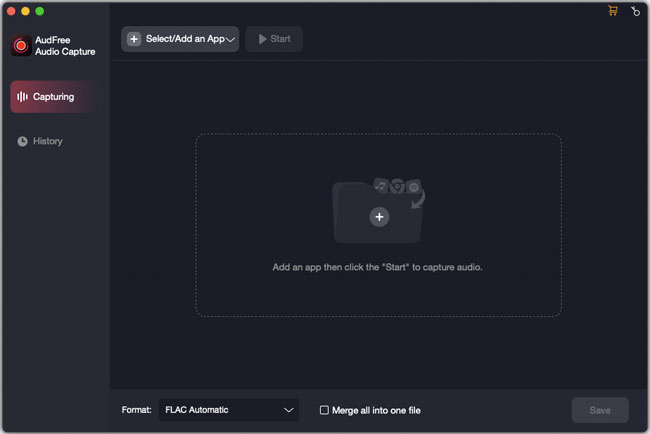
- Open AudFree Audio Capture and click the 'Select/Add an App' section in the main screen. Then you can head to add the installed programs from your computer to it.
- Step 2Customize Spotify Output Format

- Please click the 'Format' section at the bottom and choose an audio format like MP3, etc. Then you need to choose an outoput audio quality and hit on the 'settings' icon next to the quality. After that, a format settings window will show and you can change the encoder, channel, bit rate, and so on. Remember to click 'Create and apply' to save the changes.
- Step 3Play and Record Spotify Music
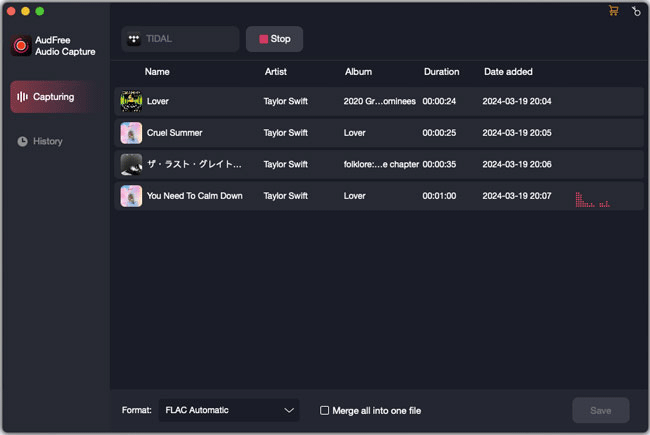
- Now, please choose the 'Spotify' option from the list and hit 'Start'. Then it will show you the Spotify app and you can play the music you want to record. Then AudFree Audio Capture will record your playing Spotify music automatically. You will see the recording process in main window.
- Step 4Edit and Save Spotify Recordings
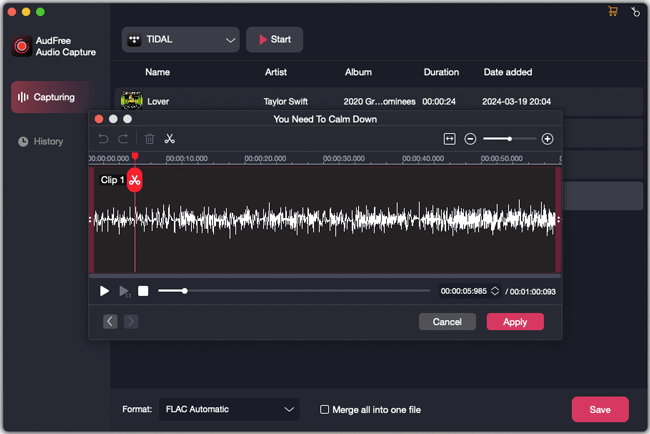
- To stop the recording process, you just need to quit up the Spotify app or press the 'Stop' button on the AudFree tool. After recording, you can edit the Spotify recordings as you want. Finally, please touch the 'Save' option to save Spotify music in the destination folder. You can also locate the recorded files in the 'History' section in the AudFree program.
Pros:
✔Support to record multiple audio tracks at the same time
✔Support to record audio from streaming services, video platforms and so on
✔Support to split and edit recorded audio tracks
✔Support to personalize ID3 tags of soundtracks
Cons:
❌Doesn't work on mobile device
Part 3. Comparison between Audacity and Its Alternatives
We've shown you how to record Spotify with Audacity and its two best alternatives. They are both powerful tools, but there are still some differences between them. We have summarized their differences in the below chart.
| Audacity | AudFree Spotify Downloader | AudFree Audio Capture | |
|---|---|---|---|
| Compatible OS | Mac, Windows, Linux | Mac, Windows | Mac, Windows |
| Supported Input Format | Any sound | Audio from Spotify | Any sound |
| Supported Output Format | WAV, AIFF, OGG, FLAC, MP3, AU |
MP3, FLAC, M4A, AAC, WAV, M4B |
MP3, FLAC, WAV, AAC, M4A, M4B, AMR, MKA, WMA, OGG, AIFF, etc. |
| Output Bit Rate | ❌ | 8-320kbp | 8-320kbps |
| Output Sample Rate | ❌ | 8000-48000Hz | 8000-192000Hz |
| Download/Record Speed | 1X | 5X | 1X |
| Customize Output Quality | ❌ | ✔ | ✔ |
| Archive Output Tracks | ❌ | ✔ | ✔ |
| Keep ID3 Tags | ❌ | ✔ | ✔ |
| Easy to Use | ❌ | ✔ | ✔ |
| Block Ads from Audio | ❌ | ✔ | ✔ |
| Batch Recording & Downloading | ❌ | ✔ | ✔ |
| Rating | ⭐️⭐️⭐️ | ⭐️⭐️⭐️⭐️⭐️ | ⭐️⭐️⭐️⭐️ |
Part 4. FAQs about Audacity Spotify
Below are some frequently asked questions about Spotify Audacity. You can check them to have a better understanding.
Q1: Can Audacity Record Streaming Audio?
A: Yes, Audacity can record from lots of streaming audio including Spotify.
Q2: Why Should We Record Spotify Music?
A: Tracks downloaded by Spotify cannot be played outside of the Spotify application. If the device is not compatible with the Spotify app, you cannot enjoy Spotify songs even with a Premium membership.
But if you record Spotify streaming audio, it's all solved. Whether you're using a Spotify free or Premium account, you can do the following things. You can listen to Spotify songs offline without ads. You can get local Spotify tracks encoded in MP3 format. Then it's possible to play Spotify on all devices, players, speakers, etc., without the need to install the Spotify app.
Q3: Can You Use Audacity with Spotify?
A: Yes, you can record Spotify with Audacity. You can also download and record music from Spotify with AudFree Spotify Downloader or AudFree Audio Capture.
Part 5. In Conclusion
This is how to record from Spotify with Audacity. Without a doubt, Audacity is the best tool for recording Spotify music for free. We also present to you the two best alternatives to Audacity. One is also a recording tool called AudFree Audio Capture. And the other is a professional downloader called AudFree Spotify Downloader. They are professional tools to help you download Spotify music as local files with high quality. You can choose any one of them to get Spotify music according to your needs.

Charles Davis
Chief Editor











