You will feel devastated upon learning that you have accidentally deleted the Spotify playlist. You have worked hard and meticulously in crafting the list, for which you spent hours and even days. You may think that no possible way exists to get back the deleted list. However, with the help of a hidden setting present in this popular streaming music application, you can retrieve the music playlist with ease!
Whether you are using Spotify on an Android or iPhone device, you can restore the deleted playlist utilizing the application's web version. Spotify playlist recovery requires you to log in to your account from any web browser and restore the playlist. You might be wondering why Spotify did not provide the option in the app in the first place. Well, it is still a mystery, but you do have the chance to do it.
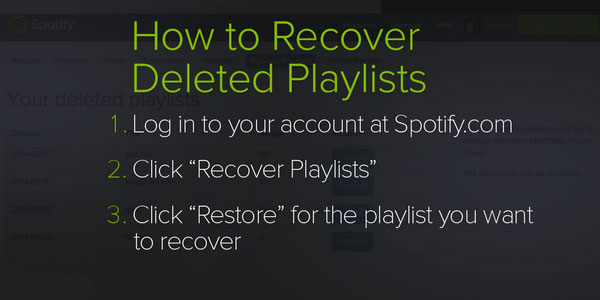
Part 1. How to Recover Deleted Playlists on Spotify
The procedure that we will be explaining here will help retrieve a deleted playlist on Spotify. What makes you visit the web version of the streaming application is that it does not provide the feature of restoring a deleted playlist on a smartphone.
Step 1: Access to Spotify Web Version
On your smartphone, choose any of the web browsers and visit the spotify.com website. Click the three-dash lines appearing at the top-right corner of the page. It will open a menu. You must choose the "Log In" option from the menu and enter your username and password. Tap "Log In" again to enter your account.
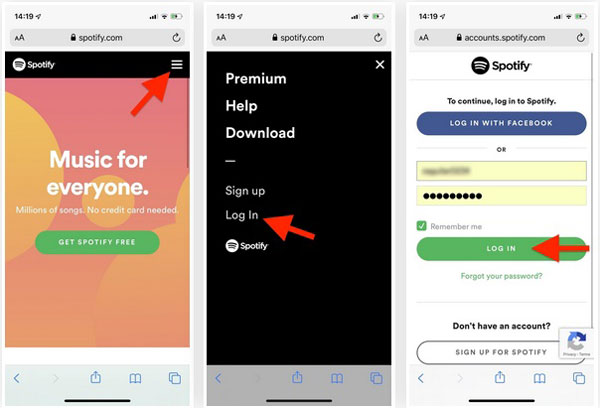
Step 2: Recover Deleted Spotify Playlist
Upon signing in with your login credential, you will notice your account's overview appearing on the screen. Choose the "Account Overview" feature from the dropdown box. From the menu that emerges from the box, tap the "Recover playlists" option.
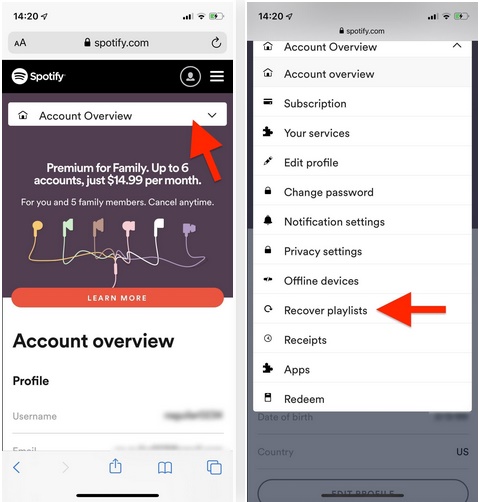
You will see all the playlists that you have deleted over the period. Spotify places the deleted playlists in order and shows you the number of songs in it and the playlist name. You can further see the date of the deletion. If you are wondering how to recover deleted Spotify playlists from this menu, all you must do is press the "Restore" feature. Upon successful completion, you will see the selected playlist highlighted in green background.
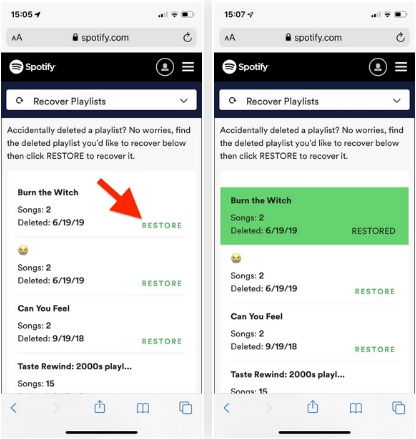
Step 3: Finding the Recovered Playlist
As you learned how to recover deleted playlists from Spotify, it is time to check the restoration of the same. Although you can check it immediately, waiting for a few minutes is advisable. You can open your Spotify app on your smartphone, head to "Your Library," and tap "Playlists." As Spotify places the recovered playlists at the bottom, scroll down the playlist to see the restored playlist.
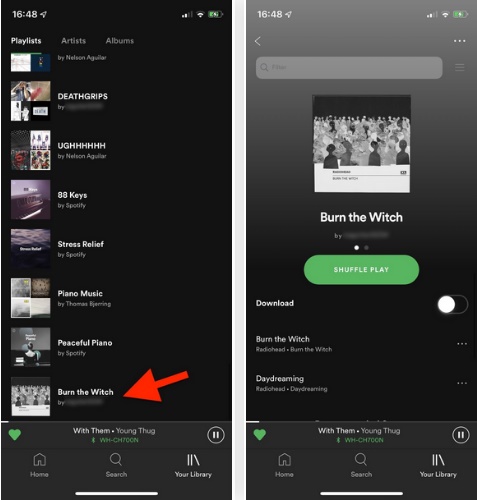
Part 2. How to Back Up Spotify Playlists for Offline Listening?
The above procedure helps to recover lost Spotify playlist in three simple steps. Spotify is the leading on-demand streaming music service provider, offering both paid and free services. The downside is that the song formats are in Ogg Vorbis, which prevents the songs from playing on other platforms.
With the help of AudFree Spotify Playlist Downloader, you can convert Spotify songs to any format that you like. You can convert Spotify to MP3, FLAC, M4A, and other formats without any quality loss. Such a conversion ensures that download your Spotify playlists at fast speed and later you can play Spotify songs on any device.
The following are the critical features of AudFree Spotify Playlist Downloader:
• Normally, only Spotify Premium users can download songs. However, by using this software, you can download a streaming song, and without any quality loss. The best factor is that you do not have to pay Spotify for a Premium account.
• Apart from being a downloader for Spotify, the AudFree software is also powerful in its conversion process. The innovative decoding technology helps convert playlists at 5X speed. However, you further have the choice to convert at a 1X rate.
• It gives you the chance to alter the output quality according to the need. You can completely customize the settings.
• You can likewise use the tool to arrange the songs downloaded and converted from Spotify by artist, album, or alphabetically.
• It preserves the ID3 tags and metadata of songs.
Step-by-step Guide to Use AudFree Spotify Playlist Downloader to Back Up Playlist
Download the AudFree Spotify Playlist Downloader for Windows or Mac operating system and follow the instructions to complete the setup. Furthermore, ensure that you have the Spotify app installed on the computer. You can get it from the Spotify website.
- Step 1Launch the AudFree software from desktop

- Launch the AudFree software, and the Spotify app will launch itself automatically.
- Step 2Import Spotify playlist to AudFree

- AudFree Spotify Playlist Downloader allows you to import playlists in two ways. The standard practice is by using the drag and drop feature. The other procedure is to copy and paste the playlist link to the search box of the AudFree window. Press the "plus" button to load your playlists to AudFree all at once.
- Step 3Define output settings for Spotify playlist

- Click the Menu icon from upper-right corner to open the Preference menu. From the screen, you can choose the preferred output of the audio along with other settings such as Channel, Sample Rate, and Bit Rate. Although AudFree converts at 5X speed by default, it is also possible to choose 1X speed to ensure a more stable conversion. Likewise, select the "Archive output tracks by" feature to allow the program to arrange the songs according to music or artists.
- Step 4Start to back up Spotify playlists

- Upon completing the settings, press the "Convert" button to begin the conversion. Wait for the program to complete the process. After completion, you can play the Spotify playlists on any device that you like.
Conclusion
Spotify playlist recovery is a simple procedure. You can follow the steps discussed in this post or watch the video above to recover deleted Spotify playlist. Try the AudFree Spotify Playlist Downloader to back up all your Spotify playlists now for a free offline playback on any device.

Charles Davis
Chief Editor










