"Does Spotify have a Sleep Timer?" Yes. Now, there is a built-in Sleep Timer on Spotify. Yet, it is only available on Spotify for Android and iOS apps. The Spotify desktop version doesn't have such a feature. What is Sleep Timer on Spotify? Spotify Sleep Timer would automatically stop the music after a stipulated period of time so that people can listen to Spotify music when falling asleep. In this article, we will show you how to set a Sleep Timer on Spotify on Android/iOS/Windows/Mac. Also, we will introduce an alternative way to you to do that. Besides, we will recommend the top 3 Spotify Sleep Timer for Android devices to you. Now, read the following parts below carefully and learn more.
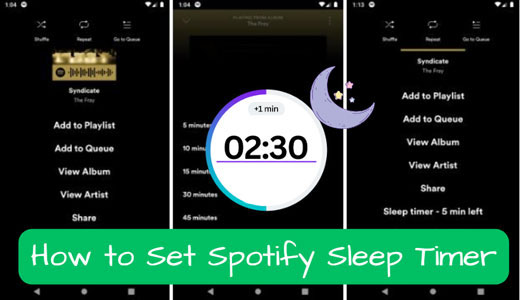
- Part 1. Turn on Sleep Timer on Spotify on Android
- Part 2. Set Spotify Sleep Timer on iPhone/iPad
- Part 3. Activate Sleep Timer on Spotify on Windows
- Part 4. Set Sleep Timer for Spotify on Mac
- Part 5. Fix Spotify Sleep Timer Not Working
- Part 6. Best Way to Set Spotify Sleep Timer Anywhere
- Part 7. FAQs about Spotify Sleep Timer
- Part 8. In Conclusion
Part 1. How to Set a Sleep Timer on Spotify on Android
In the first part, we will guide you how to turn on Sleep Timer on Spotify on your Android devices. Please follow the steps below.
Step 1. Start the Spotify app on your device and then play any song/playlist/album you want to listen to before sleeping.
Step 2. Navigate to the 'Now Playing' page, then hit on the 'three-dots' icon at the top-right corner.
![]()
Step 3. Then choose 'Sleep Timer' from the drop-down list.
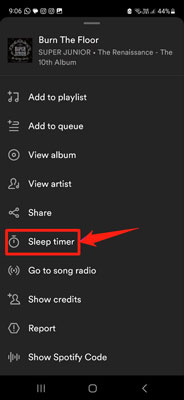
Step 4. Now, you can see the 'Stop audio in' screen. And you can pick up the time when you want Spotify stops playing. You can choose the options like a time from 5 minutes to 1 hour, End of track, and Turn off timer.
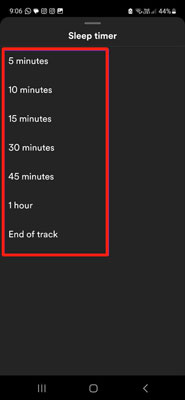
After that, you will finish the Sleep Timer Spotify setting for Spotify songs and playlists.
Part 2. How to Turn on Sleep Timer on Spotify on iPhone/iPad
The built-in Sleep Timer feature on Spotify is also available for iOS devices. So, you can directly set Sleep Timer for Spotify songs/playlists/albums/podcasts within the Spotify app. Besides that, there are other methods that can help put Sleep Timer on Spotify. Now, let's dive into this part to learn more in detail.
Way 1. Via the Spotify App
Step 1. Open the Spotify for iPhone/iPad app.
Step 2. Start playing a playlist/song/album you want.
Step 3. Hit on the 'three-dots' icon on the Now Playing screen.
Step 4. Touch 'Sleep Timer' to start setting a sleep time for Spotify.
💡Tips: If you want to set a Sleep Timer for Spotify podcasts, then you can open a podcast. Next, locate and click on the 'moon' or 'clock' icon on the Now Playing page. And then you can start to set Spotify Sleep Timer for podcasts you are playing.

Way 2. Via Clock App on iPhone/iPad
On iPhone or iPad, there is a pre-install Clock app. You may use it to set an alarm on your phone usually. In fact, you can also use it to set Sleep Timer. Now, let's check how it works.
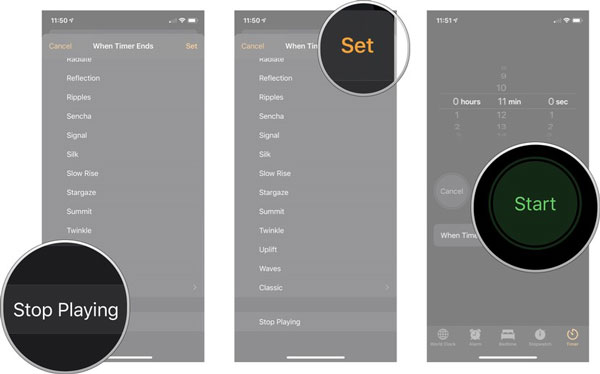
Step 1. Launch the Spotify app from your device and play a track.
Step 2. Start the Clock app and locate the 'Timer' option at the bottom bar. Then you can start to alter the sleep time.
Step 3. Next, hit on the 'When Timer Ends' option and then choose 'Stop Playing' from the list.
Step 4. At last, tap 'Set' to keep your settings. Then touch 'Start' to activate sleep timer.
Way 3. Via iPhone Automation Shortcuts
There is an Automation Shortcuts on iPhone/iPad devices. It it aimed to control music playback at your desired time. Now, let's see how to use it to set a Spotify Sleep Timer.
Step 1. Open the Shortcuts app from your iOS device.
Step 2. Click on 'Automation' from the bottm bar. Then hit on 'Create Personal Automation'.
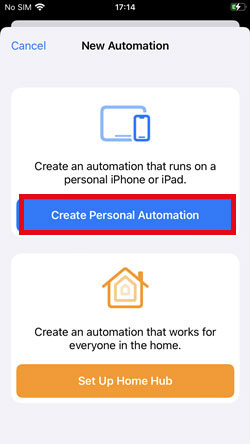
Step 3. Next, tap 'Time of Day' and set a time you want. After that, hit on 'Next' at the top-right corner.
Step 4. Click on 'Add Action' > 'Media' > 'Play/Pause'.
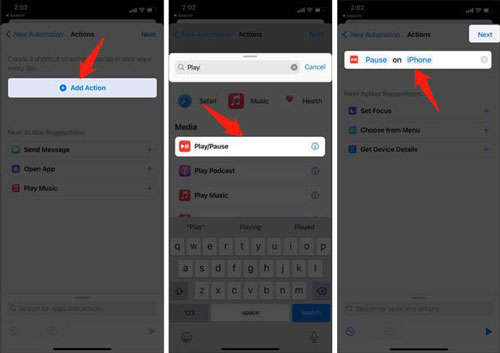
Step 5. Tap on 'Next', then go to turn on the 'Ask Before Running' option and choose 'Don't Ask'. At last, hit 'Done' to confirm your settings.
Part 3. How to Set Spotify Sleep Timer on Windows
From the beginning of the post, we know that there is no Sleep Timer Spotify on desktop. So, here we can use an alternative way to set Sleep Timer for Spotify on Windows computer. Let's find out how to do that below.
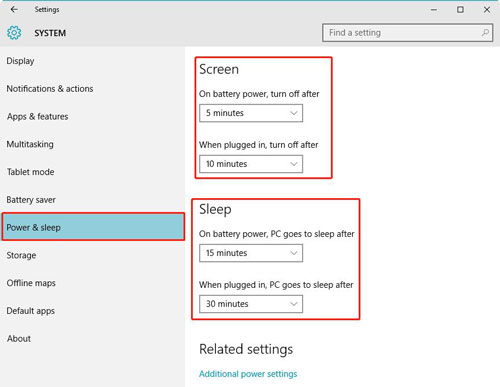
Step 1. Go to the Settings section on your Windows 10 or Windows 11 computer. Then choose 'System'.
Step 2. Tap the 'Power & sleep' option from the left side.
Step 3. Choose a time to turn off your screen's display under the 'Screen' section.
Step 4. Alter the time to go on listening to Spotify songs before your computer goes to sleep under the 'Sleep' section.
Part 4. How to Put Sleep Timer on Spotify on Mac
On a Mac computer, we can alter Battery setting to get sleep timer for Spotify. Now, follow us to see how to make it.
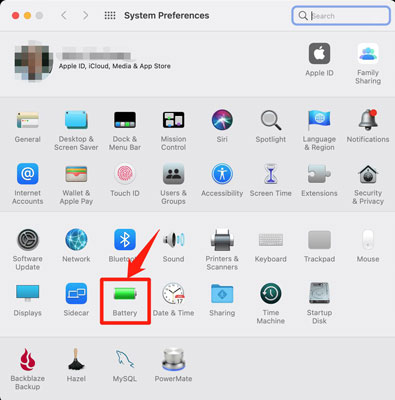
Step 1. On the screen of your Mac computer, touch the 'Apple' icon at the top-left corner.
Step 2. Pick up the 'System Preferences' option from the list.
Step 3. Then choose 'Battery' on the screen.
Step 4. Click on 'Power Adapter' from the left side.
Step 5. Now, you can drag the slider to your desired time. Also, uncheck the box 'Prevent computer from sleeping automatically when the display is off'.
Besides, you can also schedule sleep timer for Spotify on your Mac.
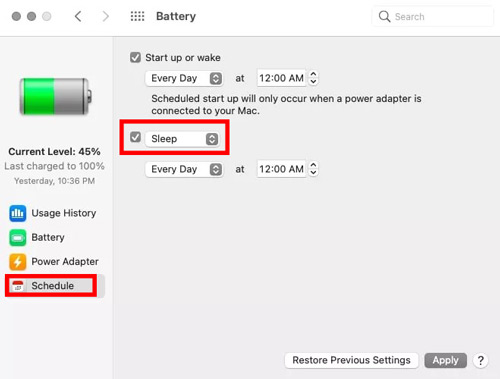
Step 1. Head to the Battery section and hit on 'Schedule'.
Step 2. Check mark the 'Sleep' box and choose a time you like.
Step 3. After that, click 'Apply' and your Mac will go to sleep at the time you set.
Part 5. How to Fix Spotify Sleep Timer Not Working
Why I can't find the Sleep Timer feature on my Spotify app? First, you should know that it is only available for Spotify Android and iOS app. If you are use Spotify app on computer, then you can't access this feature via the Spotify app. Otherwise, you can check the fixes below to solve Spotify Sleep Timer missing or not working on Android/iOS issue.
🛠Fix 1. Check the Status of Spotify Server
The first thing you need to do is to check the Spotify Server's status. Please go to the Downdetector website to check if Spotify is down or not. If yes, then you should wait for its update. If not, then please move to next fix.
🛠Fix 2. Force Close the Spotify App
You can try to force quit the Spotify app on your Android or iOS device. Just head to the background apps to swipe the Spotify app to close it. Then re-launch it.
🛠Fix 3. Log out and Log in Again Your Spotify App
Also, you can try to sign out your Spotify app on your device. Later, sign in again to see if the Spotify Sleep Timer function is here or not.
🛠Fix 4. Uninstall and Reinstall Spotify App
More so, you can head to uninstall the Spotify app on your iOS or Android device. Then reinstall it from the app store. And then start it to see the Sleep Timer on Spotify works or not.
Part 6. Best Way to Set Spotify Sleep Timer Anywhere
In this part, we will introduce the best way to you to set Sleep Timer for Spotify songs on any device. To do that, you need the AudFree Spotify Music Converter. This program works on Windows and Mac computers. With it, you can download music from Spotify without premium and keep Spotify songs forever on the computer. Besides, this tool allows you to alter output audio formats, bit rate and more. Also, it run the downloading process at a 5X speed. After the conversion, you can get the local files of Spotify and you can move them to any device you want. By the way, you can play Spotify songs on the device you want and set a Sleep Timer for it.
AudFree Spotify Music Converter

- Download songs from Spotify without Premium on computer
- Convert Spotify to FLAC, WAV, MP3 and so on
- Batch convert and download music from Spotify at 5X speed
- Support to set Spotify Sleep Timer anywhere without any limits
Now, let's see how this program works.
Step 1. Download and install AudFree Spotify Music Converter on your computer. Then open it at once and you will notice that the Spotify platform will launch as well. And you need to log in to your Spotify free or premium account.

Step 2. Next, go to the Spotify app to drag and drop songs you want to the AudFree program. Or, get the link of the track in the Spotify app and put the link into the search bar on the AudFree tool. And that, remember to hit the '+' icon to add songs.

Step 3. After that, tap the Menu icon and then from the list, choose 'Preferences'. And then click 'Convert' in the new window. Later, you can head to set Spotify bit rate, sample rate and more. Once done, tap 'OK'.

Step 4. Now, click on the 'Convert' to download and convert Spotify audio tracks to plain files on your computer. When it is done, go to the 'converted' section to check the music files. At last, you can move Spotify music to other media player or device to set Sleep Timer for Spotify.

Part 7. FAQs about Spotify Sleep Timer
Q1: How to Turn off Sleep Timer on Spotify?
A: On the Now Playing page on Spotify mobile app, click 'three-dots' > 'Sleep Timer' if you are playing music. Or, click the 'timer' icon if you are listening to Spotify podcasts or audiobooks. After that, choose 'Turn off Timer' from the list at once.
Q2: Why Setting Sleep Timer on Spotify?
A: There are some benefits that you can get by setting Spotify Sleep Timer. It can help you get quality sleep, save your phone from draining the battery while you are asleep, reduce your phone's screen time, save you money, save data consumption and so on.
Q3: Can I Set Sleep Timer for Spotify on My Laptop?
A: No. The Sleep Timer feature doesn't work for Spotify desktop app or Spotify Web Player. So, you can't do that on your computer.
Q4: What Will Happen When Spotify Sleep Timer Ends?
A: Spotify will fade out any track that is now playing at the end of the set duration till the sound stops. The volume will decrease gradually to avoid disrupting your sleep.
Q5: Do I Need a Spotify Premium to Access Spotify Sleep Timer Feature?
A: No. This feature is available for both Spotify Free and Premium users who use Spotify app on their mobile phones.
Q6: Is There Any Other Sleep Timer Apps for Spotify on Android?
A: Yes. Here we list some of them to you below. Just check them out.
1. Sleep Timer (Turn music off)
It is a professional versatile tool to help those who like to fall asleep while listening to music. Android users can use this app to turn off Spotify along with sleeping. And a number of music apps are available for setting music, like Spotify, YouTube, and etc. Additional special function like Shake Extend, which allows you to shake the phone to extend the duration of the timer. So, you don't have to unlock your phone and hit the apps to reset the timer. Yet, ads are built-in and show up on the main interface of the sleep timer. But it can be removed by purchasing the premium version.
2. Sleep Timer for Spotify, Music, and Video
It is a professional software for Spotify Android users. It can automatically stop the music after presetting time. The intuitive interface with time setting button helps you easy to operate. It is also available for many other music players and video players. And it can fade out music playing when falling asleep. Highlight feature "Music lower volume" is provided for option to help you sleep better. But, it only supports to manually enter the time setting number. It is not a free app but contains ads that will pop up sometimes on the main interface.
3. SpotOn Sleep & Wake Timer for Spotify (Unreleased)
It is specialized in providing the sleep timer function for Spotify Android users to enjoy Spotify music along while sleeping. There are two intuitive operating systems are available for setting timer. One of that is named "Sleep", and the other is called "Wake". It is free and the main interface of the timer is concise to operate. And it supports to play music on other devices using Spotify Connect. Yet, it is an unreleased version in development. It may be unstable. And it does not allow you to set stipulated period of time. It just supports you to set the sleep timer as several time points, like 5 minutes, 10 minutes, etc.
Part 8. In Conclusion
In this post, you've learned how to turn on Sleep Timer on Spotify on iPhone/Android/Windows/Mac. Also, you got solutions to fix Spotify Sleep Timer not working issue and some FAQs about Sleep Timer for Spotify. What's more, you got the best way to set Sleep Timer for the Spotify music you like. That's to use AudFree Spotify Music Converter. With it, you can download and save Spotify songs as common audio files on the computer. And then you can put them on any device or media players to set Sleep Timer before you going to asleep. Besides that, you can listen to Spotify audio files offline anywhere and anytime you want.

Charles Davis
Chief Editor










