How to export Spotify playlists to BlackPlayer music player? There is a perfect answer to be discovered in this article.
BlackPlayer is a simple music player with elegant and clever designs. Featured with dozens of intelligent functions, BlackPlayer not only allows users to customize the external settings like system fonts, color accents, now playing themes, etc., but also enables music hobbyists to define the crossfading, gapless playback, lyrics viewing and editing, and many other custom features for music output settings. Users can also set it as an equalizer and sleep timer for any locally stored music files.
In terms of the user experience, so to speak, BlackPlayer can get a nearly perfect score. The only drawback of it, as far as I can see, is the cross-platform compatibility. You can't find Spotify integration or any other supported streaming music in BlackPlayer. Fortunately, it is not difficult to cope with this issue. In the following paragraphs, you will get the best solution of how to stream Spotify playlists to BlackPlayer with ease.
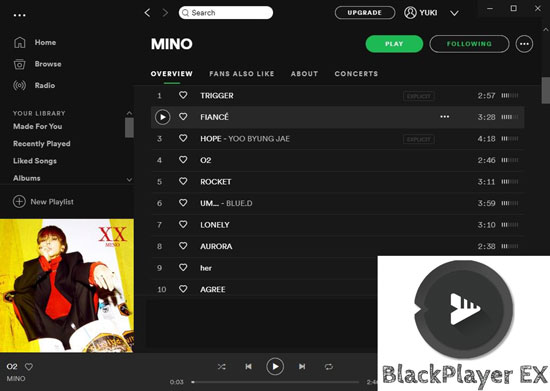
Part 1. Import Spotify Playlists to BlackPlayer via AudFree
To use add Spotify playlists to the BlackPlayer app, what you need is an all-mighty and third-party Spotify Music downloader. Why is it necessary? The reason is due to that BlackPlayer can't support the music directly downloaded from the Spotify app. The direct downloads from Spotify are limited digital audios, which are only playable in the Spotify. That is why you need an extra Spotify Music downloader.
Compared with the top 5 similar products for Spotify downloads, AudFree Spotify Music Downloader is the most outstanding one. One of the greatest strengths of this smart tool is the diversity of the output formats, including MP3, AAC, M4A, FLAC, WAV, M4B, and so forth. Most of these formats are compatible with BlackPlayer.
Other highlights of this intelligent tool contain the output quality and converting speed. The converted music files are in 100% lossless quality and with 100% raw ID3 tags such as artists, albums, album art, etc. And the converting speed can up to 5x faster. All of these features can help you better export playlists from Spotify to BlackPlayer.
Part 2. How to Transfer Spotify Music to BlackPlayer
- Step 1Import Spotify playlists or songs to AudFree

- Download and open AudFree Spotify Music Downloader on the computer. The Spotify app will restart if you are using it before. In the newly opened Spotify app, please select the playlists which you want to download. And copy and paste the URL of it to the search bar in AudFree. Then hit the '+' icon to load it to AudFree. If you just want to add a track, please drag and drop it from Spotify to the main interface of AudFree.
- Step 2Modify the output settings for BlackPlayer

- If you are using the Windows computer, please open the menu form the title bar of AudFree. Then choose the "Preferences" > "Convert" option. If you are using the Mac computer, please open Mac's menu from the top-left corner of the screen, and find "AudFree Spotify Music Converter" > "Preferences" > "Convert" tab. Now, you are able to edit the output parameter for your BlackPlayer. To get the best output quality, here I suggest choosing output format to MP3, bitrate to 320kbps and sample rate to 48000 Hz.
- Step 3Download Spotify playlists for BlackPlayer

- Tap on the obvious "Convert" icon from the right side of the main window of AudFree. The conversion starts from now on. It is better not to run other programs until the conversion finished. The converting phase lasts depending on how many tracks are waiting to be downloaded. After it is done, please click on the red spot to open the "Converted" folder. You will see all local Spotify music files in there.
- Step 4Add Spotify music to BlackPlayer
-
Now you are available to transfer Spotify playlists to the BlackPlayer on your computer. Just open the BlackPlayer for PC / Mac. Then go to Metadata Settings > "BlackPlayer Library Settings" > Manually Select folders. Choose the "Converted" folder to add local Spotify songs to your BlackPlayer.
You can also add the local Spotify audios to your phone by a USB cable. Just transfer the Spotify music files to the "BlackPlayer Custom Library". After that, you can turn to the left edge to open the slide menu. Then find the "Playlists" option > "Recently Added" page. Or go the "FAVORITES" page. There, you can check the tracks you add in the BlackPlayer app.
Tips: If you still can't find your imported tracks on your phone, please try to restart your phone, the music scanner built-in in BlackPlayer will rescan the tracks.

Charles Davis
Chief Editor











