Q: Can I download music from Spotify to USB free directly? - I would like to play Spotify through USB in cars while long-distance driving. But to my disappointment, there is no such built-in feature in the Spotify app. I want to know if there is any solution to transfer songs from Spotify to USB stick for easy listening.
Putting music on a USB from Spotify is a great choice to get Spotify music playback on more USB-enabled devices offline. Besides, with the small size of the USB flash drive, it's a good method for data backup and storage. Sometimes, it could be a bridge to sync Spotify music files between different devices via USB. Without further ado, today, we will introduce the best workaround to download Spotify music to USB free with ease and the solutions to fix Spotify won't play through car USB. Let's dive right into it.

Part 1. Can You Download Music from Spotify to USB Stick Directly?
Can You Change Spotify Storage Location to USB?
Yes. Spotify provides music listeners with a channel to locate Spotify music downloads and change Spotify storage location. You can tap on the Profile in the top right corner on the Spotify app. From the pull-down menu, choose 'Settings'. Scroll to 'Offline storage location' under the 'Storage' section to find where are Spotify downloads stored. Then, you can hit on the 'Change location' button to change the target folder as your USB stick.
Notes: Although you can choose the Spotify storage location to save Spotify downloads in your USB flash drive, you cannot play the downloaded Spotify music on other platforms via the USB stick.
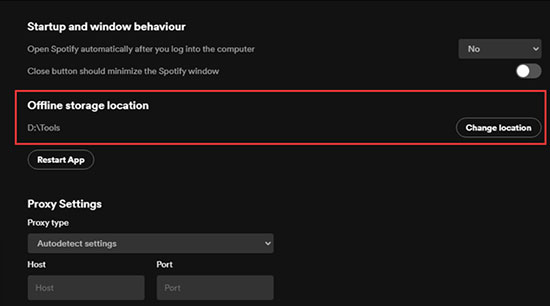
Why Can't You Play Spotify through USB Stick Directly?
Downloaded Spotify playlists are cache files due to Spotify's copyright protection. Even if you have downloaded Spotify music to USB, you will find that they are scattered unknown data files. They can be playable with its app or web player only.
Can You Download Spotify to USB Free?
Spotify free users are only allowed to listen to Spotify songs, playlists, or albums with a network connection, as the available download options don't belong to the feature of the free tier. That's to say, there is no official way to download Spotify to USB for free. If you'd like to do this, the prerequisite is to download Spotify songs as USB-compatible audio files with the help of a third-party free Spotify to USB converter, like AudFree Spotify Music Converter.
Part 2. How to Download Spotify Music to USB Free - Tool Required
Spotify songs are encoded in a special OGG Vorbis format, which can't be recognized by many popular devices, like MP3 players, Apple Watch, Sony Walkman, etc., and USB flash sticks are no exception. Because compatible audio formats via USB connection are MP3, WMA, AAC, M4A, and M4B. So, to download Spotify playlist to USB free, it is necessary to get a Spotify Music format conversion.
Best Free Spotify to USB Converter
Here, we can meet AudFree Spotify Music Converter, one of the most professional Spotify to USB converters. It is specialized in unlocking the limitations of Spotify songs and playlists for both Spotify free and premium members. It helps free users to unlock the download function. As the name suggests, it can convert Spotify to MP3, AAC, M4A, and other USB-compatible audio formats with lossless ID3 tags retained for free.
It is worth mentioning that this multi-faceted software can download free music from Spotify to USB at 5X faster speed without any problem. After that, you’re able to play Spotify in the car or on other devices that support the USB port without any limitation, such as a DVD player, smart TV, and more. It allows you to access the offline Spotify music permanently even though you cancel Spotify Premium subscription.
AudFree Spotify Music Converter
How to Download Songs from Spotify to USB Free
AudFree Spotify Music Converter offers the opportunity to download Spotify songs for free and then you can quickly put Spotify songs on a USB flash stick with a few clicks. Let's take a look at the step-by-step tutorial below.
- Step 1Import Spotify Songs to AudFree SpoDable

- Please launch the AudFree SpoDable from your computer desktop, and then you will see that the Spotify app will be opened automatically. Now, you can find out your favorite Spotify playlist from the launched Spotify app. To import them to AudFree Spotify Music Converter, you can drag and drop them to the conversion window on the home page. Or try another way: Copy the Spotify track's URL link, paste it into the search box of the converter, and then click on the '+' tab.
- Step 2Personalize Spotify Output Format for USB

- You can open the settings window by clicking the Menu icon and selecting 'Preferences' > 'Convert' Options. You have the freedom to set the target Spotify output format that can be compatible with USB flash sticks, like MP3, FLAC, AAC, M4A, etc. In general, MP3 format is set as the output format of this Spotify to USB converter by default. In this new window, you can also change other audio settings such as sample rate, bit rate, channels, etc. for playing Spotify through USB better.
- Step 3Download Spotify Music to USB Free

- When all settings are ready, you can start to set up the converting process by touching the 'Convert' button. It will download Spotify songs without Premium to unprotected audio files that can be recognized by USB sticks. Generally speaking, it works at 5X faster speed while doing the conversion. By touch on the bottom 'Converted' icon with a red spot with the number of tracks, you can find the downloads.
Part 3. How to Transfer Spotify Playlist to USB Stick for Free to Play in Car
In fact, you can insert the USB stick to your computer in advance, and set the destination folder as USB music folder in AudFree Spotify Music Converter. By doing this, it can save Spotify playlist to USB directly. If you don't do this before, it's also easy to transfer music from Spotify to USB without hassle. Let's get started.
How to Put Music on a USB from Spotify
Step 1. Connect the USB drive to your computer via a USB port.
Step 2. Navigate to the local Spotify music storage location on your computer and locate and copy Spotify playlist to the inserted USB stick folder by copying and pasting.
Step 3. Wait for the end of the transferring process. It depends on how many Spotify files you'd like to sync.
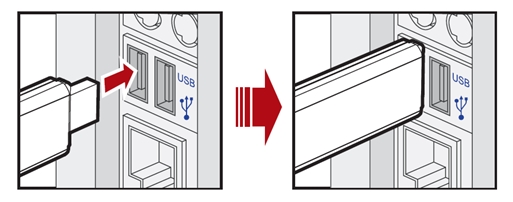
How to Play Spotify through USB in Car
Now that you've downloaded Spotify music to USB free, it's time to play Spotify in the car via USB flash drive. The premise is that your car has a USB port. Follow the complete tutorial below.
Step 1. Insert your USB drive with Spotify music downloads into the car's USB port.
Step 2. Select the USB folder on the car's main interface, browse, and find your favorite Spotify songs you want to play in the car.
Step 3. Click it, then the built-in media player will be launched to play Spotify music in car one after another.

Part 4. Why Won't Spotify Play through My Car USB? Fixed!
Sometimes you may encounter the problem that Spotify isn't playing through your car USB. Here are some common reasons and potential solutions:
👉1. Check Content: Check that your USB drive contains the downloaded Spotify songs and make sure the Spotify music is intact.
👉2. USB Connection: Make sure your USB is functioning properly. You can try to plug the USB into another USB port or get a new USB drive to save Spotify music.
👉3. Car Audio Source: Ensure that your car's audio system is set to the correct audio source, which should be the USB input. This may vary depending on your car's make and model.
👉4. USB Drive Format: Make sure your USB stick is formatted correctly (FAT32 or exFAT are usually safe choices) and that the Spotify music files are in a format compatible with your car's audio system (e.g., MP3, AAC).
👉5. Software Updates: Check for software updates for your car's audio system. Outdated software can sometimes cause compatibility issues.
👉6. Volume and Mute: Check that the volume on your car stereo isn't muted or set too low. Sometimes, the sound may be playing, but it's not audible due to volume settings.
👉7. Consult the Car Manual: If you've tried all of the above and are still experiencing issues, consult your car's user manual or contact the car manufacturer's customer support for specific troubleshooting steps.
If none of these solutions work, it's possible that your car's audio system or USB port may have a hardware issue, in which case you may need to visit a professional mechanic or car audio specialist for further assistance.
Part 5. Sum Up
From the detailed guide listed above, you can get a powerful Spotify to USB Converter, namely AudFree SpoDable to download Spotify music to USB free without effort. In turn, it's able to play Spotify through USB in the car or any other preferred USB-supported device you like. There are also some troubleshooting to fix Spotify won't play through car USB issue. Just take action to start a free journey with Spotify music from a USB flash drive.

Charles Davis
Chief Editor











