With the assistance of GarageBand featuring per-made audio loops, MIDI keywords, audio recording, guitar features, etc. you can create exclusive music tracks and make your wonderful ringtone for your devices.
Tidal is one of the best music streaming apps in the market, which offers Hi-res and HiFi (CD-quality) streams. Adding Tidal music to GarageBand for editing could be the icing on the cake for the music lovers who pursue high-quality music listening experience.
So, today, we will focus on introducing the effective tutorial on how to add Tidal music to GarageBand so that you can edit and play Tidal music on GarageBand digital audio workstation.
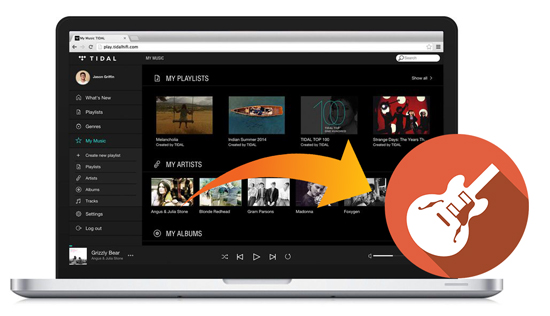
Part 1. Add Tidal Music to GarageBand: What Tool You'll Need
If you have a full knowledge of GarageBand, you must know that GarageBand is available for macOS and iOS devices and it can only works well with audio tracks purchased from iTunes Store and encoded in MP3, AAC, M4R, WAV, CAF, as well as AIFF. However, Tidal music tracks are streaming audios that can be downloaded into local computer even if you are subscribed to its Tidal Premium or Tidal HiFi. Put it another way, it's not possible to import Tidal music to GarageBand directly like common audio files.
What should you do to use Tidal music on GarageBand? Obviously, it's the most important thing to download and convert Tidal songs to MP3, M4R, AIFF, WAV and other common tracks which are fully compatible with GarageBand. To achieve this goal, here, we can use AudFree Tidal Music Converter, which can not only download Tidal music onto computer locally and convert Tidal music to GarageBand supported MP3, AAC and WAV and other common audio formats, FLAC, M4A, and M4B.
No need to worry about it will take you much time. AudFree Tidal Music Converter runs at 5X faster speed with original audio quality and ID3 tags preserved in the converted Tidal files.
Part 2. How to Convert Tidal Music for GarageBand Supported Files
Before we get started to discuss the guide on how to upload Tidal music to GarageBand on Mac and iPhone / iPad, in this part, we will illustrate the simple steps on how to convert Tidal songs and playlists for GarageBand in advance.
- Step 1Add Tidal playlists to AudFree Tidal converter
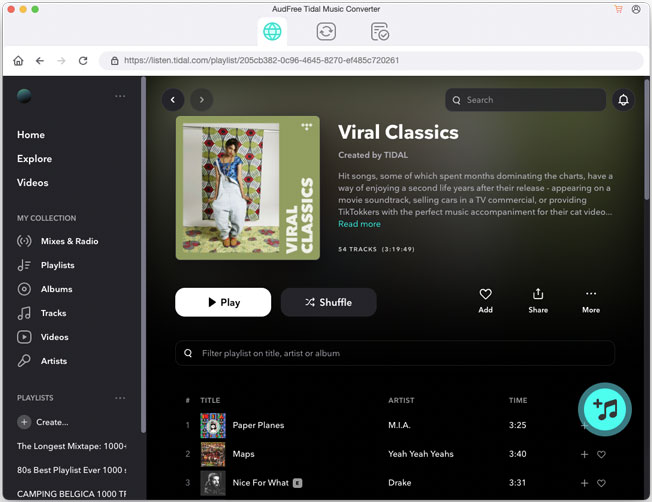
- Just download, install and launch AudFree Tidal Music Converter on your computer running macOS or Windows operating system. Tidal app will be launched automatically at the same time. Now, you can discover Tidal music on the Tidal app and click the item. Hit on the 'three dot' option to choose 'Share' > 'Copy Tidal Link' to copy Tidal music and then paste it to the search box of AudFree. Click the '+' button to import Tidal songs.
- Step 2Set Tidal output settings for GarageBand
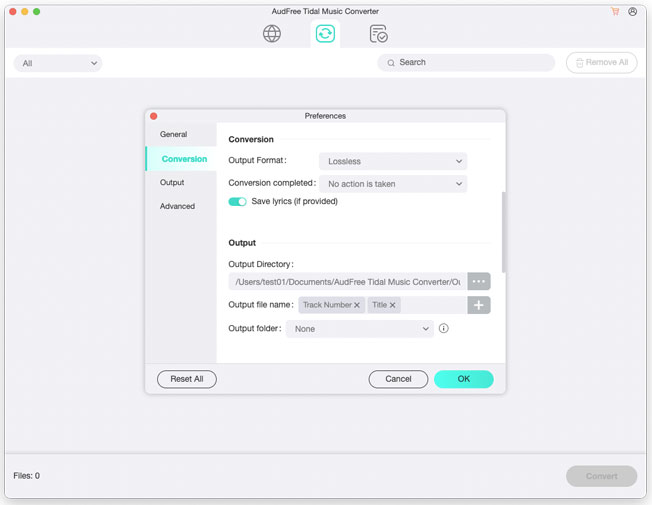
- GarageBand supports MP3, AAC, M4R, WAV, CAF, and AIFF. Please touch the 'AudFree Tidal Music Converter for Mac' from the Apple's top-right menu bar on Mac to choose 'Preferences' > 'Convert' to open the setting window, in which you can choose MP3, WAV or AAC as the output format that can be recognized by GarageBand. In the same window, you can customize other output audio parameters, like audio codec, sample rate, bit rate, etc.
- Step 3Download and convert Tidal music for GarageBand
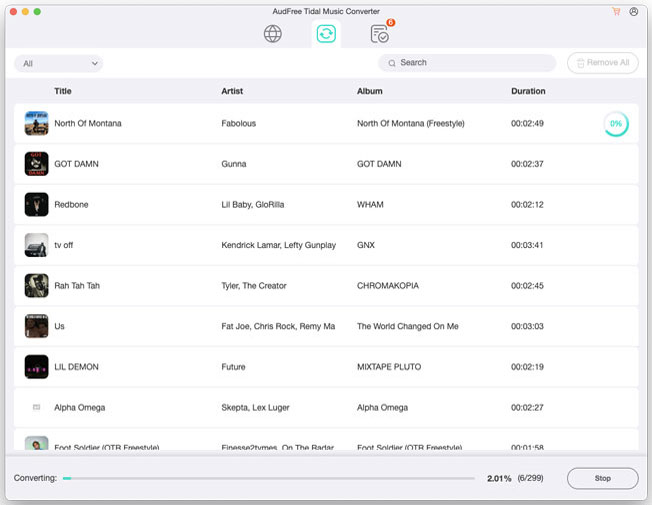
- After all settings are ready, please simply press the 'Convert' button to start the downloading and converting process. AudFree Tidal Music Converter will convert added Tidal music to GarageBand supported audio files that you can find by clicking the 'history' > 'search' option. After that, you can import them to GarageBand for using with no problem.
Part 3. How to Add Converted Tidal Music to GarageBand
When you have gotten local Tidal music by following the above steps, now you can start to import converted Tidal music to GarageBand. After adding them, it's free to create your own music tracks with Tidal songs, add Tidal music to GarageBand movie project as background music, or create exclusive ringtone for your iPhone.
Add Tidal Music to GarageBand on Mac
Fire up GarageBand app on your Mac computer and click the 'media' button from GarageBand's top-right corner and then you will see there are many audio files, including converted Tidal music files. You can choose any Tidal music from the panel to GarageBand for composing.
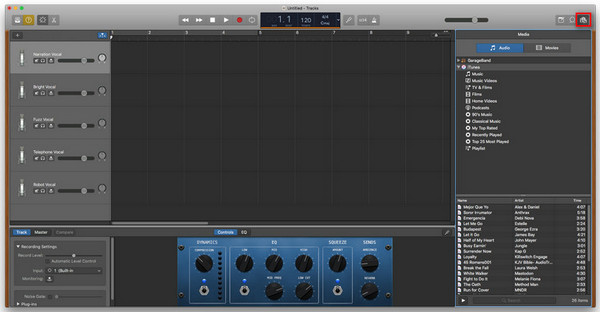
Add Tidal Music to GarageBand on iPhone/iPad
Before importing converted Tidal songs to GarageBand on iOS devices, you need to sync Tidal music to your iPhone and iPad by transferring them to iTunes library. As for the detailed tutorial, you can refer to this source page: How to Transfer Tidal Music to iTunes. Please make sure you switched 'iCloud Music Library' on to access to Tidal music on your iOS devices.
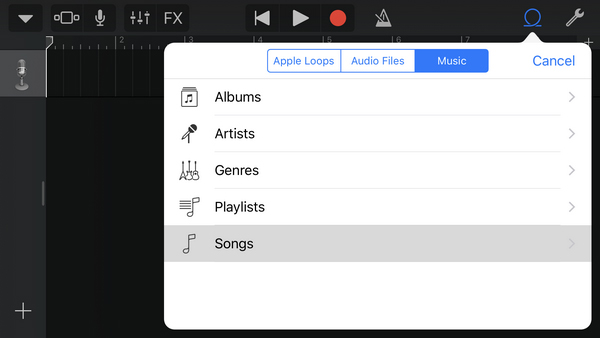
Step 1. Open GarageBand for iOS app on your iPhone or iPad. And then click the 'track view' icon to choose 'Loop Browser' button in the control bar.
Step 2. Please select the 'Music' option to scan your local files and browse the Tidal songs. You can drag and drop Tidal music to the 'Tracks' view.
Step 3. Now, Tidal music are added to GarageBand app and you can make your personal creation with Tidal music.

Miley Swift
Staff Editor












