Nowadays, playing the CD on a CD-player or computer is still a great way to relax or recharge with music. Meanwhile, with Tidal Music being known for its Hi-Fi sound, which is synonymous with CD-quality audio, the idea of Tidal CD came naturally, namely to burn Tidal Music to CD.
So, is it possible to burn Tidal playlist to CD to create a mix of songs on your own? The answer could be sure and it's right here! This article will present the best tool to assist you in burning Tidal to CD without any problems. No need to have full knowledge of technical skills, just follow the tutorial to get your Tidal CD with ease.
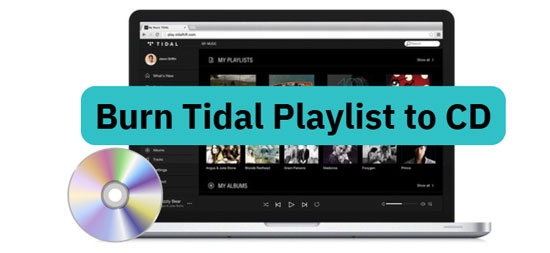
Part 1. Burn Tidal Music to CD - Best Tool for You
As you probably know, to burn a CD is to copy and paste content to a writable disc on the computer, however, there is not an in-built feature to burn a playlist to CD in the Tidal app. In this instance, a powerful third-party tool - AudFree Tidal Playlist Converter is undoubtedly your best assistant. Thanks to its ability to convert Tidal Music to MP3, FLAC, WAV, M4A, etc. with 100% Hi-Fi quality saved, it became known as the master of breaking lock of Tidal tracks and playlists.
With the aid of this best Tidal Music converter, you can download songs from Tidal onto computer as local music files without any restrictions. What's more, all ID3 tags and metadata of Tidal Music are encapsulated in the converted files, such as title, artist, album, etc. As a result, it couldn't be easier to burn a CD from Tidal with a free CD burner.
Part 2. How to Download Tidal Music to Burn to CD
Before you start the conversion, please download the Tidal desktop app and AudFree Tidal playlist Converter from the official website. Then follow the detailed steps below to download music off Tidal to a CD.
- Step 1Add Tidal playlists to the AudFree Tidable
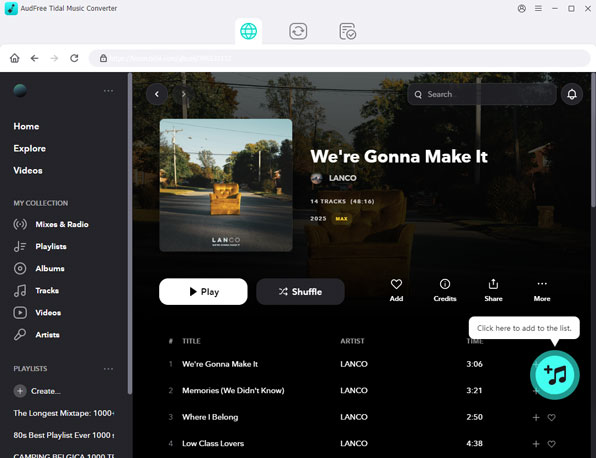
- Open AudFree Tidal Playlist Converter and the Tidal app will pop up automatically. Next, please find the playlist you want to burn to CD. Then copy and paste the link to the playlist into the blank search bar at the top. After that, click on the "+" icon to stream it to AudFree Tidable.
- Step 2Customize Tidal Output Settings for CD Playback
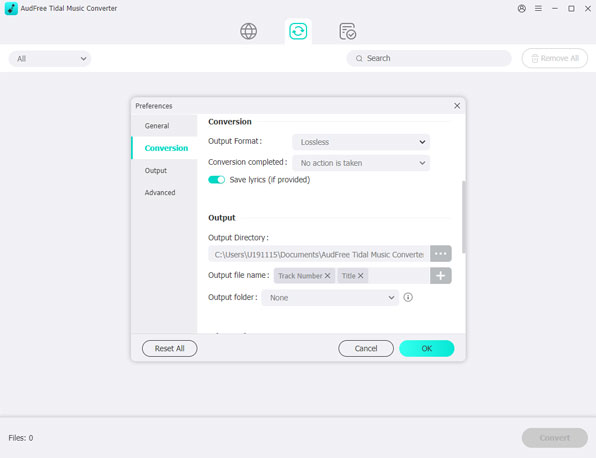
- Click on the menu icon in the top right corner, then tap on the Preferences > Convert option to turn on a setting page. Then you are available to redefine the output settings such as format, sample rate, bit depth, and more. If you want to get the best CD-quality, you are supposed to alter the bit rate to 32 bit and sample rate to 48000Hz. Besides, don't forget to check the box of the 'Conversion speed' to maintain a stable conversion.
- Step 3Convert and Download Tidal for CD Burning
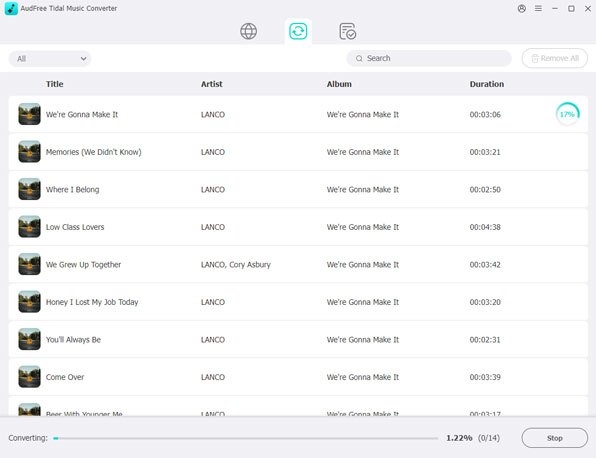
- Now, press the obvious 'Convert' button and the tool will convert and record Tidal streaming music onto CD at a 5X faster speed. When the conversion is over, click on the 'Converted' icon marked with a red number to locate all converted Tidal tracks. In turn, it’s simple to put songs from Tidal on CD without limit.
Part 3. Effective Ways to Burn Tidal Playlist to CD
Congratulations! Your Tidal Music is prepared for burning into CD. It's time to use a CD burner to copy Tidal songs to CD. Here, we will illustrate 3 free methods below:
How to Burn a CD from Tidal via iTunes
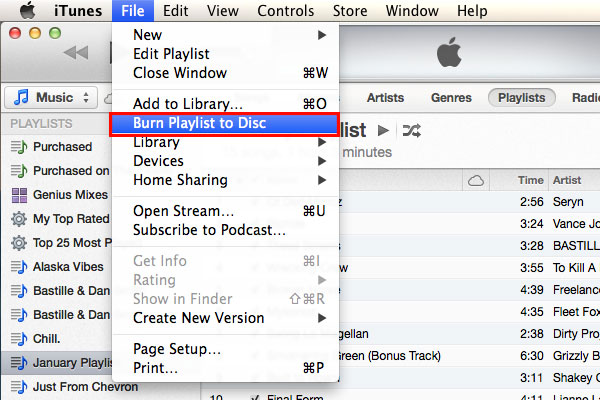
Step 1. Launch the iTunes on your computer. Import Tidal Music to iTunes library from the local music folder.
Step 2. Click the 'File' button from the top-left menu bar to choose 'New' > 'Playlist' to create a new playlist for Tidal songs.
Step 3. Insert the blank CD into the CD-ROM of the computer.
Step 4. Select the streamed Tidal playlist and choose "Burn Playlist to Disc" > 'Audio CD' in iTunes. Press the 'Burn' icon to launch the burning process.
How to Make a Music CD from Tidal via Windows Media Player
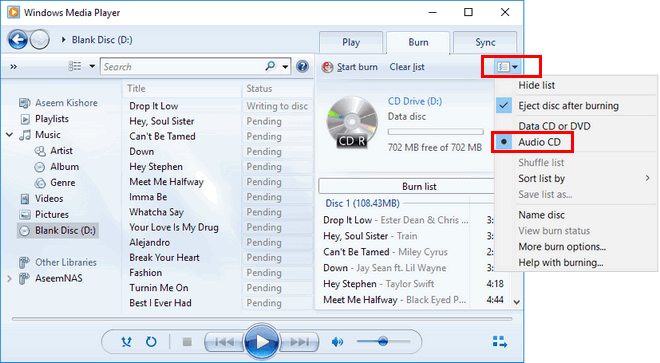
Step 1. Open the WMP (short for Windows Media Player) on your Windows computer.
Step 2. Insert a blank CD or DVD into the CD/ DVD drive of your computer.
Step 3. There are three key features in Windows Media Player at the top-right corner. Please press the 'Burn' button.
Step 4. In the pop-up window, you can drag and drop Tidal playlists to it for burning. After that, please choose the 'Audio CD' from the menu list.
How to Burn CD with VLC from Tidal
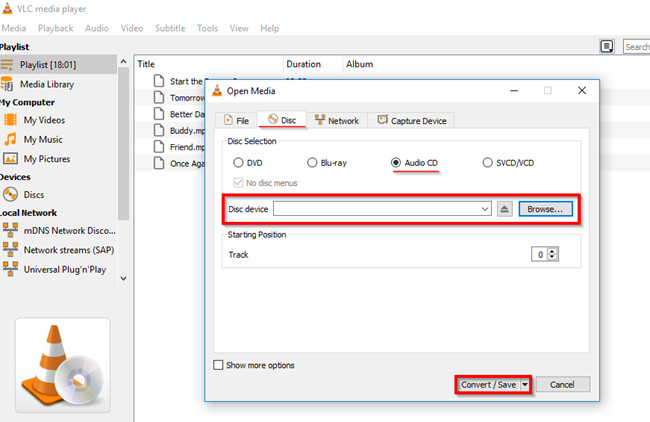
Step 1. Install and open the VLC media player from the computer desktop. Create a new playlist and add Tidal songs to this playlist.
Step 2. Hit on the 'Media' > 'Convert/Save' button. And then choose the 'Disc' button for burning. Please make sure you have prepared a blank CD on your computer.
Step 3. Press the 'Audio CD and Browse' button, it enables you to select the CD drive.
Step 4. Under the 'Settings' option, please choose "Tool" > "Form" > 'Audio codec' to customize audio parameters.
Step 5. Press the 'Start' to launch the burning conversion from the 'Convert' screen. After that, you're well on your way to burning CD via VLC media player.
Part 4. FAQs about Tidal CD
Q: Can You Burn Tidal Music to a CD
A: Although it is officially stated that you cannot burn Tidal songs to CD directly due to Tidal's digital rights protection, with the professional AudFree Tidal Playlist Converter, you can remove this annoying restriction from Tidal and make Tidal burn to CD without hassle.
Q: Is It Legal to Burn Tidal Music to CD?
A: Actually, it is legal and reasonable to burn Tidal songs onto a CD as long as you are doing so for personal use. However, all actions for commercial purposes are prohibited.
Q: How Many Tidal Songs Can Be Burnt into a CD?
A: Generally speaking, most CDs can hold 700MB of data, which is equivalent to around 80 minutes of Tidal songs. Please keep it in mind in case a Tidal playlist is too big to fit on one CD.
Part 5. In Conclusion
Burning Tidal Music to CD is certainly a great way to back up and enjoy your favourite tracks with freedom. This article explains the optimal tool as well as detailed tutorial to burn Tidal songs onto a CD. Just take action to enjoy Tidal Music from your CD player or play them in the car.

Miley Swift
Staff Editor












