Last.fm is a music site where you can track your favorite songs and listening habits from various platforms. Users can also transfer (or 'scrobble' named by Last.fm) information from many music streaming devices to Last.fm's database. The information will be analyzed and displayed on the user's profile. Many music lovers like this feature on Last.fm because it enables them to display their music taste or find friends with similar tastes. This is also why Last.fm is popular.
Meanwhile, Tidal has attracted millions of users because of its high-quality music, so it is no strange thing that some users are using Last.fm and Tidal at the same time. However, many of them don't know how to connect Tidal to Last FM. So today we are going to teach you how to make Last.fm Tidal work together.
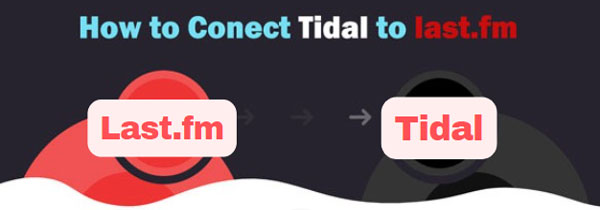
Part 1. How to Connect Tidal to Last.fm
To import your music listening data from Tidal Last FM scrobbling, there are a few ways. You can scrobble Tidal on your website, desktop, and iOS. It is noted that you cannot get Tidal scrobbling on Android phones. So you should link Last.fm to Tidal with the help of some third-party apps like Scroball or Pano Scrobbler.
Different from some music streaming services, Last.fm does not support offline playback even with a subscription, which means users cannot download Last.fm music and play without the Internet.
Via Web Player and Desktop Application
Step 1. Visit Tidal web player in a browser or launch the Tidal app on your desktop.
Step 2. Log in with your Tidal account. If you don't have one yet, you can get a Tidal 6-month free trial.
Step 3. Click the 'three dots' on the top-left corner and select 'Settings'.
Step 4. Hit the 'Account' part and then scroll down to the 'Connect' section. Next, click 'Connect to Last.fm'.
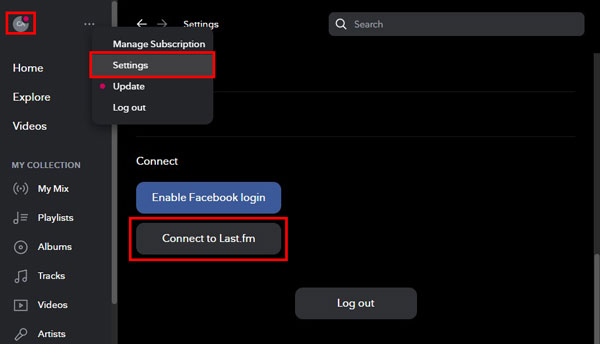
Step 5. Then it will direct you to a 'Last.fm login' page in your browser. It requires you to log in or sign up a Last.fm account.

Step 6. Please click the 'Open TIDAL' option if you see it in the new window.
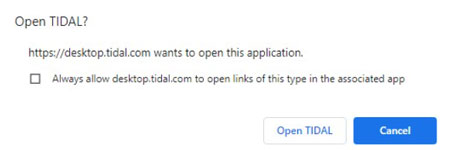
Once logged in, your Tidal and Last.fm accounts are now connected. There also exist other third-party browser extensions such as the Web Scrobbler for Chrome, which can perform the same function.
Via iOS Application
Step 1. Open the Tidal app on your iOS devices, and go to 'Settings'.
Step 2. Scroll down to 'Social' and you'll see 'Last.fm scrobbling', activate it.
Step 3. Then it will prompt up a window for you to enter your Last.fm username and password.
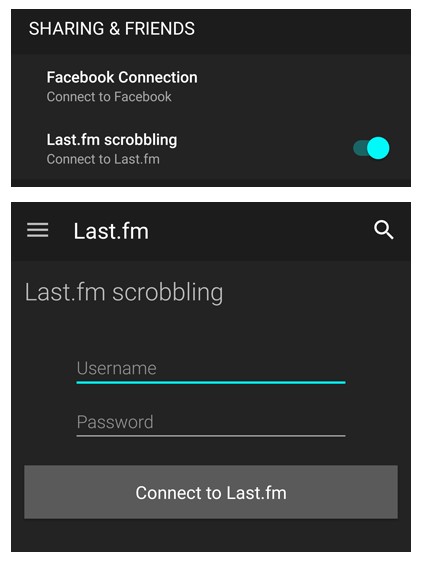
How to Disconnect Tidal to Last FM
On the Tidal app or web player, you can go to the 'Connect' part again to 'Disconnect from Last.fm'.
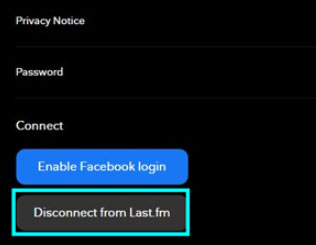
If you want to do this step on Last.fm, just follow the steps below.
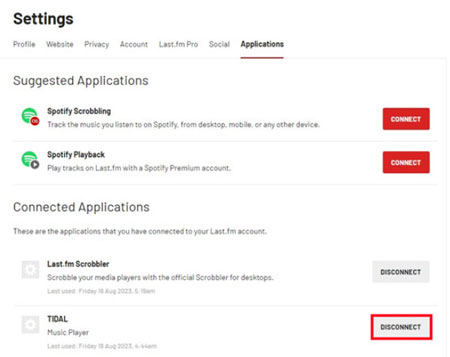
Step 1. Log in to your Last.fm account.
Step 2. On the top-right side, click your profile image and choose 'Settings'.
Step 3. Click 'Applications' in the 'Settings' menu.
Step 4. Here, you can locate Tidal and then click the 'DISCONNECT' tab.
Part 2. How to Scrobble Tidal with Last.fm
What you need to do is to install a Tidal Last FM Scrobbler on your device. Then, start playing music from Tidal and the data will be loaded in Last.fm.
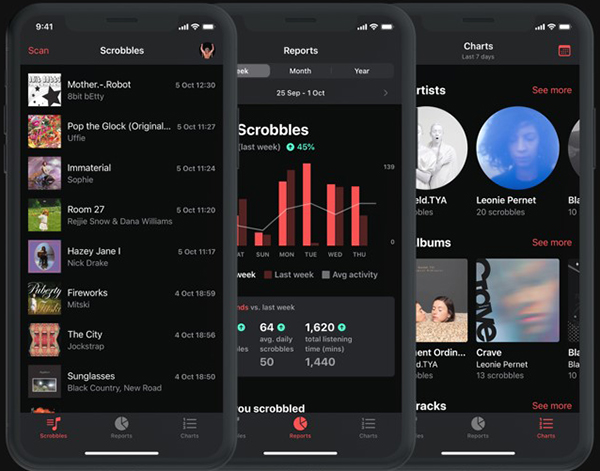
Step 1. You can find a 'Last.fm Tidal Scrobbler' on the Last.fm website or in your device's app store.
Step 2. Open the Last.fm Scrobbler app and sign in to your Last.fm account.
Step 3. In the Last.fm Scrobbler app, navigate to the 'Settings'/'Preferences' section. Select 'TIDAL' from the list of supported services and follow the prompts to link your Tidal account to Last.fm.
Step 4. Once Tidal is linked to Last.fm, play music on Tidal as you normally would. The Last.fm scrobbler will automatically track the songs you listen to and scrobble them to your Last.fm profile.
Step 5. Then, you can check your Last.fm profile to see the scrobbled tracks. They will appear in your listening history and contribute to your overall music taste statistics.
Part 3. How to Fix Last FM Not Working/Tidal Not Scrobbling
A growing number of people complain about Last FM not scrobbling Tidal and Tidal not scrobbling issues appear sometimes. If you have been undergoing the same issue, please never skip this part.
Generally speaking, Tidal owns a built-in Scrobble protocol 2.0 authenticated with the Last FM account on desktops, which the Android or iOS app doesn't have. With this inside scrobbler, you are not required to log in to your Last.fm account while scrobbling songs from Tidal. But this is beyond the Android Tidal app. In other words, you need an external Tidal Last FM scrobbler available to Android and iOS to fix Tidal not scrobbling issues on iOS/Android devices.
To resolve the Last FM Tidal not working problem, you can adopt the following steps:
Step 1. Make sure that the 'Tidal scrobbling' option is still listed on the connected Last.fm apps.
Step 2. Get the 'Tidal scrobbling' option removed from Last.fm apps list and then add Tidal to Last FM connected apps again.
Note: You need to authenticate with your Last.fm account again when you want to scrobble with the Tidal desktop app.
Step 3. Install an external Tidal scrobbler such as the Web Scrobbler browser extension that is compatible with almost all browsers to make Tidal Last FM integration.
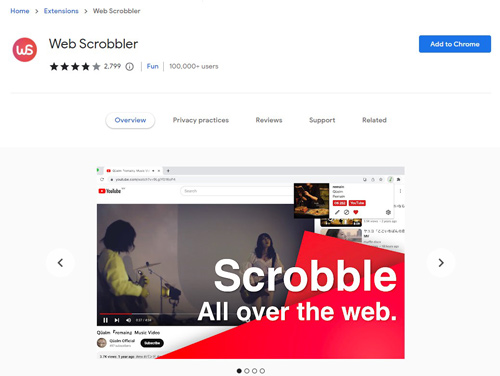
Part 4. FAQs about Tidal Last.fm
Q1: Is Last.fm Down with Tidal?
A: We don't find a related mistake about Tidal Last.fm. But Last.fm often has 503 errors which may result in Last.fm not scrobbling Tidal.
Q2: Is Last.fm Free to Use Tidal?
A: Yes. You can use it freely with some functions. But it also offers a paid subscription called 'Last.fm PRO'.
Q3: What Apps Do Last.fm Work with Like Tidal?
A: Users can link Spotify, YouTube, Deezer, Pandora and so on to Last FM. You can go to its official website to see more specific information.
Q4: Can I Upload Tidal Music to Last.fm?
A: No. Last.fm doesn't support uploading music. However, your Tidal tracks can be added by an amazing scrobbler online.
Tips: How to Download Tidal Music to Play Locally
It is a bad news that Last.fm doesn't support uploading any local files to it. An app that can play your favorite local music can improve the listening experience. Many users might not know that it is possible for Last.fm to track listening data of the music played locally on their devices such as PCs, mobile phones, tablets, and other media players. As Tidal's connection to Last.fm is unstable sometimes or not supported on Android devices, if you fail to connect Tidal to Last FM, downloading Tidal music to play locally seems like a better option to keep all your listening data.
To download Tidal music locally, firstly you will need AudFree Tidal Music Downloader. You can get it to download Tidal Hi-Res music as your local files, and then transfer it to some platforms that can play local files. AudFree Tidal Music Downloader supports downloading Tidal music at 5X or faster speed. It is also capable of preserving all the ID3 tag information like artist, year, genre, etc. Meanwhile, you can convert Tidal music to common audio formats like MP3, FLAC, WAV, etc., making it available for related media players.
AudFree Tidal Music Downloader

- Download Tidal music to play locally
- All ID3 tag info is kept while converting to other formats
- Work at 5X speed with original quality preserved
- Get Tidal MQA downloads forever
After you have downloaded and installed the AudFree Tidal Music Converter on your computer, please make sure you have the Tidal app installed as well.
- Step 1Add Tidal music to AudFree Tidable for Last FM scrobbling
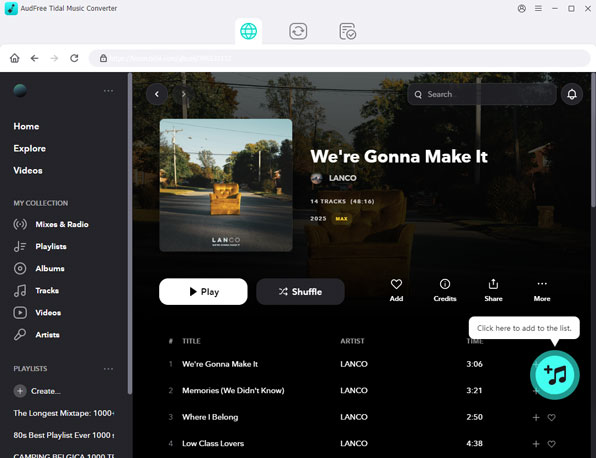
- Please launch AudFree Tidal Music Downloader and the Tidal app will automatically launch as well. Then find the Tidal tracks you want to download in the Tidal app, and right-click it to 'Share' > 'Copy Track Link'. Paste it to the address bar of AudFree and click the '+' tab to load it into AudFree.
- Step 2Select output format for stable Tidal Last.fm connection
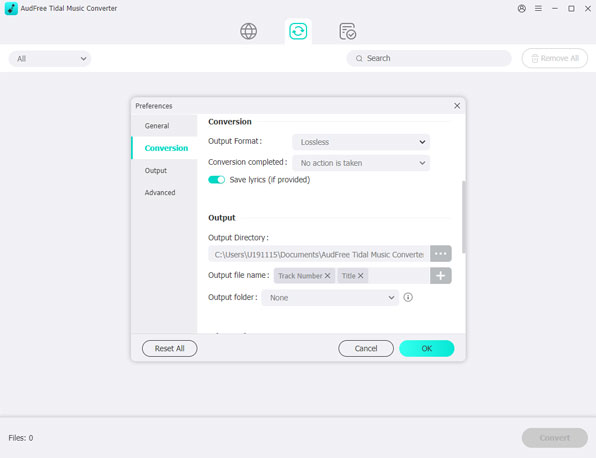
- Considering that Last.fm supports scrobbling from hundreds of media players, we suggest you select the output format for Tidal music as MP3 as it is the most common used audio format. Just click the 'Preferences' > 'Convert' and choose the output format as MP3. You are also able to customize other audio parameters according to your need.
See also: How to Convert Tidal to MP3
- Step 3Download Tidal music to local files for Last FM
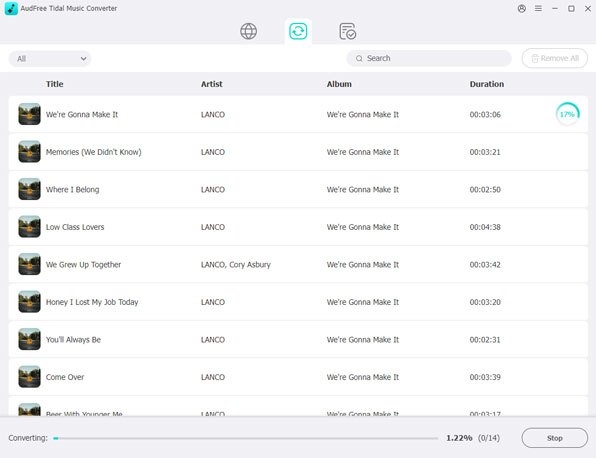
- When you finish customizing, please tap the 'Convert' button to start the downloading process at 5X speed. After that, you can locate the downloaded Tidal music by clicking the 'History' > 'Search' icon or the 'File' icon directly.
With the downloaded Tidal music in a common format, you can now play Tidal on Clementine, Musicbee or other Last.fm supported media players.
In Conclusion
With the detailed Last.fm Tidal guide we show above, you can now upload your listening data from Tidal to enrich your Last.fm's music profile. But we recommend using provided AudFree Tidal Music Converter that you can use it to get Tidal scrobbled to Last.fm with many Last.fm supported media players.

Miley Swift
Staff Editor











