Q: How to stream Tidal through VLC media player? If you had tried to import Tidal music to VLC player for listening, you might meet the issue that you couldn't add Tidal audios to VLC successfully.
VLC media player is a free and open-source media player software and streaming media server. VLC can work on desktop operating system, mobile platforms and digital distribution platforms. It can support multiple audio and video file formats, like AAC, MC3, DV, etc. according to the operating system it is running on.
As VLC is such a powerful media player, it would be a nice experience to play Tidal music on it. However, the music from Tidal is protected with the copyright protection, which won't allow users to use Tidal on other devices or music players.
Thus, how can we play Tidal through VLC? Is there any workaround? Sure! Just refer to this post, then you will get the answer on how to stream Tidal to VLC media player for listening.
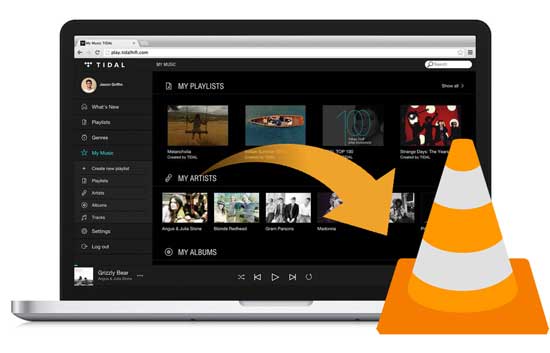
Part 1. Stream Tidal to VLC by AudFree Tidal Music Converter
As we had mentioned above, the Tidal audio files is under protection so that you could use it on other devices. As a result, the first and important thing is to remove the restriction from Tidal music. So, to make it, you need to find a third-party tool to help you convert Tidal music to local files.
There are many tools for your choice in the market. But among those programs, AudFree Tidal Music Converter is the best one for you. It is a powerful and professional tool, which is able to convert Tidal to AAC, MP3, WAV, FLAC, etc. and other audio formats that VLC supports. With it, you can get the original audio quality of Tidal tracks so that you can enjoy a better listening experience.
Moreover, it can keep ID3 tags of Tidal audios, including genre, artist, title, album cover, etc. after the conversion. And you can edit the ID3 tags and the output setting according to your needs. Finally, you can get the converted Tidal music files on your computer and stream Tidal to VLC for playing.
Part 2. How to Convert Tidal to VLC - Detailed Steps
Now, let's see how to use AudFree Tidal Music Converter to convert music from Tidal to common formats. Before that, please download and install AudFree program on your computer first. After that, please follow the guidance we show you below. After converting, you can listen to the music of Tidal on VLC with ease.
- Step 1Load Tidal music to AudFree
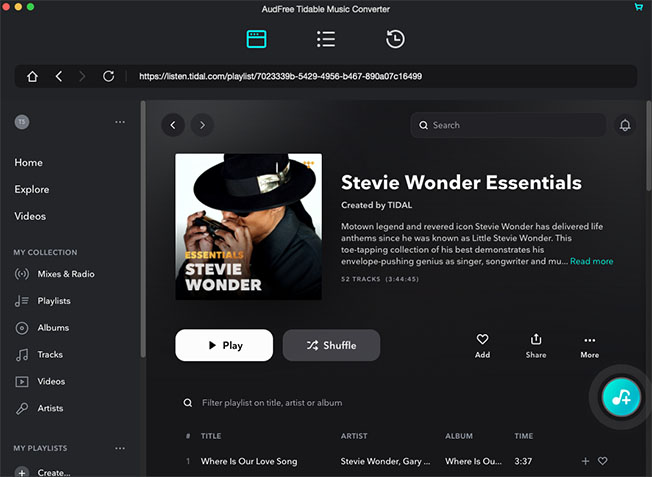
- Please open AudFree Tidal Music Converter on your computer, and you will see Tidal app will be launched at the same time automatically. Now go to Tidal app to choose the tracks you need to convert for VLC. Then copy the link of the track and paste it to the search box on AudFree main interface. Next, click on the '+' button and AudFree program will load the Tidal audio files to you.
- Step 2Customize Tidal output format for VLC
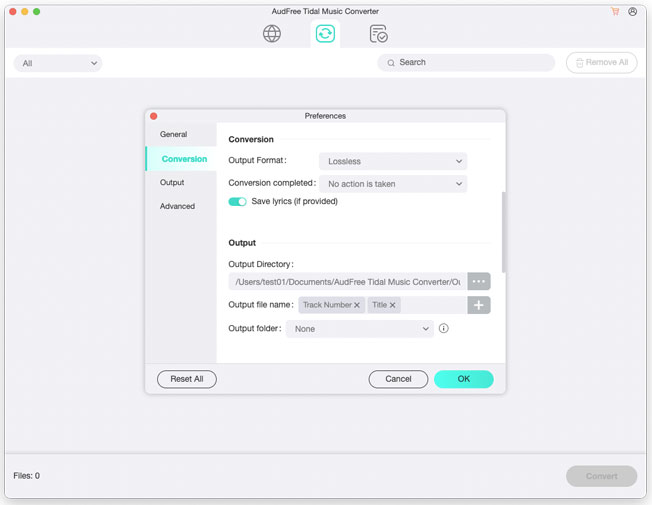
- In order to set the Tidal output audio format for VLC, please find the AudFree Tidal Music Converter on your Mac's menu. Then choose 'Preferences' > 'Convert' option to open the setting window. Then you could select the audio format, such as MP3, AAC, etc. for VLC. In addition, you are able to personalize the bit rate, sample rate, channel to enhance the Tidal audio quality. Moreover, if you want to reset the output folder, you could touch on the "Converted" icon on the bottom to modify it.
- Step 3Convert Tidal music
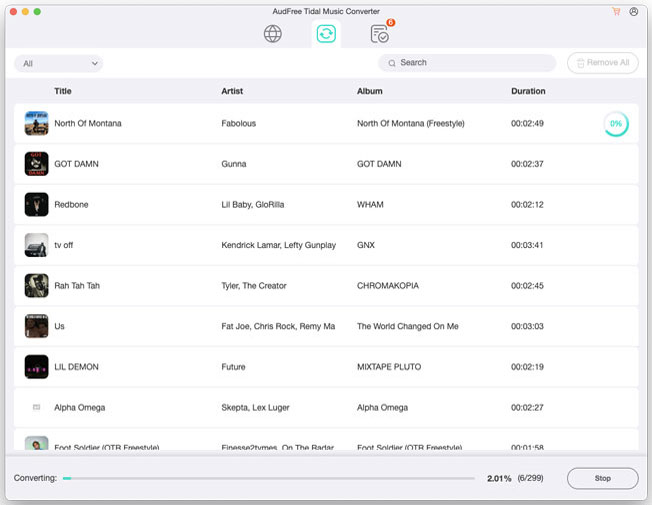
- After the setting, now you could hit on the 'Convert' button to begin the conversion of Tidal music. And the real-time conversion process will be shown to you in the main window of AudFree. When the conversion completes, the converted Tidal audio files will be saved onto your computer. Then you could click on the 'Converted' button to locate and check them.
Part 3. Streaming Tidal on VLC Player
At last, after using the AudFree Tidal Music Converter, you had got the Tidal music as common files. Thus, now it's time to stream Tidal to VLC and play Tidal through VLC. To get music files to VLC is very easy, but for some users who are new to VLC, here we would like to show the simple steps for you to make it.
Step 1. Launch VLC media player on your computer, then you will see the main interface of it.
Step 2. Touch on the top menu 'File' > 'Open File' or 'Open Folder' to browse the converted Tidal files on your computer.
Step 3. Choose the Tidal music tracks that you would like to use to VLC. After that, you can listen to Tidal music on VLC without any restriction.

Miley Swift
Staff Editor












