Tidal provides millions of songs for free to all users. If you upgrade to Tidal HiFi, you can enjoy high-fidelity sound quality music at 1411kbps. It beats Spotify's 320kbps 'Extreme' quality and Apple Music's 256kbps AAC. So, if you have extremely high requirements for sound quality, Tidal is definitely worth a try.
The question is: can you download HiFi on Tidal? The answer is yes. Tidal allows its HiFi/HiFi Plus members to download music for offline playback. Note, however, you can only do this on Tidal's mobile app, as Tidal's desktop app doesn't have a download option. So read on and find out how to download Tidal HiFi music on desktop/mobile.
View also: Learn More about Apple Music HiFi
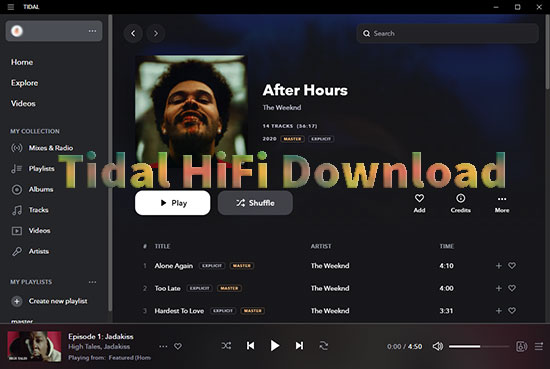
Part 1. How to Download Tidal HiFi Music on Mobile [with Tidal HiFi/HiFi Plus Subscription]
If you use Tidal on mobile, you're in luck. Tidal allows its HiFi/HiFi Plus users to download any HiFi music for offline playback. Note that you can only download albums or playlists from Tidal. You cannot download individual Tidal tracks. If you have multiple tracks to download, you can create a playlist on Tidal and download the entire playlist.
Guide to Download HiFi Music from Tidal on Mobile Phones
Step 1. Open the Tidal app on your mobile phone. Then find the album/playlist you want to download. You can browse on 'My Collection' at the bottom right and choose 'Playlists'. Or, you can tap on 'Search' to search for the Tidal albums/playlists that you want to download.
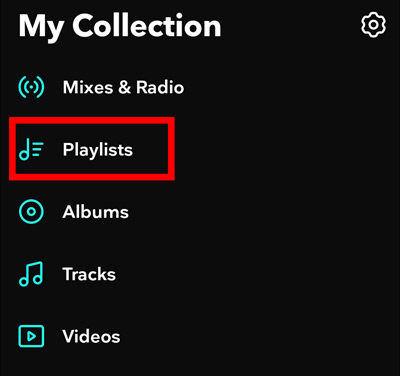
Step 2. Open the album/playlist and enable the 'Download' button to start downloading.
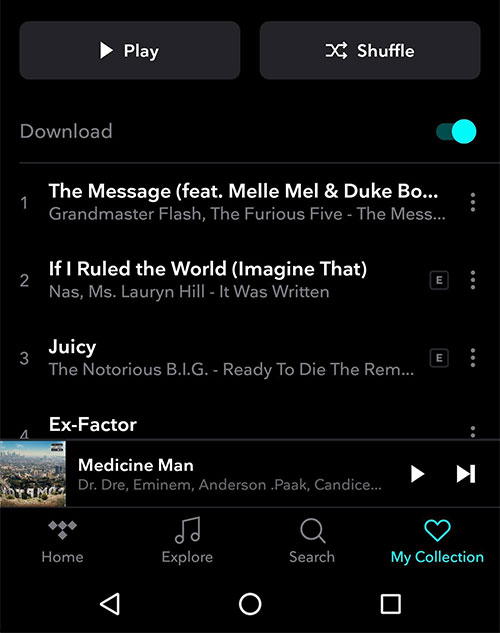
Step 3. To enable offline mode, tap on 'My Collection' > 'Settings' and then turn on 'Offline mode'.
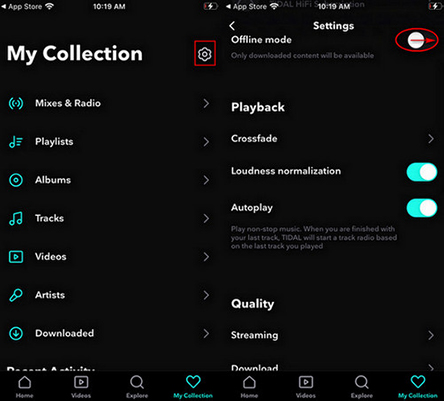
Step 4. Then you can open 'My Collection' > 'Downloaded' to listen to the downloaded content without a network connection.
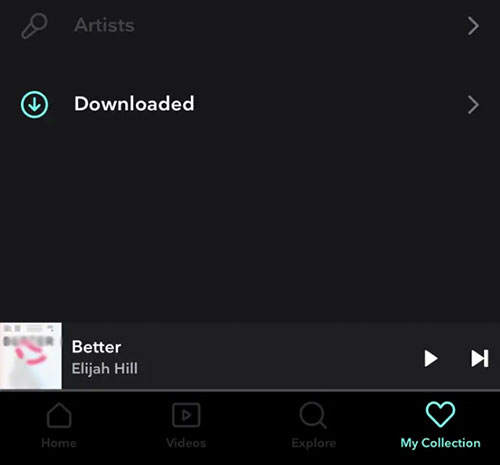
Part 2. How to Download Music from Tidal HiFi on Desktop [No Subscription Required]
Unfortunately, the download option is only available in the Tidal mobile app. Even if you have a Tidal HiFi or HiFi Plus account, you cannot download Tidal HiFi music on your desktop. So, the emergence of AudFree Tidal Music Downloader is to solve this problem.
It enables you to download HiFi music from Tidal without a Tidal HiFi/HiFi Plus account. This means you don't have to pay for a Tidal subscription. You can batch download Tidal tracks, albums, and playlists 5X faster. Not only that, but it will preserve lossless HiFi quality and full ID3 tags.
With it, your favorite HiFi music downloaded from Tidal will be stored on your hard drive in just a few clicks. Then you can enjoy Tidal HiFi offline on your computer or other players and devices.
AudFree Tidal Music Downloader

- Work at a 5X conversion speed, support batch conversion
- Download Tidal MQA music and HiFi music losslessly
- Remain original metadata info and ID3 tags of Tidal HiFi
- Available for Tidal Free, Tidal HiFi, and Tidal HiFi Plus
Guide to Get Tidal HiFi Downloads Losslessly with AudFree Tidal Converter
Below is a step-by-step instruction on how to download Tidal HiFi music to computer. Just make sure you have installed the AudFree Tidal Converter. And then, operate as follows.
- Step 1Upload desired Tidal HiFi music
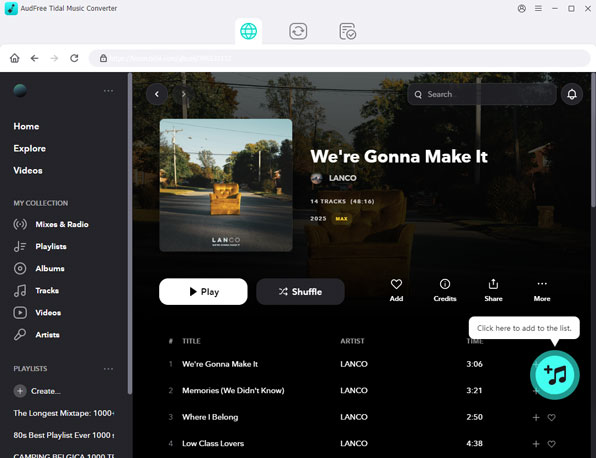
- Double-click to run AudFree Tidal Music Converter and the Tidal app will launch automatically. Then, explore the Tidal music library to find your favorite HiFi songs. Next, click the target Tidal HiFi track and locate the 'three dots' icon. From the pull-down menu, go to 'Share' > 'Copy Track Link'. Then paste it into the search field of the AudFree software and tap '+' to load the Tidal HiFi music. Alternatively, you can try the quicker way: drag and drop songs from Tidal to AudFree software's main interface.
- Step 2Set output format for Tidal HiFi
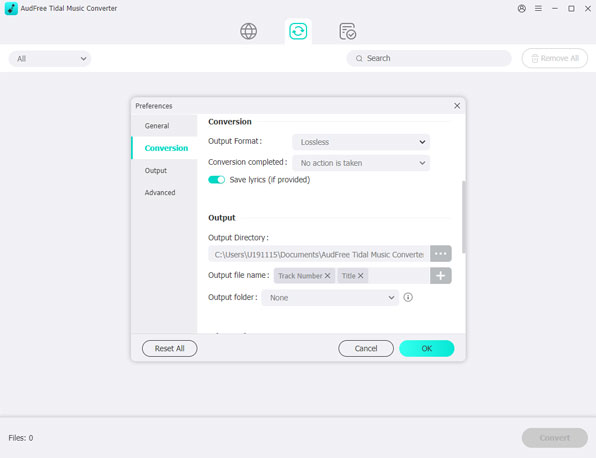
- Wait until your Tidal HiFi songs are loaded up. Proceed to the 'Menu' option at the top right and select the 'Preferences' tab. On the next screen, head to 'Convert'. To preserve the HiFi audio quality, you need to choose the 'FLAC' output format. You can also customize channel, sample rate, bit rate, etc. based on your own requirements. Once set up, don't forget to touch 'OK' to save the changes.
- Step 3Download HiFi music from Tidal
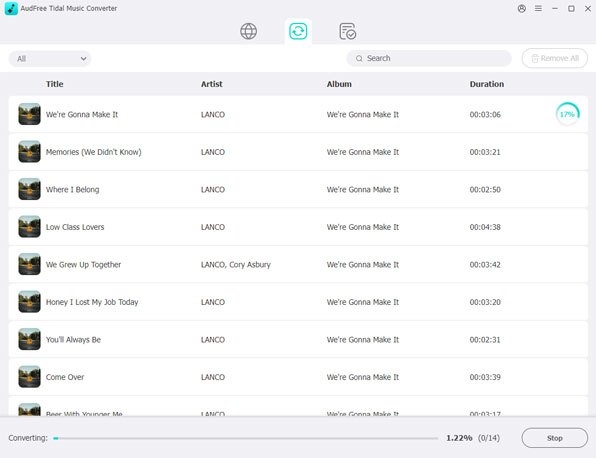
- Press the lower-right 'Convert' button, and AudFree Tidal Converter will start downloading Tidal HiFi songs onto computer. When the conversion is completed, please hit on the icon marked with 'red number' for quick access to the converted Tidal HiFi content. Now you can listen to Tidal offline on desktop with lossless HiFi sound quality.
Part 3. FAQs about Tidal HiFi Downloading
Q1: How Do I Get HiFi on Tidal?
A: To listen to HiFi content on Tidal, click on 'My Collection', then click on the 'gear' icon in the upper right corner. Then select the 'Streaming' menu and you can change the audio quality to 'Hi-Fi'. Once set up, you can access your HiFi music on Tidal.
Q2: Can You Download HiFi on Tidal?
A: Yes. Tidal allows users to download HiFi music with a HiFi/HiFi Plus account. But you can only do this on a mobile device. To download Tidal HiFi music on a computer, you can use AudFree Tidal Converter. It doesn't require a Tidal subscription and supports batch downloading Tidal HiFi tracks.
Q3: How to Get Tidal HiFi for Free?
A: With AudFree Tidal Music Downloader, you can get Tidal HiFi downloads with a Tidal Free account.

Miley Swift
Staff Editor











