Other than using the premium audio equipment of TV to watch movies, it may also become the best way to listen to music at home. Imagine that music flowed out from your high-fidelity sound system. How intoxicating and delightful, doesn't it?
For most people, the Amazon Fire TV is probably a major tool to get video content online, but this is not the only thing that it's good at. You can access to abundant music resources from the most popular streaming music apps such as Tidal, Apple Music, Pandora, and Spotify on Amazon Fire TV.
In this article, I am going to take Tidal as an example, to introduce 2 reliable ways with and without Tidal subscriptions to play Tidal on Fire TV. Without further ado, let's get started now!
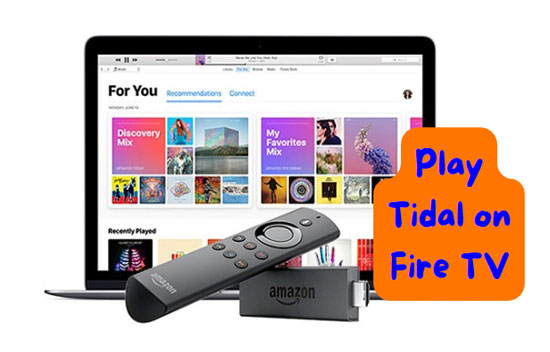
Part 1. Make Tidal Connect Fire TV with Tidal Subscriptions
If you have subscribed the Tidal HiFi or HiFi Plus plans, it is very simple for you to acquire Tidal Dolby Atmos, HiFi, and MQA music by linking Tidal to Fire TV. From the very beginning, you should better check if all those preparatory works are done:
- Confirm that your Amazon Fire TV and the phone, tablet or other devices that using Tidal are in the same Wi-Fi network connection.
- Scroll down to 'Apps' on Fire Stick TV's home screen.
- Search for 'Tidal' and install it on Fire TV.
Now let's see how to make Tidal connect Fire TV.
Step 1. Visit link.tidal.com/login.firestick on your phone, tablet, computer or other smart devices.
Step 2. Login to your existing Tidal account for playing on Firesticks. If you are a new user, please sign up to get a 30-days free trial of Tidal.
Step 3. Type in the code shown on your Amazon Fire TV in the website page of link.tidal.com/code. Connect your Tida ID to it and start streaming.
Part 2. Download Music from Tidal to Amazon Fire TV without Tidal Subscriptions 
If your Tidal account is expired, please register a new one and try to extend Tidal free trial to 6 months. The method as below is specialized for people who don't want to continue their membership in Tidal or don't hope to resume Tidal HiFi or HiFi Plus subscriptions but still want to listen to Tidal on Fire TV.
For starters, you need to find a powerful third-party tool download song from Tidal onto computer and then import Tidal music to Firestcks. Here, We recommend AudFree Tidal Music Converter for you, which is the first specialized converter for Tidal music in the market. Unlike other similar products, this smart tool takes full advantage of the latest converting skills, downloading and converting all genres of Tidal music to lossless FLAC, MP3, and other Firestick-enabled formats with 100% ORIGINAL Tidal audio quality.
Apart from that, full raw metadata and ID3 tags will be kept in the local file after conversion, which enables you to reorder your local music library with ease. Most iportantly, it empowers you to play Tidal on Fire TV Stick and other devices or players anytime.
Download Tidal Music for Tidal Fire TV Integration
- Step 1Add Tidal tracks and playlists to AudFree Tidable
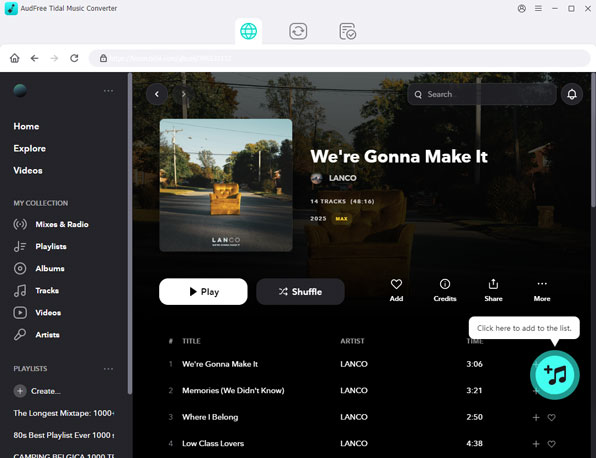
- Download and install AudFree Tidal Music Converter on your computer. Turn it on and the Tidal app will open with it. After logging into your Tidal account, please search for the songs or playlists you desire to play from Tidal on Firesticks. Next, copy and paste the link of it to the search bar in the converter. After that, hit the '+' button to import Tidal music to AudFree Tidal Music Converter.
- 🏷Note: It is totally safe and legal to install this application for individual use.
- Step 2Change output settings for Tidal Amazon Fire Stick Integration
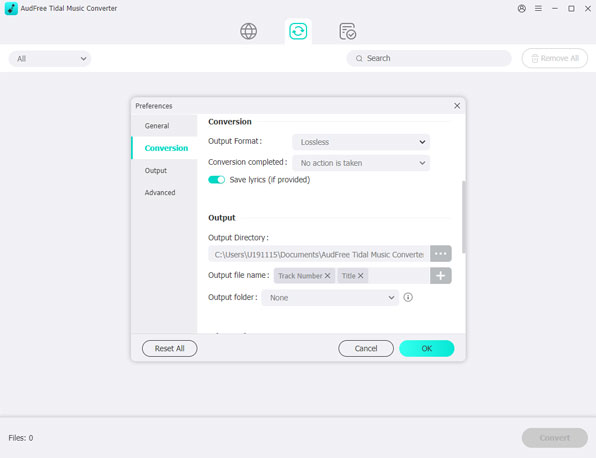
- For Mac users, please go to the 'AudFree Tidal Music Converter' tab from the system's menu bar on the Mac. For Windows users, just hit the menu icon from the upper right corner of AudFree Tidable's main page. Then direct to format settings through the 'Preferences'. Now, you can modify the output settings as lossless MP3 at 320 kbps/48000 Hz, FLAC at 24-bit/192000 Hz, and more formats supported by Amazon Fire TV. Also, you can personalize the bit rate, sample rate, and other parameters for smooth Fire TV Tidal integration.
- Step 3Covert Tidal tracks for Amazon Fire TV
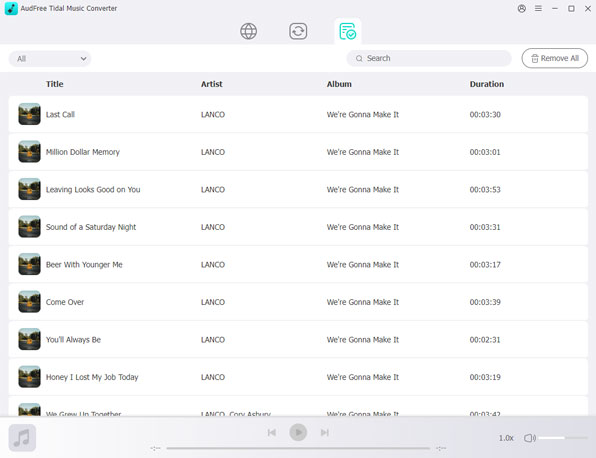
- Simply tap on the big 'Convert' button to start converting. When the conversion is finished, an obvious red prompt will guide you to the target folder where all finished Tidal streams are saved.
Part 3. Transfer and Play Downloaded Music from Tidal to Fire Stick
Now, you can access your local audio files of Tidal on Firesticks as the following steps.
Sync Tidal Music to Fire TV via USB
Step 1. Connect your USB to the computer and drag all local Tidal tracks into the USB flash drive.
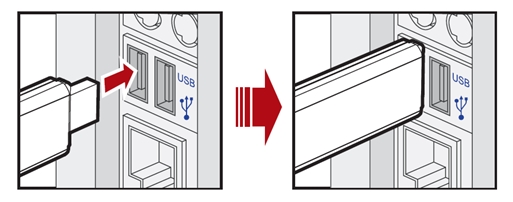
Step 2. Insert the USB into your Fire Stick box via the USB port.
Step 3. Select and install a media player on your Fire TV for Tidal music playback from the USB drive.
Upload Local Tidal Music to Amazon Cloud
It is supported to transfer the Tidal playlists to Amazon Music. In this way, you can use the Amazon Music app to play Tidal on Amazon Fire TV directly.
Part 4. More FAQs About Tidal on Firestick
Q1: How to connect Fire TV app to Fire TV for streaming Tidal?
The process can be quite easy if you refer to the following steps:
Step 1. Download and install the Fire TV app on your phones.
Step 2. Connect your mobile and Fire TV to the same Wi-Fi network.
Step 3. On the Fire TV app, select your Amazon Fire Stick device from the devices list on the screen.
Step 4. Get ready to use the on-screen keyboard, navigation, and other options to remote control the Tidal playback on the selected Fire TV device according to the on-screen prompt.
Q2: Tidal doesn't work on Firestick. Why and how to fix it?
According to users' complaints, some Tidal & Amazon Fire TV users cannot find the Tidal app on Firestick. There is no specific reason found behind this issue. But you can download a Tidal APK on Firestick to resolve it. Or, try to use the one-stop AudFree Tidal Music Converter to avoid such issues forever. Apart from Amazon Fire TV, it also helps you stream Tidal music on multiple devices simultaneously and music players.
Part 5. In Conclusion
After reading this post, you can have a shot at the two ways. With comprehensive analysis, we recommend you take priority to AudFree Tidal Music Converter. Because it endows you with the ability to make Fire TV Tidal integration without Tidal subscriptions and allows you to play Tidal music anytime and anywhere such as Samsung TV besides Fire Sticks. So don't hesitate anymore!

Miley Swift
Staff Editor












