Does Roon support Tidal? Sure! Roon is a powerful music management and playback software that offers seamless integration with various streaming services, including Tidal. When you combine Tidal with Roon, you get a premium listening experience with enhanced control and organization of your music library. In this article, we will explore how to connect Roon to Tidal, both with and without a subscription, and address common issues users may encounter, along with potential solutions.
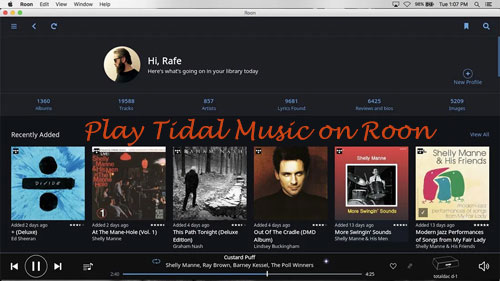
Part 1. How to Make Roon Tidal Connect with Subscription
The Roon Tidal integration provides a seamless music listening experience, allowing users to access Tidal's extensive music library and high fidelity audio quality directly from within the Roon interface. The integration process involves linking a Tidal account to Roon, allowing users to browse and add Tidal albums to their Roon library. Additionally, Roon offers the ability to set the streaming quality for Tidal content. Now let's take a look at the official way as shown below.
📌 Tip: This method requires an active Tidal HiFi/HiFi Plus subscription.
Step 1. Sign up for Roon at roonlabs.com if you are new user.
Step 2. Download Roon app for your Mac or Windows computer.
Step 3. Open Roon app on your computer.
Step 4. Hit on the 'Menu' icon at the top left of Roon window. Then touch on 'Settings' and choose 'Services' option.
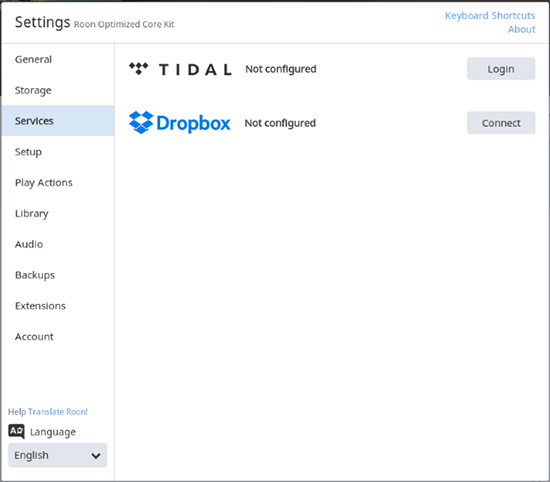
Step 5. Click on 'Login' to link your Tidal account in Roon. If it is your first time to use Roon with Tidal, you will be required to add your Tidal account.
Step 6. Then you can define the streaming quality that Roon will use for Tidal content and click 'Done' button.
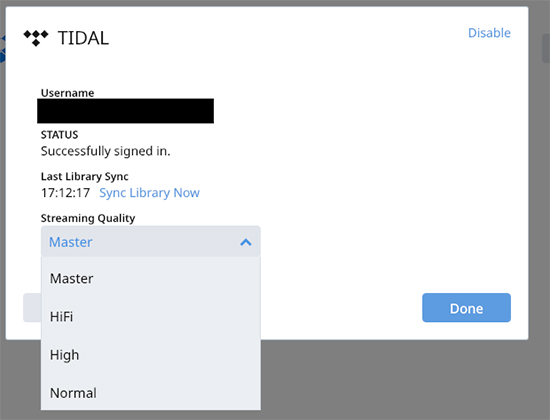
Step 7. After that, you are able to listen to Tidal MQA in Roon.
Part 2. How to Stream Tidal in Roon without Subscription
If you don't have a Tidal subscription but still want to access Tidal through Roon, you can use a third-party tool like AudFree Tidal Music Converter. This software allows free users to download Tidal tracks and convert them to a format compatible with Roon. This smart tool can batch convert playlists, albums and other contents from Tidal with high quality and original ID3 tags kept.
With it, you are able to convert Tidal to FLAC, MP3, AAC, WAV and other audio formats that Roon supports. Besides, you are allowed to customize other audio parameters, such as bit rate, sample rate, etc. according to your special needs. After conversion, you can save the Tidal music as local audio files on your computer and transfer them to Roon. Finally, you can easily listen to music from Tidal on Roon offline.
Detailed Steps to Convert Tidal Music for Roon
Before trying AudFree Tidal Converter, please install it to your PC first. You could download and install it via the 'Download' button above. After that, you could check the steps below to start to convert Tidal audio for Roon.
- Step 1Add Tidal music tracks to AudFree program
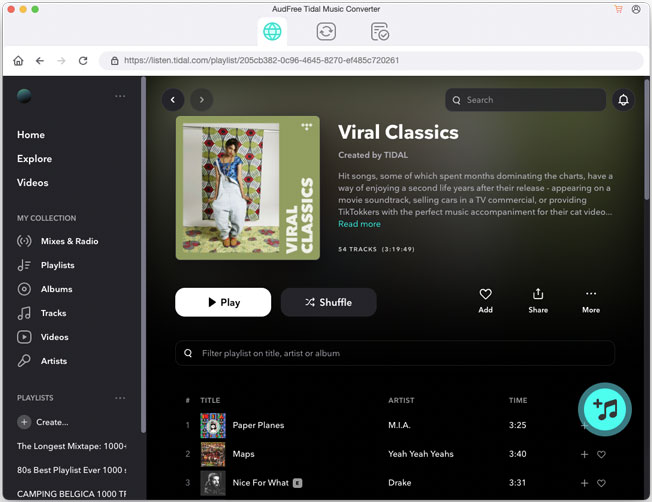
- Please double click on the icon of AudFree Tidal Music Converter on your computer desktop and open it. At the same time, the Tidal app will launch automatically. Then log in your Tidal account and discover your favorite audio tracks to convert to Roon in Tidal. When found, please copy the link of the track and then paste it the search box on AudFree main screen. Then click on the '+' button.
- Step 2Define Tidal output format for Roon
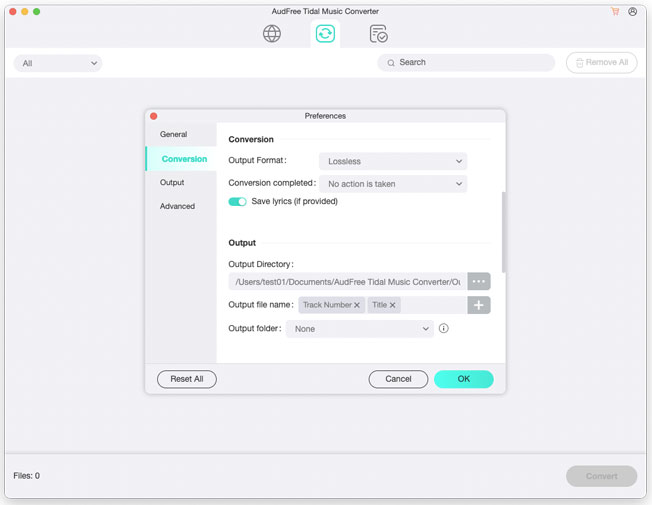
- In this step, you could set the output audio format for Tidal music tracks. If you run a Mac computer, please find AudFree Tidal Music Converter on your Mac system menu. Next, select 'Preferences' > 'Convert' to open the setting window. In it, you are able to define the audio format as MP3, AAC, FLAC or others you want. In addition, you can also personalize the bit rate, sample rate and channel for Tidal on Roon.
- Step 3Convert Tidal music for Roon
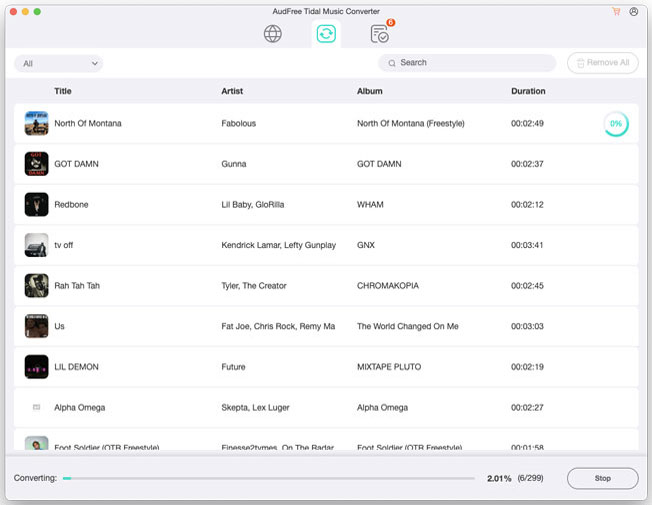
- After the setting, now it's time to convert Tidal music. Please click on the 'Convert' button at the bottom-right corner of AudFree. Then the program will start to convert Tidal audio files. When the conversion finished, the converted Tidal music files will be stored onto your computer. You could hit on the 'Converted' button to check them on your computer and listen to Tidal offline on all devices.
How to Add Tidal to Roon Library
Now, you had easily downloaded and converted Tidal music offline as local files on your computer. Next, you could transfer them to Roon for offline listening. Below we are going to show 2 methods on how to import and play Tidal on Roon.
Method 1. Copy Tidal Music to Roon
Open Roon app on your computer. Then drag & drop the converted Tidal audio files on your computer to Roon's main window. Next, press 'Yes, Copy!' to finish.
Method 2. Get Tidal on Roon via iTunes and Watched Folder
Step 1. Transfer local Tidal music to iTunes in advance.
Step 2. Open Roon app on your PC.
Step 3. Go to the 'Settings' at the left side of Roon and choose the 'Storage' option.
Step 4. Hit on the 'Add Folder' button at the 'Folders' section.
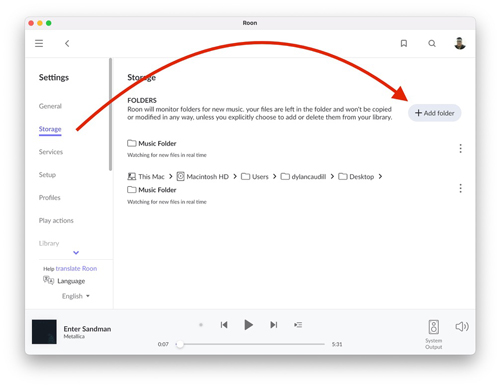
Step 5. Choose the 'Music' folder at the 'Choose Music Storage Folder' dialog. And then hit on the 'Select This Folder' button.
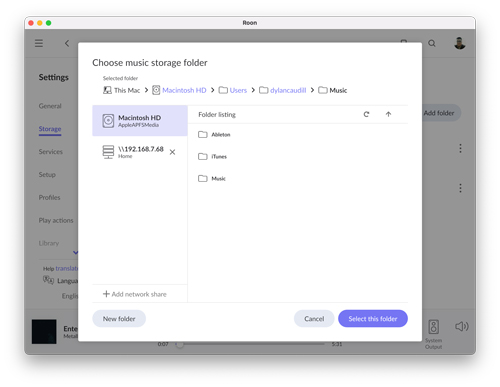
Step 6. At the 'Add Storage Location' dialog, you could browse iTunes music folder you kept Tidal music and confirm it by clicking on the 'Add' button.
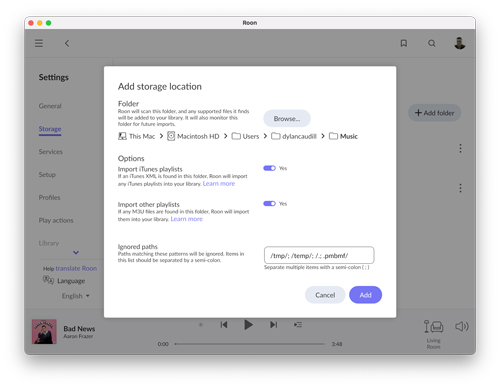
Step 7. After the steps above, you can listen to music from Tidal on Roon offline without any limitation.
Part 3. How to Fix Tidal Roon Not Working
In some instances, users may encounter issues with Tidal not working properly within Roon. Common problems include playback issues, connectivity errors, Roon Tidal login failed. If you experience such issues, here are a few troubleshooting steps you can try.
🍃 Check network connection: Ensure that your device has a stable internet connection and that Roon is allowed access through any firewalls or security settings.
🍃 Update Roon and Tidal: Make sure you have the latest versions of both Roon and Tidal installed. Check for updates and install them if available.
🍃 Restart devices: Try restarting your computer or the device running Roon, as well as any network equipment, such as routers or modems.
🍃 Clear cache: In Roon's settings, go to the "Setup" tab and click on "Clear Image Cache" and "Clear Roon Cache". This can help resolve any temporary issues.
🍃 Contact support: If the problem persists, reach out to Roon's support team for further assistance. They can provide specific troubleshooting steps based on your setup.
🍃 Use AudFree Tidal Converter: This software allows you to download and convert Tidal music for offline playback on Roon, which can help bypass any potential playback issues within Roon.
Part 4. In Conclusion
Streaming Tidal in Roon can enhance your music listening experience by providing a seamless integration between the two platforms. Whether you have a Tidal subscription or not, you can enjoy Tidal's extensive music library within the Roon interface. By following the steps in this article, you can easily set up Tidal in Roon, convert Tidal tracks for offline use in Roon, and troubleshoot any issues that may arise. Start exploring the world of high-quality audio and discover new music with the combined power of Tidal and Roon.

Miley Swift
Staff Editor













