In May 2020, Tidal launches Dolby Atmos Music support for TVs, home speakers, and soundbars. In order to experience this new feature, users need a Dolby Atmos-compatible speaker setup like a soundbar, sound system, or a TV's built-in speakers. Sony smart TVs that support Atmos and run Android TV can enjoy Dolby Atmos Music on Tidal.
Although we can play Tidal on Android TV easily, some people still have trouble with getting Tidal on Sony smart TV. So in this post, we are going to show you how to play Tidal on Sony TV in two ways.
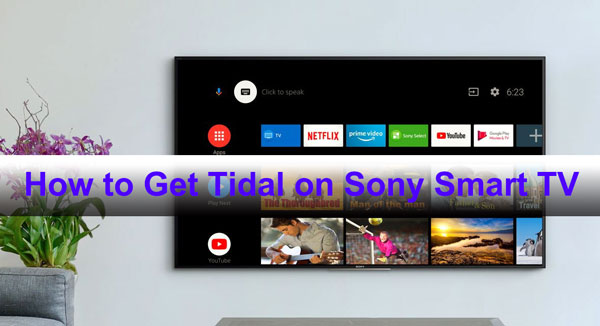
Part 1. How to Get Tidal App on Sony Smart TV
"How to get Tidal app on my Sony smart TV?" Well, there is an easy way for you to install the Tidal app on the Sony smart TV that support Android TV's Google Play Store. After you get it successfully, you can access the Sony TV Tidal app for music in high quality. The detailed steps are as follows.
1. From your Sony TV's home screen, access the Google Play Store.
2. Search for the Tidal app. Install it on your TV and launch.
3. Go to link.tidal.com on your computer or mobile devices.
4. Sign up or log into your Tidal account.
5. Enter the code displayed on your Sony TV to link it with your Tidal account. Then you start streaming Tidal on Sony TV freely.
If you've got it all set up, Tidal will automatically stream the Atmos version of a song or album in Master quality, if it's labelled with an "Available in Dolby Atmos" tag.
Part 2. How to Play Tidal on Sony TV Offline
The method above seems convenient, but streaming problems happen from time to time. For example, there is this bug when it will stop playing next tracks in an album or playlist, users have to start to play again manually several times. Therefore, to solve these problems once and for all, we here introduce a solution that allows you to play Tidal music on Sony TV offline.
AudFree Tidal Music Converter is the right tool you'll need to make that happen. It is a professional software well-designed to download Tidal songs as MP3, AAC, FLAC, WAV, W4A and W4B files on your computer. Adopting the advanced technology, this great tool can run at 5X speed to download music without lossing any audio quality. This way, you can fully enjoy the Master sound quality when you play Tidal on Sony smart TV offline and there will be no difference than streaming from the Tidal Sony TV app.
Furthermore, AudFree Tidal Music Converter is capable of preserving all the metadata such as artist, year, genre, album cover, etc. You are also encouraged to customize other parameters besides format for Sony TV. Sounds great, right? This software offers a free trial for both Windows and Mac computer.
Install the AudFree Tidal Music Converter for Windows or Mac on your computer as well as the Spotify desktop app. Now let's go through the steps on how to download and convert Tidal music for offline playback on Sony smart TV.
- Step 1Load Tidal songs to AudFree
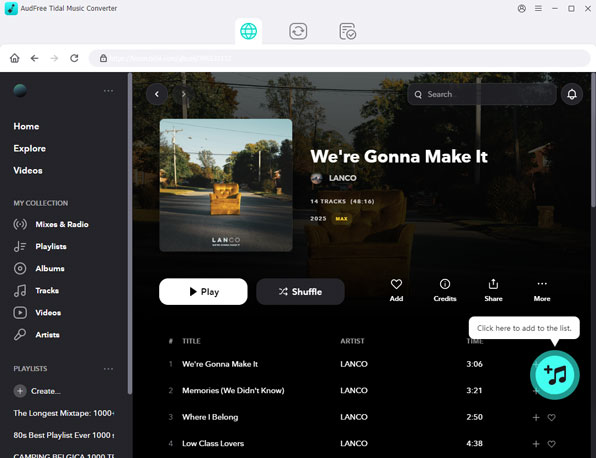
- Launch the AudFree software and it will open the Spotify app at the same time. Find the Tidal track/album/playlist that you want to play on Sony TV, drap and drop it into the AudFree Tidal Music Converter.
- Step 2Select output settings of Tidal Music
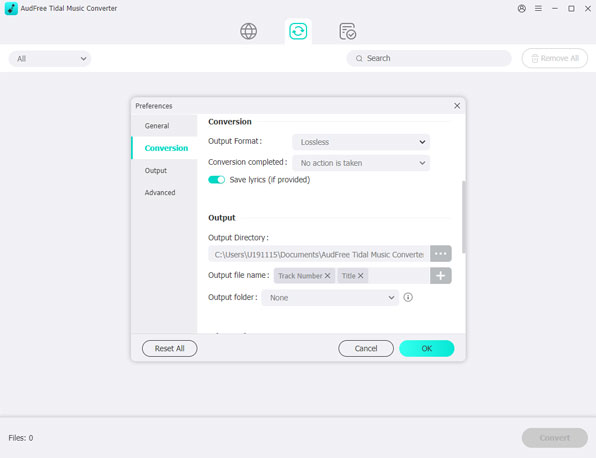
- Hit the Menu button from the upper-right corner and select 'Preference', you are then directed to choose the output format for Sony TV and set other parameters including channel, bit rate, and sample rate. Here we suggest you convert Tidal to MP3 as it's the most commonly used format. Moreover, it also allows you to archive output files by album or artist, or set the conversion speed as 1X faster for a more stable procedure.
- Step 3Convert Tidal tracks for Sony smart TV
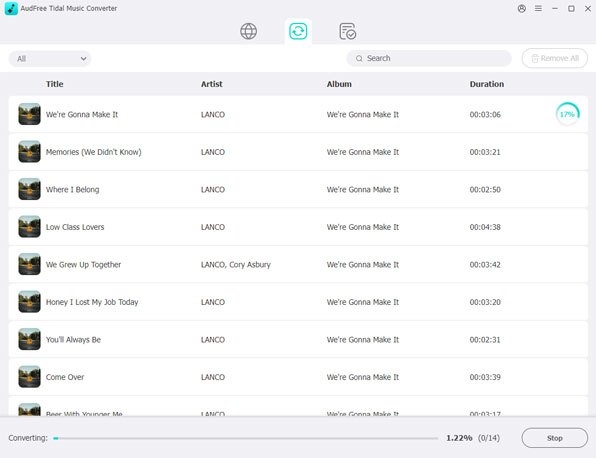
Press the button 'Convert' to start the conversion. The Tidal songs will be converted in batch and stored in the output folder. Once the conversion is completed, you can find them in the converted history list and locate them on computer.
One thing you need to pay attention to is that all the converted Tidal songs should be for personal use only but not for commercial.
- Step 4Play Tidal on Sony TV offline
- Now all of the converted Tidal songs are stored in the output folder. You can now transfer the Tidal songs to a USB drive and plug it into the Sony TV. Open the music player on TV to browse for the Tidal files, then you can enjoy Tidal on Sony smart TV. All the track information will be displayed when playing.

Miley Swift
Staff Editor












