Q: "How to use Tidal on Yamaha Receiver? I recently bought a Yamaha Receiver, which is integrated with Tidal. However, I am not sure how does Tidal work on it. Is there anyone who can tell me how to play Tidal music on Yamaha Receiver? Thanks in advance!"
When it comes to Yamaha Receiver, you can see many kinds of Yamaha audio products on its official website. Some Yamaha products have integrated with Tidal, which provides customers access to Tidal music with HiFi quality via the Yamaha MusicCast app. By the way, it requires customers to subscribe to the Tidal HiFi plan.
In this article, you can get some useful ways to get Tidal Yamaha Receiver integration with/without Tidal subscriptions. Just come with us and learn more!

- Part 1. Best Way for Tidal Yamaha Receiver Connection
- Part 2. How to Play Tidal on Yamaha Receiver - Other Ways
- 1. Make Tidal Connect Yamaha Receiver via Yamaha MusicCast App
- 2. Link Tidal to Yamaha Receiver with Bluetooth
- 3. Connect Tidal to Yamaha Receiver by Airplay
- Part 3. Best 5 Tidal Yamaha Receivers for Your Choice
- Part 4. More FAQs About Tidal Yamaha Receiver
- Part 5. In Conclusion
Part 1. How to Play Tidal on Yamaha Receiver - Best Way
If you don't want to play Tidal music on Yamaha Receiver without a Tidal HiFi subscription, you can choose to download Tidal music without Premium as local files on your computer first with a third-party tool. And then you can transfer Tidal music to Yamaha Receiver via USB drive or Bluetooth.
Here we would like to introduce a powerful tool for you. It is the AudFree Tidal Music Converter, which empowers you to convert all types of music from Tidal to WAV, AAC, MP3, and more usual formats supported by Yamaha Receiver. And you could define other audio parameters such as the audio channel, sample rate, bit rate, etc. for LOSSLESS audio quality and edit the ID3 tags with it.
In addition, the AudFree Tidal Music Converter can run at 5X faster speed so it won't take much time for the conversion. Once the conversion is finished, you can check the downloads and transfer them to a Yamaha Receiver or other devices or players for offline listening anytime.
AudFree Tidal Music Converter

- Convert Tidal music at 5X faster speed with high quality
- Convert Tidal to WAV, W4A, FLAC, W4B, etc.
- Preserve ID3 tags, like title, artist, album, genre, etc.
- Use Tidal on Yamaha receiver offline without subscriptions
How to Download Tidal for Yamaha Receiver
In this part, we will walk you through how to convert Tidal music and use Tidal music on Yamaha Receiver. Please install the AudFree Tidal Converter on your computer first by clicking on the 'Download' button above in advance. It is completely safe and legal for private use. Then just follow the tutorial we showed below, then you can find out how to do it.
- Step 1Add Tidal tracks to the AudFree Tidal Music Converter
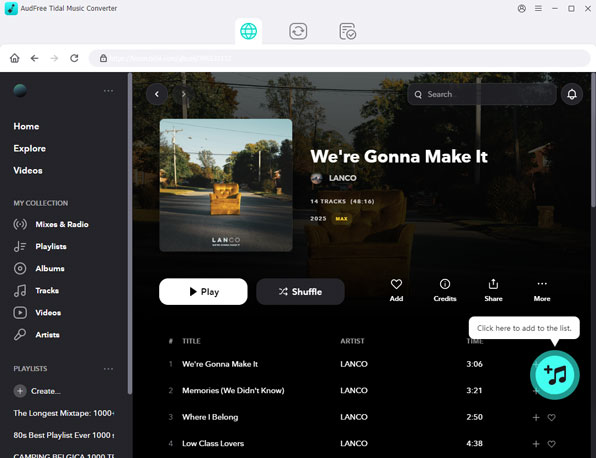
- Open the converter and the Tidal app will launch at the same time. Now, go to the Tidal app and choose Tidal HiFi or Master music, or even Tidal Dolby Atmos and Tidal 360 Reality Audio that you want to convert later. Copy and paste the link of the song or playlist to the search box on the AudFree Tidable. Then hit the '+' button to load the Tidal audios to AudFree.
- Step 2Set output format for Yamaha Tidal connection
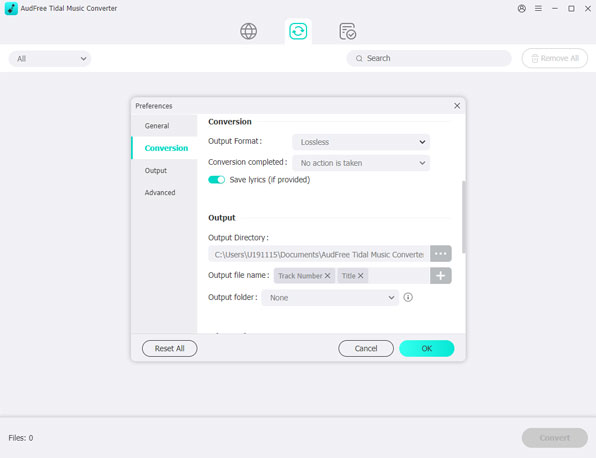
- Click on the toolbar icon on the top-right corner of the gadget. Then choose the 'Preferences' option to open the setting window. In the new window, touch on 'Convert'. Then you could set the output audio setting for Tidal music as Yamaha-supported formats. Moreover, you can define the archive output tracks by Artist or Album and personalize the bit rate, channel, sample rate, and others for truly lossless listening according to the below table:
| Output Format | Other Parameters |
| MP3 | 320 kbps/48000 Hz |
| AAC | 320 kbps/96000 Hz |
| WAV | 32 bit/192000 Hz |
- Step 3Convert Tidal for Yamaha Receiver
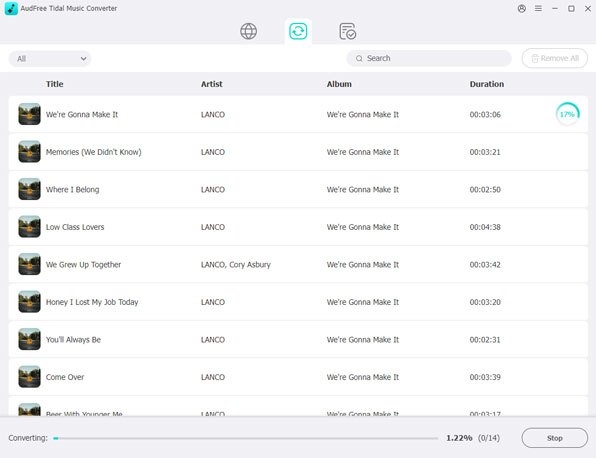
- Now, move your mouse cursor to the 'Convert' button at the bottom right and press on it. Then the program will start to convert Tidal songs for you at a fast 5X speed and download Tidal music without Premium. After a few minutes, you can locate and check the converted Tidal files on your computer by clicking the 'Converted' > 'Search' button.
Finally, you can transfer the downloaded Tidal MQA, HiFi, and other music files to your USB drive and import them to Yamaha Receiver for offline playback. Also, you can connect your computer to Yamaha Receiver via Bluetooth to play Tidal music.
How to Sync Tidal Tracks to Yamaha Receiver by USB Drive
Step 1. Please insert the USB drive to your computer.
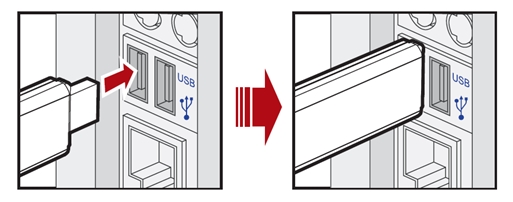
Step 2. Copy and paste the downloaded Tidal music files from your computer to the USB drive.
See also: Best Way to Transfer Tidal Music to USB Flash Drive
Step 3. Next, insert the USB drive into the USB port on your Yamaha Receiver.
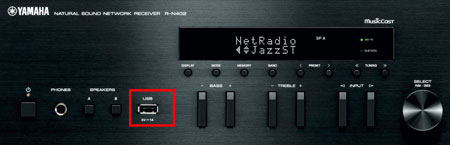
Step 4. On the Yamaha Receiver, navigate to the menu or input/source selection that allows you to choose the USB input.
Step 5. Select the USB input/source on the Yamaha Receiver that corresponds to the USB port you used.
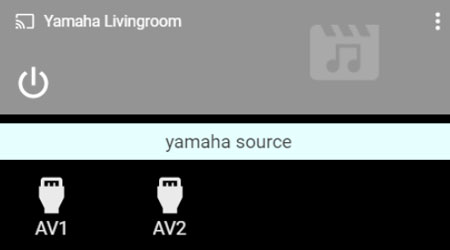
Step 6. Browse through the folders or tracks using the receiver's interface and play the Tidal tracks stored on the USB drive.
Part 2. How to Play Tidal on Yamaha Receiver - Other Ways
Apart from using the AudFree Tidal Music Downloader, you can get other ways to use Yamaha Receiver to play Tidal songs. Please read the following section to learn them.
1. Make Tidal Connect Yamaha Receiver via Yamaha MusicCast App
There is an official way to play Tidal on Yamaha Receiver directly with Tidal subscriptions. That is to use Tidal Connect. But you need to set up the Yamaha MusicCast app and Tidal on your Yamaha Receiver in advance. Here is a detailed tutorial for you. However, please make sure you have got the following two things done:
- Download the Yamaha MusicCast app on your mobile.
- Update the firmware of your Yamaha Receiver to the latest version.
Then you can get ready to set up the MusicCast stereo system and Tidal on the Yamaha Receiver now.
Step 1. On your phone, launch the MusicCast app and hit the little 'Setup' button on the coming-up screen and click 'Next'.
Step 2. Press and hold the 'Connect' button on your Yamaha Receiver for three seconds until it indicates the message 'connect here up' on the phone's screen. And tap on 'Next' once again.
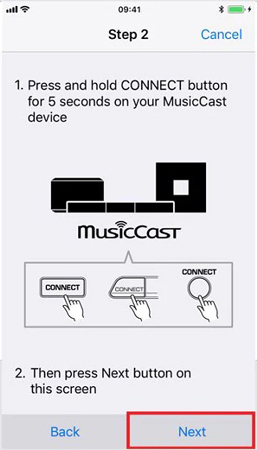
Step 3. On your mobile, click 'Settings' > 'Wi-Fi' > 'MusicCastSetup'. Then select the Wi-Fi SSID that you hope to connect your Yamaha Receiver to later. Then you need to enter the password and rename your Yamaha Receiver device and click the 'Go' > 'Next' option.
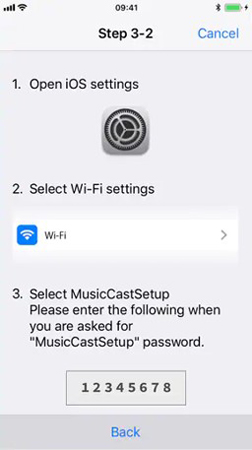
Step 4. Here, you can select a room picture and tap on 'Next'. Then open Tidal from the 'Sources' option.
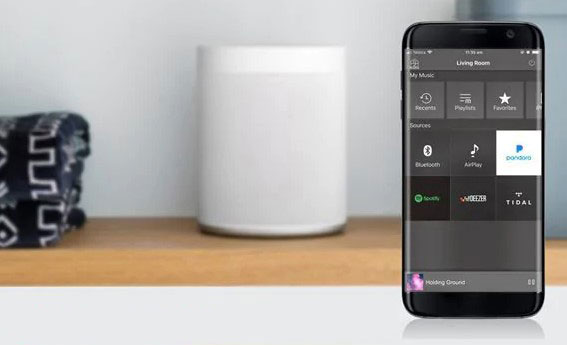
Step 5. Log in with your Tidal account and enjoy Tidal on your Yamaha Receiver.
You also can try two methods to make Tidal connect Yamaha Receiver without Yamaha MusicCast. They are Airplay and Bluetooth.
2. Link Tidal to Yamaha Receiver with Bluetooth
Step 1. First, open the Yamaha Receiver and press & hold the 'Bluetooth' button on it for about 5 seconds. This step can initiate the Bluetooth pairing mode. You also can use the remote control with the Bluetooth option.

Step 2. Please hit 'Settings' > 'Bluetooth' on your mobile device.
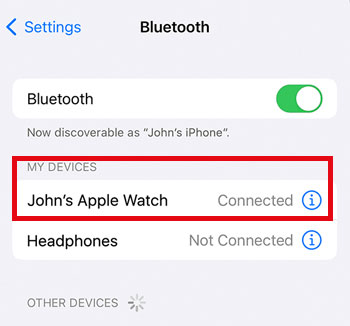
Step 3. From the list of discoverable Bluetooth devices, find and tap your Yamaha Receiver to establish a Yamaha Tidal connection.
Step 4. Then, open the Tidal app on your device and play the Tidal music.
3. Connect Tidal to Yamaha Receiver by Airplay
Step 1. Confirm that your Yamaha Receiver supports AirPlay. You should check the user manual for your specific model.
Step 2. Ensure that both your Tidal-enabled device (e.g., iPhone, iPad) and the Yamaha Receiver are connected to the same Wi-Fi network.
Step 3. On the Yamaha Receiver, enable the 'AirPlay' function. When it is enabled, you can see 'AirPlay' on the screen.

Step 4. Then, open the 'Control Center' on your iOS device (Swipe down from the top-right on newer iPhones or swipe up from the bottom on older iPhones and iPads). Tap the 'AirPlay' logo and choose your Yamaha Receiver from the list of available AirPlay devices.
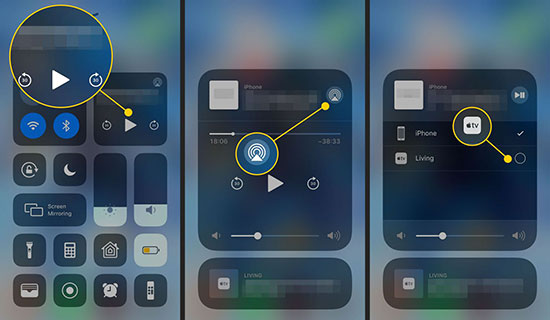
Step 5. Launch the Tidal app on your iOS device and play a track.
Step 6. While playing Tidal music, locate the audio output settings in Tidal and select your Yamaha Receiver from the list of available AirPlay devices. Then you can enjoy Tidal on the Yamaha Receiver.
Part 3. Best 5 Tidal Yamaha Receivers for Your Choice
When you go to Yamaha's official website, you will see there are lots of different kinds of products on it. Here we are going to show you brief introductions of the best 5 Yamaha Receivers for your choice.
📻 RX-V685
Among those Yamaha receivers, the RX-V685 should be the perfect one for you for its ideal balance of price and nice performance. With the 7.2 channel, it can provide highly immersive surround audio. Besides, it supports using Tidal on Yamaha MusicCast for wireless audio playback.
📻 RX-A2080
Compared to Yamaha's top model products, the RX-A2080 costs less. But, it offers nearly the same audio quality and features as it is with 9.2-channel, which is a nice option for people who want to save money.
📻 RX-A880
For people who want to watch movies as well as enjoy music, the RX-A880 Audio & Visual Receiver will meet your needs as it is supported with two zones and Dolby Atmos. And it can work with some popular music streaming services including Tidal and the company's wireless speakers.
📻 RX-V485
With advanced technology, the RX-V485 provides a home theater experience for customers at a modest price. It supports multiroom wireless casting and streaming contents of Tidal or other music services with Apple Airplay 2.
📻 RX-V385
If you don't need lots of advanced features, then RX-V385 would be suitable for you. Even though it is at a low price, you can also enjoy the object-based surround sound.
Part 4. More FAQs About Tidal Yamaha Receiver
Q1: Does Yamaha Receiver support Tidal Connect?
A: Yes. There is Yamaha Tidal Connect integration. The Connect is available to all Yamaha MusicCast products embracing Yamaha Receivers, for example, Yamaha WXC-50, Yamaha R-N602, etc. As long as you are a Tidal HiFi or Tidal HiFi Plus subscriber, you can achieve the Tidal Connect Yamaha Receiver combination to wirelessly stream and download lossless Tidal MQA, HiFi, and other music.
Q2: How to fix Tidal not working on Yamaha Receiver?
A: Some people complain that compared with Spotify Connect, Tidal cannot work so well to connect Tidal to Yamaha Receiver from mobiles with Tidal Connect. It is because Tidal Connect works with Yamaha basically. It does does not work well on soundness normalization and crossfade between Tidal songs.
To resolve the issue, you can choose to use the AudFree Tidal Music Converter to keep Tidal music locally and import the music to Yamaha without any limitation.
Q3: What Yamaha devices are compatible with Tidal?
A: You can find detailed info by clicking here. Tidal is compatible with Yamaha New RX-V 83 series AV Receivers, for instance, Yamaha RX-V683, RX-V583, and RX-V483 AV receivers and other MusicCast wireless multiroom audio products as follows:
✔ MusicCast Soundbars: YSP-2700, YSP-5600, YSP-1600, YAS-706, and SRT-1500.
✔ MusicCast Speakers: WX-010 and WX-030.
✔ MusicCast Powered Network Speakers/Streaming Amps/ Hi-Fi Receivers: WXA-50, WXC-50, R-N602, R-N402, and NX-N500.
✔ MusicCast AV Preamplifier: CX-A5100.
Q4: Does Yamaha N803 stream Master quality Tidal?
A: Yes, it does. But Yamaha only streams Tidal MQA music at 16-bit/ 44.1 Hz instead of 24-bit.
Q5: How to fix the Yamaha Receiver USB Drive not working when using it to connect to Tidal?
A: You can try the following methods to solve the question.
🛠 Check USB Port Settings: Navigate through the receiver's menu settings to ensure that the USB port is enabled and configured correctly.
🛠 Try Another USB Drive: Test the USB port with another USB drive to determine if the issue is specific to the original device. This helps identify whether the problem lies with the USB port or the connected device.
🛠 Reset the Receiver: Power off the Yamaha receiver, unplug it from the power source, wait for a few minutes, and then plug it back in. Power it on and check if the USB port is functioning.
🛠 Update Firmware: Check if there is a firmware update available for your Yamaha receiver. Updating the firmware can solve software-related problems.
Part 5. In Conclusion
You are able to figure out how to make a Tidal Yamaha Receiver connection now. Apart from that, you can get other information for Tidal and Yamaha. Compared with the immature connection between Tidal Connect and Yamaha that only streams Tidal MQA music at 16 bit/44.1Hz, AudFree Tidal Music Converter can provide higher audio quality of Tidal on Yamaha Receiver. Besides, you can use the AudFree tool to help play Tidal music on other devices and players such as Samsung TV. So take the plunge and enjoy Tidal music on Yamaha Receiver with this software now!

Miley Swift
Staff Editor











