The Amazon Fire tablet is an Android tablet made by Amazon. It runs a modified version of the Android operating system called Fire OS. The Amazon Kindle Fire also runs Fire OS and is designed for reading e-books. If you like to read, the Kindle Fire tablet is a great choice. Many users wonder: Is Tidal available on Kindle Fire?
Unfortunately, no. You can't find the Tidal app in the Amazon App Store on the Kindle Fire. So, today we will take Kindle Fire as an example to show you how to play Tidal on Amazon Fire tablet.

Part 1. Is Tidal Available on Amazon Fire?
Does Tidal work on Kindle Fire? The answer is no, there is no Tidal app for Kindle Fire.
Tidal is an online streaming music service offering over 100 million tracks. If you upgrade to a HiFi or HiFi Plus plan, you can also download songs for offline listening. However, while you can download Tidal music offline, you cannot use them on other devices or platforms due to copyright protection.
Therefore, you need to consider another way to listen to Tidal music. AudFree Tidal Music Converter is the powerful tool you need.
You can use it to unprotect Tidal tracks and convert them to common audio files like MP3, FLAC, etc. Once converted, you can move them to your Kindle Fire tablet to listen to. No need for a Tidal app as you can use your local music player to listen to the well-converted Tidal songs.
With super fast 5X working speed, you can get lossless Tidal music with all ID3 tags preserved. That means you can listen to high-quality Tidal music on your Kindle Fire. Since this software supports multiple audio files, you can also listen to Tidal on other devices.
Part 2. How to Convert Tidal for Kindle Fire
Amazon Kindle Fire supports importing your own music collection and listening offline without an internet connection. You can easily transfer music files from your PC to your Kindle tablet. But please note that it only supports unprotected music, including MP3, AAC, WAV, etc. So, Tidal music is not included.
As mentioned above, the AudFree Tidal Converter can help you. Here's how to use it to convert Tidal music to Kindle Fire-supported unprotected MP3 music files.
- Step 1Import Tidal audio to AudFree
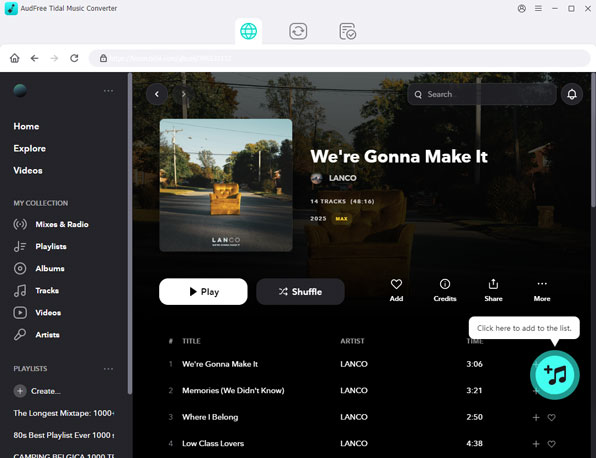
- Download, install, and open the AudFree Tidal Music Converter from your computer desktop. Then you will see the Tidal app open automatically at the same time. You can directly 'drag and drop' songs from Tidal to this software's main interface. Or copy the link of the Tidal tracks and paste the URL to the 'search bar' on AudFree main screen. Then press '+' icon, the songs will show up in the conversion window.
- Step 2Customize Tidal output format for Kindle Fire
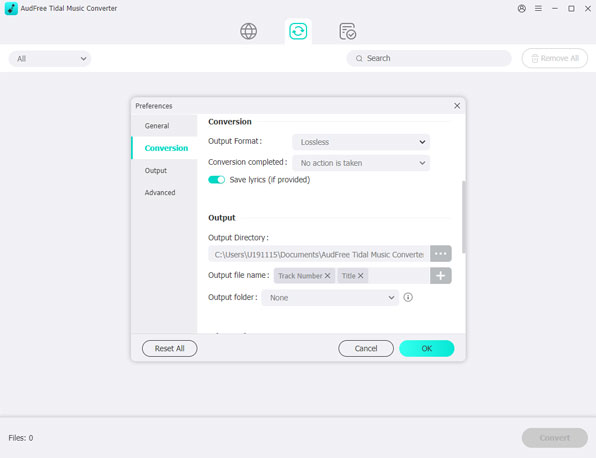
- Hit on the top-right 'menu' icon, then choose 'Preferences' > 'Convert' to open the setting window. To listen to Tidal on Amazon Fire tablet and Kindle Fire, youcan set the output audio format as 'MP3, WAV, or AAC'. You can also personalize the sample rate, bit rate, channel, etc. to enhance the Tidal audio quality. After that, please don't forget to hit on the 'OK' button to keep the adjustment.
- Step 3Convert Tidal music for Kindle Fire
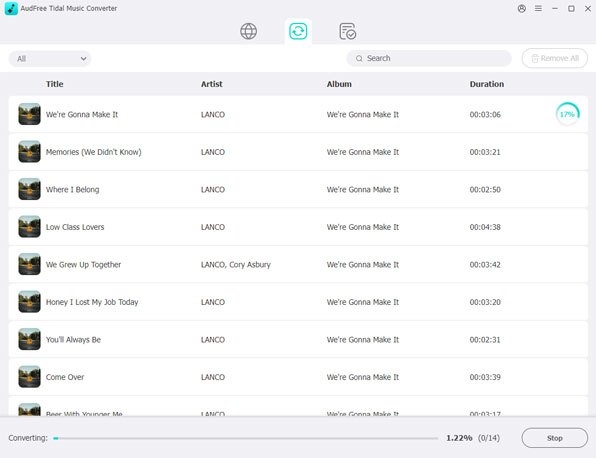
- As all preparation is finished, you could press on the 'Convert' button to start the conversion. AudFree Tidal Music Converter will download and convert the Tidal audio files at a faster 30X speed for you. Then you will get Kindle Fire-compatible Tidal music files on your computer, and you can check them in the 'history' folder.
Part 3. How to Play Tidal on Kindle Fire
With the above steps, you have compatible Tidal music files with your Kindle Fire. You can now transfer them to your Amazon Fire tablet or Kindle Fire with a USB cable. Please check the steps below to play Tidal on Amazon Fire tablet or Kindle.
Step 1. Using the USB cable to connect Kindle Fire tablet to your computer.
Step 2. On your computer's folder, click on the Kindle Fire drive. Then you will see some folders and files. Double-click on the 'Music' folder.
Step 3. Copy the well-converted Tidal audio files to the 'Music' folder on Kindle Fire.
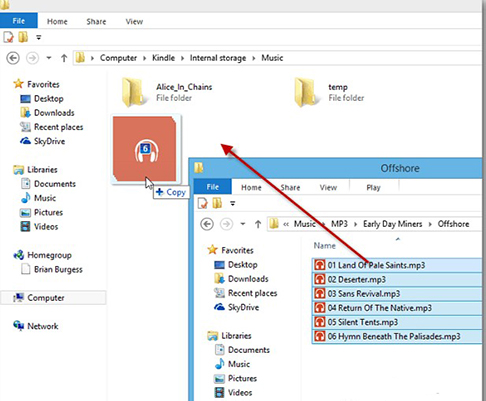
Step 4. Once completed the transfer, unplug the tablet from your computer.
Step 5. On your Kindle Fire, tap on the 'Music' tab at the top.
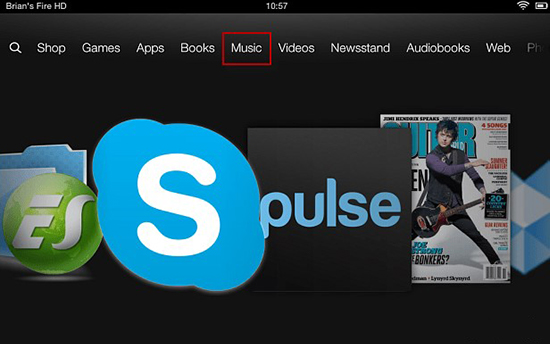
Step 6. Click on 'Device' and then you can start listening to Tidal music offline.
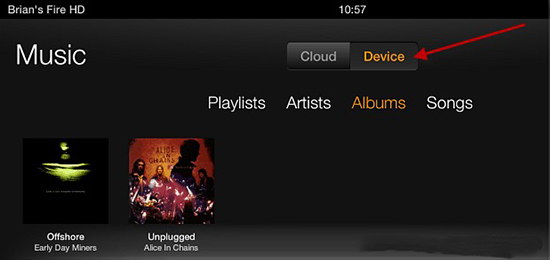
Part 4. In Conclusion
Although there is no Tidal for Kindle Fire app, you can listen to Tidal music on Kindle Fire with the help of AudFree Tidal Music Converter. It allows you to convert Tidal music to unprotected MP3 audio files. You can then move them to your Kindle Fire desk with a USB cable and listen to them offline with your music player.
Actually, AudFree Tidal Converter also supports other audio formats, including FLAC, AAC, M4A, MAV, and M4B. So, you can listen to Tidal music on a variety of devices, even if they don't support the Tidal app.

Miley Swift
Staff Editor












