How do I connect Tidal to Waze? Waze is a GPS navigation software app, which can be used on smartphones and tablet computers that support GPS. From 2017, Waze had partnered with Spotify, Deezer, TuneIn, etc., so Wazers can enjoy music on music streaming services from Waze app and get Waze navigation on music services app on their devices.
The integration makes drivers to focus on the road when they are navigating and listening to music. And you can imagine how dangerous to switch apps while driving. As for Tidal, the 'Waze Tidal Integration' had completed since 2019. With the integration of Waze and Tidal, users with both apps installed can navigate the road and their music from either app.
If you are the newbies to Tidal and Waze, you may have no idea on how does this two apps work. Please don't worry. In this article, we will show you how to connect Tidal to Waze, use Waze on Tidal and give an extra tip for Tidal users. Now, let's move on.
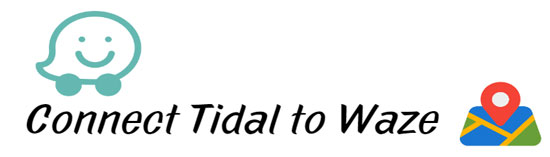
Part 1. How to Connect Tidal to Waze
For Android and iOS users, the Tidal Waze Integration allows them to stream Tidal audios on Waze app while driving. Within Waze app, users can control Tidal audio tracks, which is much safer for you and everyone on the road. Now, let's check how to combine Tidal and Waze.
How to Use Tidal in Waze App
Step 1. Download Waze and Tidal from Google Play or App Store and log in your account in both two apps.
Step 2. Launch Waze app and hit on the 'music' icon on the top right corner of the map main screen. If the music icon doesn't show up, users could go to settings and select audio player and add Tidal into Waze app.
Step 3. Choose Tidal to connect your account and toggle it to On.
Step 4. Select your favorite Tidal contents within Waze app directly.
Step 5. Agree with the terms to connect Tidal music to Google Maps and Tidal will be available while in an active navigation session.
How to Connect Tidal to Waze in Tidal App
Step 1. Download Tidal and Waze from Google Play or App Store and log in both of them with your account info.
Step 2. Open Tidal app, then click 'Home' button at the bottom left corner.
Step 3. Hit on the 'gear' icon on the main interface to go to Tidal's setting.
Step 4. Scroll down to the 'Navigation' and tap to connect Waze to Tidal for controlling your Tidal music while navigating.
Part 2. Download Tidal Music for Offline Listening - Best Tool
For Tidal users, it would be nice for enjoying your Tidal music while driving or on the move. However, Tidal music needs to play online and the they are protected for preventing being used on other devices. What if you want to listen to Tidal music when you are in rural areas or your cellular data is not enough for you to play Tidal music online?
To solve the problems above, here we would like to highly recommend AudFree Tidal Music Converter to you. It can download and convert Tidal tracks with original quality kept. Besides, all the ID3 tags and metadata, including title, artist, track number, etc. will be preserved or edited as you like.
In addition, you are also allowed to convert Tidal music to AAC, MP3, FLAC, etc., which are common files that can be transferred to any player/device you like. Under the help of this smart program, you can easily enjoy Tidal music offline.
Please download and install the Tidal app and the AudFree Tidal Music Converter on your computer before conversion. Then follow the 4 simple steps below to start to download Tidal music for offline listening.
- Step 1Import Tidal music to AudFree Tidal converter
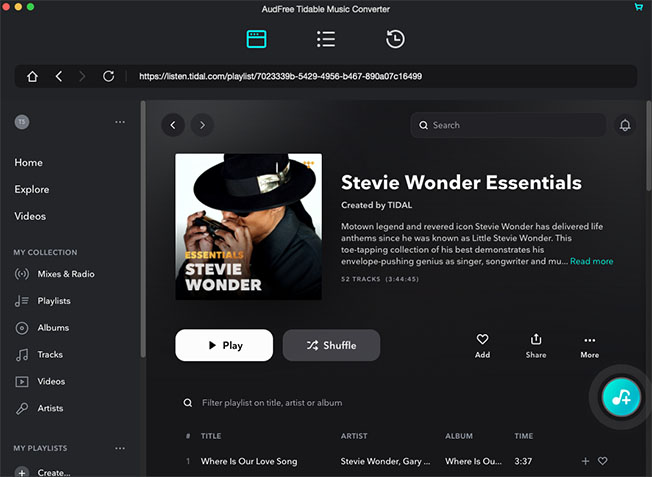
- Open AudFree Tidal Converter from your computer desktop, then Tidal app will be set up as well at the same time. To import Tidal tracks, please find the favorite Tidal audios on Tidal app, and copy the URL of Tidal playlist or track. After that, please go to AudFree program and paste the Tidal link to the search bar on AudFree, then click the '+' button to import them.
- Step 2Define Tidal output format
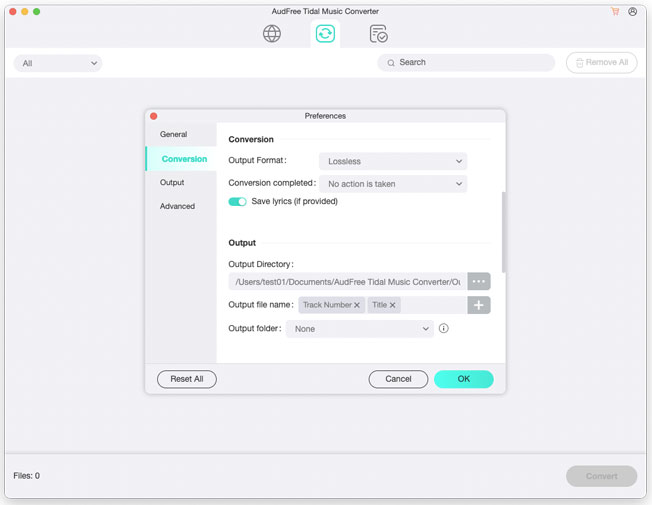
- To adjust the output format for Tidal music, you could hit on the 'AudFree Tidal Music Converter' from the menu bar on your Mac computer. Or click the 'menu' icon of AudFree main screen on PC to choose 'Preferences' > 'Convert' option, then the setting window will pop up. You could customize the output format and personalize Tidal audio quality, like the codec, bit rate, sample rate, etc.
- Step 3Download and convert Tidal music for offline playback
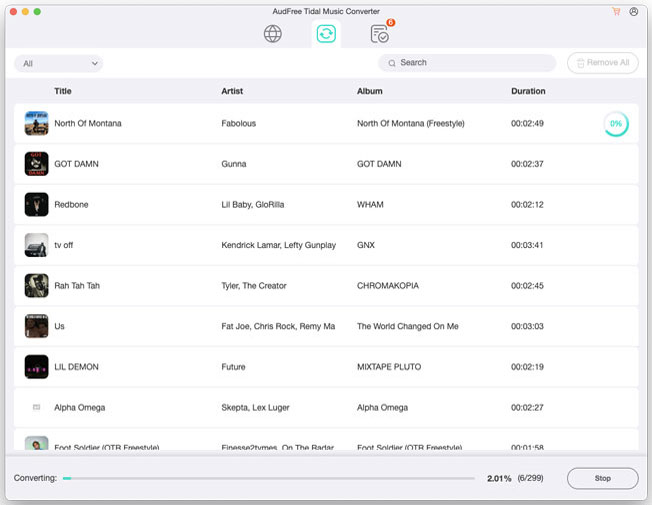
- Once all the settings have done completely, please touch on the 'Convert' button at the bottom right to start to download and convert Tidal audio files. After the conversion, you could hit on the 'Converted' button > 'search' icon to locate and check the converted Tidal music tracks on your computer. Finally, you can listen to Tidal music on any players or devices offline without any limitation.

Miley Swift
Staff Editor












