To avoid getting tired after reading for a long time, listening to audiobooks could be the perfect alternative way to learn stories, knowledge, etc. Meanwhile, Audible is the preferred online audiobook store where you can find favorite audiobooks.
Besides, it's could be a more convenient experience of using a portable device or player, like iPhone to play Audible books. As a result, you can listen to audiobooks while doing housework, exercise, practicing yoga, and so on.
Today, we are here to introduce two effective ways on how to listen to Audible audiobooks on iPhone, respectively getting audiobooks on iPhone via Audible app and playing Audible books on iPhone via any popular player built-in iOS device. You can just choose the suitable method to enjoy audiobook entertainment better.
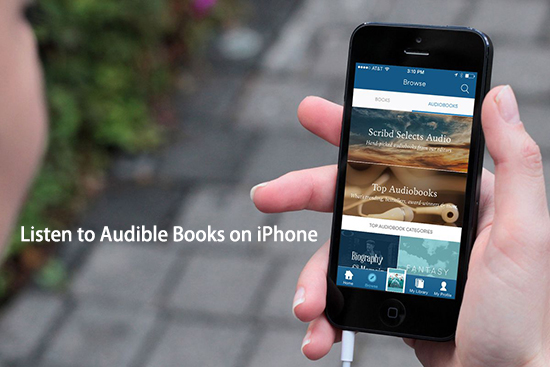
Method 1. How to Get an Audible Book on iPhone via Audible App
Does Audible work on iPhone? Fortunately, the answer could be positive. Moreover, there is an Amazon Audible app for iPhone that you can download from App Store, which allows you to download and play Audible audiobooks on iPhone directly. Certainly, it's also important to note that please make sure your iOS devices are iPhone 6s and higher, including the iPhone XS, iPhone XS Max as well as iPhone XR. Otherwise, you will refer to the second method or transfer downloaded title to older iPhone devices through iTunes.
If you are using iPhone 6s or higher version, please navigate to the App Store, search for 'Audible' and tap the 'Get' > 'Install' button to install Audible app on your iOS device. After that, you can follow the below step-by-step instructions to get Audible audiobooks on iPhone for playback.
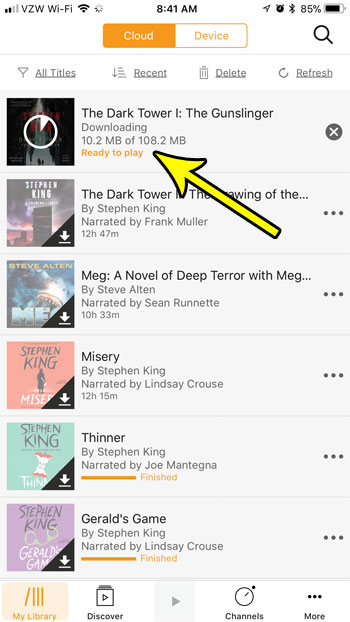
Step 1. Launch the Audible app on your iPhone and then login your Audible account details that you used to buy audiobooks from Amazon or Audible.
Step 2. In the main interface, please tap the 'My Library' section at the bottom and then it will show up two options, 'Could' and 'Device'.
Step 3. Just simply hit on the 'Cloud' option, you will see the box around the 'Cloud' could be orange.
Step 4. There are a lots of audiobooks under the 'All Titles', you can hit on the title that you'd like to listen to. Now, you can click the 'Download' button to download Audible audiobooks to your iPhone. After downloading, you can play them on your iOS devices.
Tips: You can also follow the above tutorial to listen to Audible audiobooks on iPad. But if you'd like to play Audible on iPod, you need to refer to this source page: How to Put Audible Books into iPod.
Part 2. How to Listen to Audible Books on iPhone via Music Player
Apart from using Audible app to play audiobooks on iPhone, there is still an effective way to make Audible files available for iPhone no matter which iPhone version you have. It is to convert Audible audiobooks to MP3 and then transfer converted Audible MP3 books to iPhone so that you have no trouble in listening to audiobooks on iPhone via any built-in music player installed on your device.
To extract MP3 files from audiobooks downloaded from Audible, AudFree Audible Converter can figure it out, which is a powerful Audible audiobook converter in the market. It enables users to convert Audible audiobooks to MP3, FLAC, WAV, AAC, M4A and M4B. Besides, it also supports for splitting Audible books by chapters. But if you'd like to get audiobooks with chapters, you'd better set the output format as M4A. With the help of this Audible solution, you can upload converted audiobooks to iPhone for playing on any player.
AudFree Audible Audiobook Converter
Steps to Play Audible Books on iPhone via Music Player
Here is a complete tutorial you can guide to use AudFree Audible Audiobook Converter to get unprotected audio books. And then transfer and play Audible MP3 files on your iPhone.
- Step 1Add Audible books to AudFree
- Firstly, please make sure you have downloaded Audible files on iTunes store. And then you can launch AudFree Audible Converter on your computer and click the first 'Add Files' button to select audiobooks that you'd like to play on iPhone from iTunes library to AudFree. Besides, you can directly drag and drop Audible files to the main window to load them.

- Step 2Customize Audible output parameters for iPhone

- To adjust the output format and other audio parameters for Audible books, please hit on the 'audio' icon to pop up the setting window. And then you can define output format as MP3, M4A and other iPhone compatible audio formats and adjust other audio parameters, like sample rate, bit rate, etc. To keep 100% lossless Audible books, please check the mark before the 'Keep lossless quality (AA,AAX).
- Step 3Convert Audible books for playback on iPhone

- You can click the 'effect' icon to change the volume, speed, etc. and hit on the 'edit' tab to customize ID3 tags. There is a big 'Convert' button at the bottom-right corner of the main interface. You can simply press it and this smart tool will start to convert added Audible audiobooks to MP3 files.
- Step 4Listen to Converted Audible Books on iPhone
- After conversion, you can locate all audiobooks by clicking the 'file' button or the 'history' button. Just pair your iPhone with your computer via USB cable or Wi-Fi network, and then you can sync Audible books to iPhone and play them using music player as you like.

Ivan Scott
Staff Editor













