Q: Does Audible work with Google Home? I want to use Google Home to read audiobooks, but when I try to stream books from my Audible account to Google Home, it doesn't respond correctly. Why? Can anyone tell me if Audible Google Home is possible? Thanks.
As you may know, Google Home supports music services like Spotify, YouTube Music, Google Play Music, etc., unfortunately Google Home does not support Audible currently. Nevertheless, don't worry, you still have the chance to play Audible on Google Home without any problems by using some alternative solutions introduced in the following article.
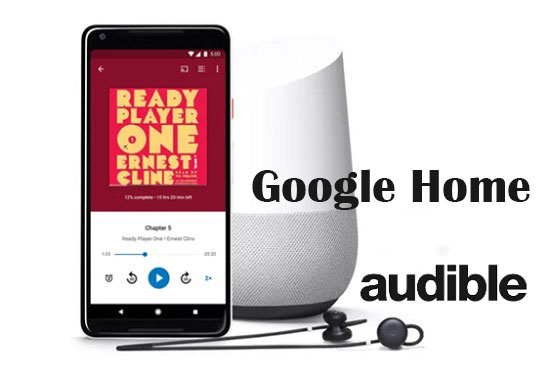
Part 1. How to Play Audible on Google Home - Best Way
First and foremost, you need to know that all Audible books are encrypted and saved in AA or AAX format. Only certain devices can play Audible audiobooks well, and Google Home is not among the licensed devices yet. In order to add Audible to Google Home, the immediate task is to remove the protection restrictions on Audible books.
At this point, a third-party Audible audiobook converter solves this problem perfectly, as it can be used to convert the Audible format. This way, you have the freedom to upload the converted Audible books to your YouTube Music account and in turn play Audible on Google Home with a simple voice command.
Here, we have specifically found the best AudFree Audible Audiobook Converter for you. It can not only unlock protected Audible books, but also convert Audible AA/AAX to MP3 or other popular formats supported by Google Home. In this event, you are able to stream Audible to Google Home without effort.
AudFree Audible Audiobook Converter

- Remove protection restrictions from Audible without quality loss
- Convert Audible AA/AAX to MP3, WAV, AAC, M4A, FLAC, M4B
- Play Audible Books on Google Home Mini/Max/Hub
- Cut large audiobooks into small segments by chapters
- Convert iTunes audiobooks, Apple Music and other audios as well
Convert Audible Books for Google Home
- Step 1Add Audible Audiobooks to AudFree Auditior
- Here are two ways to import your Audible books into the AudFree Audible Converter. You can use the first "Add" button to load the Audible file or drag the audiobook to this converter directly.
- Note: To make the conversion work properly, make sure you have imported Audible books into the iTunes "My Audiobooks" section and that your iTunes is already authorized to play these Audible audiobooks with your Amazon account.

- Step 2Set Audible Output Format and Audio Parameters

- Click the "Format" icon near the "Convert" button and select the output format in the pop-up window. In order to make these audio recognized by YouTube Music, it is recommended that you set the format to MP3. In each format, you can also customize the codec, channel, sample rate, bit rate, etc. to make the output quality better. Besides, you can split Audible audiobooks by chapter or divide them into smaller segments at regular intervals.
- Step 3Convert and Download Audible Books

- Now, press the "Convert" button in the bottom right corner to start converting Audible audiobooks to Google Home supported formats. Once it's done, click on the "Converted" folder to locate all Audible files. Then refer to the following steps and you can start preparing to add Audible to Google Home for playback.
Transfer Audible Books to Google Play via YouTube Music
Step 1. Navigate to the music.youtube.com URL on your browser.
Step 2. Select the Profile > Upload Music option, then locate and select the Audible file on your computer to upload Audible to YouTube Music.
Step 3. Now, you just need to say the appropriate voice command to Google Assistant to play Audible on Google Home.
Part 2. How to Cast Audible to Google Home via Google Home App
By using the Google Home app, you can cast Audible to Google Home very easily. The prerequisite to make this popular method work is that your device must be connected to the same Wi-Fi network as the Google Home speaker. Follow the instructions below to make Google Home Audible a reality.
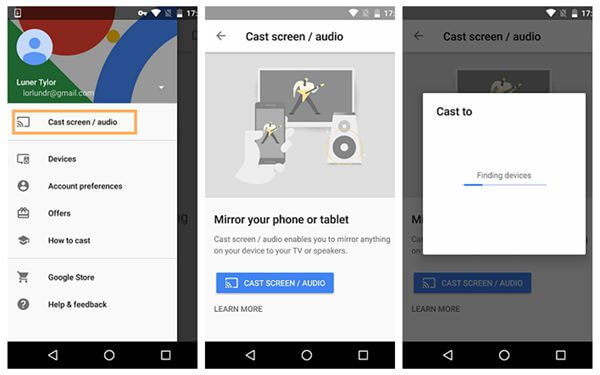
How to Link Audible to Google Home on Phone
Step 1. Open Google Home on your phone and make sure your device and Google Home speaker are connected to the same Wi-Fi network.
Step 2. Tap the burger button on main screen of Google Home app and hit on "Cast screen/audio".
Step 3. Select your Google Home or Nest speaker in the list and click "OK" to stream Audible to Google Home.
Step 4. Open the Audible app on your phone and start playing audiobooks. Then they will be automatically cast to the Google Home speaker as expected.
How to Stream Audible to Google Home on Computer
Step 1. Once your Google Home speaker and computer are on the same network, you can navigate to Audible.com on your web browser and play any favorite Audible book.
Step 2. Right-click on the blank area of the pop-up web player, then click Cast in the list of options.
Step 3. Select your Google Home device so that you will smoothly cast Audible to Google Home for enjoyment.
Part 3. How to Connect Audible to Google Home via Bluetooth
If you're after an easy way to play Audible on Google Home Mini, it's highly recommended that you link Audible to Google Home via Bluetooth. There are two ways to pair your device with Google Home with Bluetooth, including using the Google Home app or voice commands.
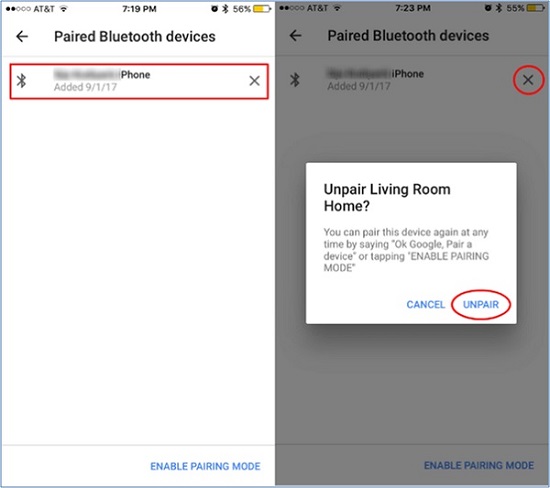
Pair Bluetooth via Google Home App
Step 1. First, install the Google Home app on your iPhone or Android device.
Step 2. Open the Google Home app on your phone and tap the device icon in the top right corner of the app. Then press the three-dot menu on Google Home to enter the settings menu.
Step 3. Tap on 'Paired Bluetooth Devices' > 'Enable Pairing Mode' at the bottom. Then turn on Bluetooth on your phone and connect it to your Google Home device.
Step 4. Once paired successfully, open Audible on your iPhone/Android to play the audiobook. Then the audio will be mirrored to Google Home with no lag.
Pair Bluetooth via Voice Commands
Since Google Assistant is an intelligent personal assistant built into Google Home, you can even pair Google Home with iOS/Android with voices only.
Step 1. Turn on the Google Home speaker and Bluetooth on your iOS/Android device.
Step 2. Say "OK, Google, Bluetooth pairing". Then it will automatically search for nearby devices. You should manually select the right device and connect it to Google Home.
Step 3. Once the connection is complete, proceed to play Audible audiobooks, in turn it’s able to stream Audible to Google Home from your device.
Part 4. How to Get Audible on Google Home via Kindle
If you have a Kindle or Kindle Oasis device with the ability to pair devices, you can also connect Audible to Google Home with ease. Without further ado, follow the guide below to get started.
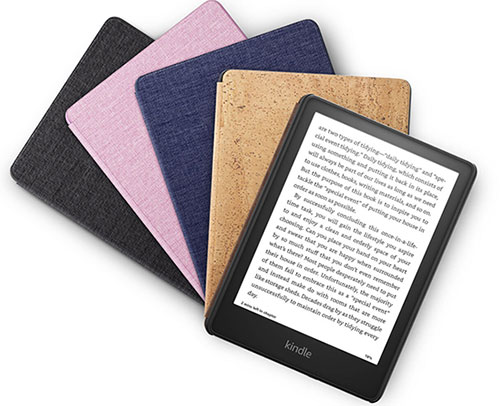
Step 1. Unlock your Kindle device, then click My Library on the Home screen and select All.
Step 2. Touch the Audible book with the headset icon on the cover. If it hasn't been downloaded yet, the book will be downloaded.
Step 3. Tap the "Pair Device" option, and then select your Google Home speaker in the pop-up device list.
Step 4. Once paired, press the play icon on your Kindle to play the Audible book. After that you can sync Audible to Google Home for playback.
Part 5. Bottom Line
There are four effective ways to make audiobooks from Audible workable with Google Home, but obviously the latter three methods all rely on Bluetooth or WiFi. In contrast, with AudFree Audible Audiobook Converter, you can play Audible on Google Nest, Google Home Mini/Max/Hub, and even other smart speakers without any limitations.
Just determine your needs and follow the corresponding step-by-step tutorials, and you can listen to Audible on Google Home without any problem. If you have any issue when casting Audible to Google Home using the above ways, please leave a comment in the comment section. We will try our best to provide further assistance for you as soon as possible.

Ivan Scott
Staff Editor












