Q: Google Play Music offers users to upload and listen to up to 50,000 personal songs with no cost. I switch to Google Play Music from the previous streaming service to make the whole music collection together. But a newbie on Google Play, I have no idea about how to download streaming music for offline listening. So, is there any detailed tutorial to download Google Play Music offline for my reference.
If you would like to access to and download over 40 million ad-free streaming songs from the Google Play catalog, you need to update your Google Play standard account to premium account for $9.99 per month in combination with YouTube Red. Of course, apart from being a paid subscriber, you can use a third-party audio recording software to record Google Music for offline enjoyment. Here, we will give the step-by-steps guide on downloading music from Google Play.
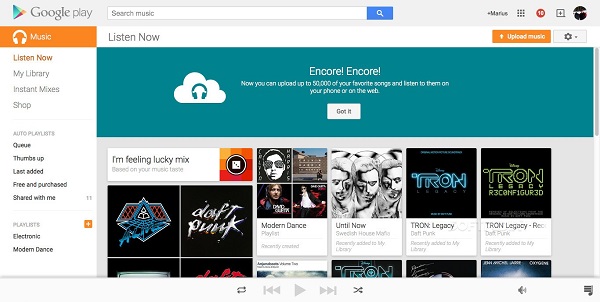
Part 1. Download Google Play Music on Mobile and Computer with Premium
With a standard account to Google Play Music, users will be able to upload personal 50,000 files encoded in different file formats, such as MP3, AAC, WMA, FLAC, Ogg, etc. for free. And users can listen to those songs through Music Manager or Google Play Music web player on computers or Google Play Music app for mobile devices.
But if you have a premium account, you can not only enjoy all standard features but also listen to over 40 million on-demand music streams without advertisements, without Internet connection and no limit on number of skips. If you have subscribed Google Play Music, let's focus on downloading Google Play Music for offline listening. You can refer to the right way to achieve this in accordance to your device.
Google Play Music Download on iOS and Android
Step 1. Please download and install Google Play Music for iOS or Android and then open it on your mobile device.
Step 2. Discover the favorite subscription album, radio station or playlist and simply tap the item.
Step 3. Hit on the ellipsis icon (three-dot menu) to get the Download button and click it. Google Play Music streams will be downloaded automatically offline.
Google Play Music Download on Mac/PC/Linux
Step 1. Navigate to Google Play Music web player and click the 'Menu' -> 'Music Library' option.
Step 2. Please click the 'Albums' or 'Songs' button to discover wanted Google Play Music as you like.
Step 3. Hover over the song or album you'd like to download and then touch More button to choose 'Download' or 'Download album' to start downloading process.
Note: You can also use Google Play Music Manager to download streaming music from Google Play. You just need to download this app on your computer. Besides, please be well noted that if you use Safari, IE or Firefox web browser to download a song from Google Music, you only have two times to download it offline.
Part 2. Record Google Play Music for Free for Offline Listening
Is it possible to download music from Google Play without Premium accounts? Fortunately, the answer could be positive. With a free account on Google Play Music, you can download Google Play Music songs by recording technology with a professional Google Play streaming music recording tool, such as AudFree Audio Capture.
With the excellent all-in-one audio capture, users will be able to capture and download Google Play Music with zero quality loss and save Google Play Music to MP3, FLAC, WAV, AC3, AIFF, AAC, M4A and M4B. What's more, this smart audio recorder is available for almost all web browser, such as Chrome, Safari, IE, etc. That's to say, it can get rid of the 2 downloads limitation on computer. Although it supports for Mac and Windows OS only, you can transfer Google Play Music records to mobile devices for offline playback via a USB cable with ease.
Steps to Record Music from Google Play Offline
Now, you need to download and install the AudFree Audio Capture on your computer and then you can follow the one-by-one steps to record songs from Google Play Music. So you can listen to them on any device that cannot connect to Internet network. Please note that to get the full version, you need to charge for $14.95.
- Step 1Open AudFree and set the basic settings
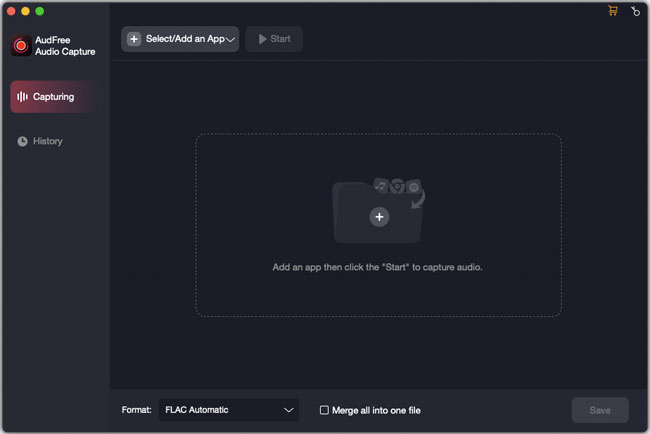
- Open AudFree audio recording software and you will see there is a 'Select/Add an App' option in the main interface. Click it and then click its '+' button, you can add apps to access your needed music.
- Step 2Customize output format as MP3

- If you would like to record Google Play Music as MP3, please click the 'Format > Audio' option at the bottom-left corner to open the setting window, in which you can define the output format as MP3 and customize other audio parameters, such as bit depth, sample rate, audio channel, etc.
- Step 3Play and download Google Play Music
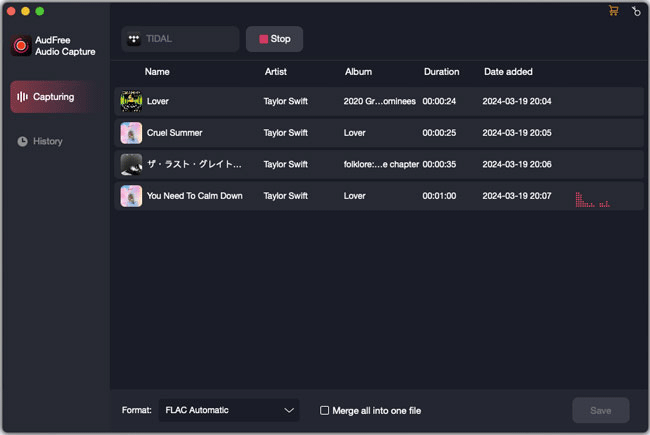
- Please choose the target web browser to go to Google Play Music web player. Now, you can discover and play Google Play Music you need to download. And then you will see it will pop up a recording window, where Google Play Music files are recording and downloading to MP3 files.
- Step 4Edit and save Google Music recordings
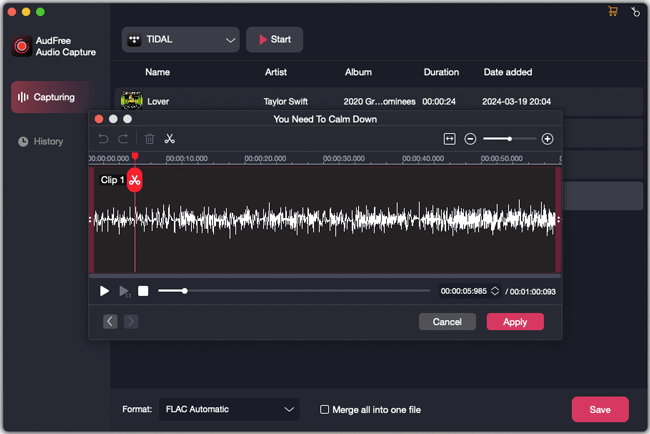
- To stop the recording process, you just need to hit the 'Stop' icon from AudFree. Wait, AudFree Audio Capture also allows users to cut or trim unwanted audio clips and personalize ID3 tags by clicking the 'Trim' icon at each recorded track. Once done, please touch the 'Save' option to save Google Play Music in destination folder.
- Step 5Add music records to Google Play
- Step 1. Open Google Chrome web browser, check whether it is up to date by clicking 'More' -> 'Help' -> 'About Google Chrome'.
- Step 2. Download 'Google Play Music for Chrome' and then add this extension program to Chrome by touching the 'Add to Chrome' -> 'Add app' option.
- Step 3. Login Google account that you subscribed Google Play Music and then Enter to Google Play Music web play.
- Step 4. Select 'Menu' -> 'Upload Music' tab. Now you can start to drag and drop offline Google Play Music MP3 files to upload.
Part 3. Conclusion and Suggestion
If you can afford the subscription fee every month, it's the better way to update to premium account to get the offline playback feature, since you can directly download Google Play Music for offline playback without downloading extra third-party software.
But if you would like to download songs from Google Play for free, AudFree Audio Capture is the only way you can choose to meet your needs. The good thing is that AudFree software can help you download and grad any streaming music from all streaming music sites, not only Google Play Music but also Apple Music, Spotify, Tidal, Amazon Music, etc.
Do you have any other way to get Google Play Music offline? If yes, please be free to share it in the below comment area.

Roger Kelly
Staff Editor












