"Can I enjoy Tidal music with TCL TV? How? I just purchased a TCL Smart TV and not familiar with it. Could you show me how to play music from Tidal on TCL TV? Thanks for your help in advance!"
TCL Smart TV states that it can provides great smart TV experience and high quality for users. And with the Roku TV operating system in TCL TV, you can easily enjoy music, videos, etc. from it, like Tidal, Hulu, etc.
In this post, we are going to show you two ways to enjoy Tidal music on TCL TV. One is to get Tidal music for TCL via AudFree Tidal Music Converter. The other is to listen to Tidal on TCL Smart TV with Roku streaming player. Just keep on reading and learning how to do that.

Part 1. Get Tidal on TCL TV by AudFree Tidal Music Converter
At the beginning, we'd like to introduce a powerful third-part tool to help you get Tidal to TCL TV. To use Tidal music on TCL Smart TV, you could download Tidal music files to your computer as local files and then import them to your TCL TV for listening. To make it, you need to use the tool AudFree Tidal Music Converter.
Why do we need to use this tool? It is because Tidal music is being protected which can't be downloaded truly and used on other devices. Thus, we need a tool to break the limitation.
Now, let's learn more about the AudFree program we are going to use. It is designed for Tidal app, which can convert tracks, albums and playlists from Tidal to AAC, FLAC, MP3 and more plain audio formats. Or you can define the audio format to TCL TV supported format.
In addition, it can convert multiple audio tracks at a faster speed at a time, and the Tidal audios are with original quality and ID3 tags retained after converting. With this tool, you will make Tidal music to common audios and then you can transfer them to your TCL Smart TV for playing.
How to Convert Tidal for TCL Smart TV
Now we will walk you through on how to convert Tidal music for TCL TV in details with AudFree Tidal Music Converter.
- Step 1Add Tidal audios to AudFree
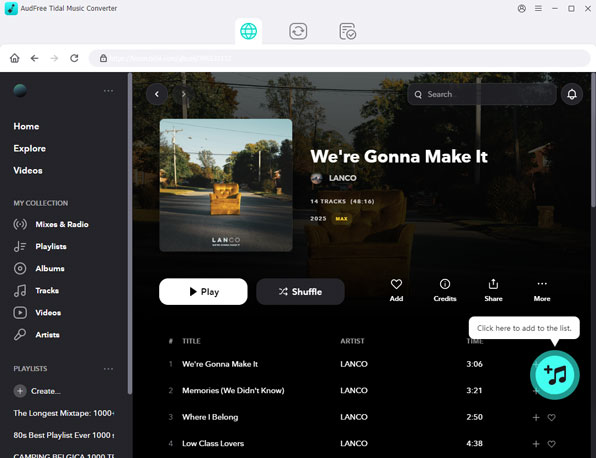
- Please download and install AudFree Tidal Music Converter and the Tidal app on your PC first. Then launch AudFree software and then Tidal app will show up at the same time. Next, browse and select your favorite tracks on Tidal. Then copy the link of Tidal track and paste it to AudFree's search box. After then, press the '+' button to import the track to AudFree.
- Step 2Change Tidal output format for TCL TV
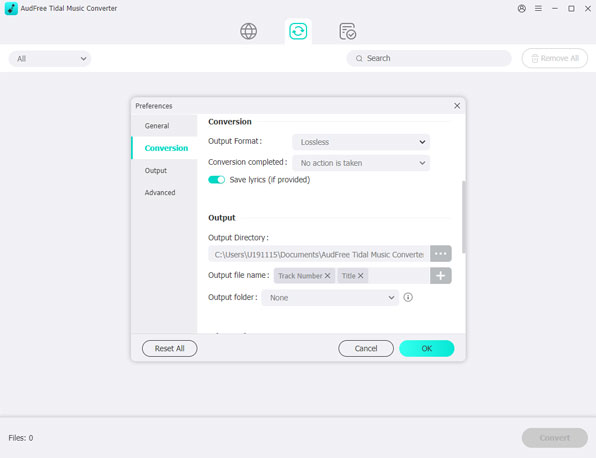
- On Windows computer, you could hit on the menu icon at the top menu bar of AudFree. On Mac computer, you could open the system's menu bar on your Mac, then launch 'AudFree Tidal Music Converter. After that, please choose the 'Preferences' > 'Convert' to open the setting window. Then you are able to customize the output setting of Tidal for TCL TV. You could change the format, sample rate, bit rate, channel, etc. If you want the best quality, we'd suggest to choose FLAC, 24 bit, 96000Hz.
- Step 3Download and convert Tidal songs
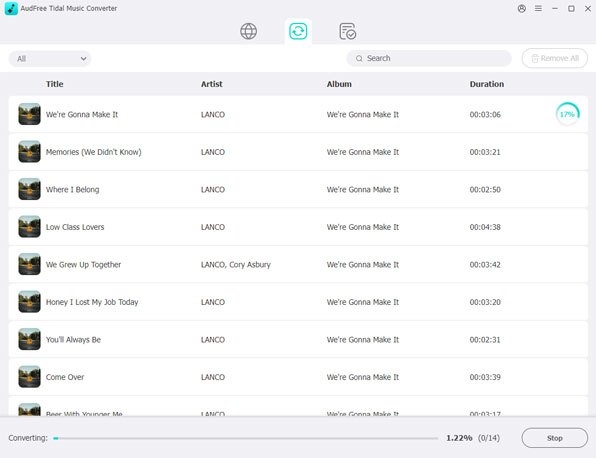
- Now you can start the conversion. Please click on the 'Convert' button on AudFree main screen and it will start to convert. By the way, the conversion time may be varied from the number of tracks you add and tracks' quality, the network speed, etc. When the conversion completes, you could check Tidal audios on your computer from the 'Converted' button at the bottom of AudFree program.
- Step 4Transfer Tidal to TCL TV
Step 1. Plug the USB stick into your computer.
Step 2. Copy and paste converted Tidal music to USB and then unplug the USB from your computer.
Step 3. Put the USB stick to the USB port on your TCL Smart TV.
Step 4. Launch Roku Media Player on TCL TV.
Step 5. Choose your USB device from the menu and start to listen to Tidal on TCL Smart TV.
Part 2. How to Play Tidal on TCL TV via Roku Streaming Player
As TCL TV is with the Roku TV operating system, Tidal users can enjoy Tidal MQA on TCL TV via Roku streaming player. Below is how to play Tidal music on TCL Smart TV with Roku streaming player.
#1. Click on Home button on Roku TV and you will see all the options listed.
#2. Touch on 'Streaming Channels' to browse all the channels.
#3. Choose the Tidal app via your Roku remote and select the 'Add Channel' option.
#4. Open Tidal app and login with your Tidal account.
#5. Use the search feature to find the Tidal music you like and then listen to Tidal MQA music.

Miley Swift
Staff Editor












