Now, many users are switching from Spotify to YouTube Music, as YouTube Music offers a vast library of remixes and live covers. At the same time, they wonder how to move Spotify playlist to YouTube Music at once.
In this guide, we will share 6 methods for you to transfer playlists from Spotify to YouTube Music, including online playlist transfer tools and powerful downloader software. Now, let's see how.

Part 1. How to Transfer Spotify Playlist to YouTube Music (The Fast Way)
To quickly move Spotify music to YouTube Music, you can use a dedicated app or online playlist transfer tools, like Soundiiz, TuneMyMusic, etc. to do that.
1. How to Transfer Playlist from Spotify to YouTube Music Free via Playlist Buddy
Playlist Buddy is a dedicated Spotify to YouTube Music transfer tool online. It is free and easy to use.
Step 1. Visit the Playlist Buddy official website.
Step 2. Click the Login to Spotify button on the screen to sign in to your Spotify account.
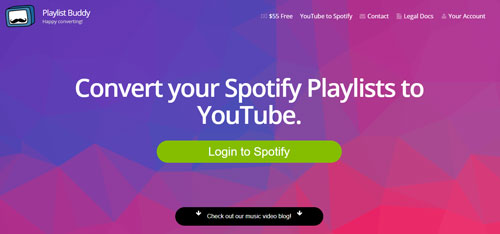
Step 3. Choose the playlist you want to transfer on the next page.
Step 4. Tap Sign in to YouTube and grant permission.
Step 5. Touch the Convert Playlist button to move Spotify tracks to YouTube Music.
After that, you will find your Spotify playlist in your YouTube Music library.
2. How to Sync Spotify Playlist to YouTube Music via Soundiiz
Step 1. Open the Soundiiz Web App and log in to it with your social account, like Facebook or Twitter or you can sign up for a new account with your email address.
Step 2. In your library, please choose target category from Playlists, Albums, Artists and Tracks. For example, if you would like to sync Spotify playlist to YouTube Music, please select Playlists category.
Step 3. Touch the Spotify icon on the left panel to connect Spotify account and then you can select Spotify playlists that you'd like to move.

Step 4. Click the Convert button in the top toolbar and set YouTube Music as the destination source. And you are required to log in your YouTube account.
Step 5. The process starts. Once finished and if tracks have been found, your playlists will be available on YouTube Music.
Note: Soundiiz can just sync your playlist from Spotify to YouTube Music and it takes a long time to search and analyze the playlist from the destination streaming source. And the free version only allows you to transfer one playlist with a max of 200 tracks at a time. Besides, if the audio files are not available in YouTube Music, it will not show up in the synced list. If you want to transfer full Spotify playlist to your YouTube Music library, you can skip to Part 2 to get the best solution.
3. How to Export Spotify Playlist to YouTube Music via TuneMyMusic
Step 1. Go to the TuneMyMusic website and click the "Let's Start" button.
Step 2. Select Spotify as your source service. Later, you will be asked to log in to your Spotify account and grant permissions to TuneMyMusic.
Step 3. Next, choose "Load from your Spotify account" to view your playlists, or paste a specific playlist URL. Select the ones you want to move.

Step 4. Click "Next: Select Destination" and choose YouTube Music. Then sign in to your YouTube Music account and grant permissions.
Step 5. Click "Start Moving My Music" to sync playlist from Spotify to YouTube Music.
Note: The free version is limited to syncing 500 tracks. If you have a large playlist, you need to split it into small ones.
4. How to Copy Spotify Playlist to YouTube Music via FreeYourMusic (Desktop/Mobile App)

Step 1. Download and install the FreeYourMusic app on your Windows, Mac, iOS, or Android device.
Step 2. Choose Spotify as the source and sign in.
Step 3. Choose YouTube Music as the destination and log in to it.
Step 4. Pick up the playlist you want to move and click Begin Transfer.
5. How to Transfer Music from Spotify to YouTube Music via SongShift (iOS Only)
Step 1. Download and install SongShift app from the App Store on your iPhone or iPad.
Step 2. Click the + icon to start a new shift. Then set up Spotify as your Source and YouTube Music as your Destination.
Step 3. Choose Playlist as the media type and select the playlist you want to shift.

Step 4. Click 'I'm Finished' to start the matching process.
Before confirming, SongShift will let you Review the matches to ensure the correct remix or the version of a song is selected.
Part 2. How to Import Spotify Playlist to YouTube Music (The Permanent Way)
The methods above just allow you to sync Spotify music to YouTube Music. Besides, sometimes, certain songs can't be found and matched in the YouTube Music library. What's more, if you cancel your Spotify Premium subscription, you will lose access to your music tracks.
In this case, you should try the permanent method. That is to download Spotify music as local files and upload them to YouTube Music's library. If you aim to get local Spotify downloads, you need to get help from an extraordinary Spotify solution, such as AudFree Spotify Playlist Downloader.
This tool is designed to remove DRM lock from Spotify tracks and download Spotify files as local common MP3, WAV, AIFF, M4A, M4B and FLAC files. Plus, it also supports organizing music library by classifying Spotify by album or artist. With it, you can get the Spotify music files on your device forever.
AudFree Spotify to YouTube Music Playlist Converter

- Losslessly unlock DRM protection from Spotify OGG Vorbis music
- Download and convert Spotify music to MP3, FLAC, etc. locally
- Import Spotify playlist to YouTube Music, Apple Music, etc.
- Work at 13X faster speed and keep 100% original audio quality
Now, you can refer to the following part to convert Spotify playlist to YouTube Music streaming service. Before starting, you need to download and install AudFree Spotify Playlist Downloader's free trial version on your Windows or Mac computer to test its performance.
- Step 1Add Spotify playlist to AudFree Spotify Music Converter

- Please launch AudFree Playlist Downloader on your Mac or Windows computer and then you will see the built-in Spotify web player. Then you need to sign in to your Spotify account. Next, locate the Spotify music you want to download and transfer. Then click it, tap the + icon and click Add to list to load files into AudFree tool.
- Step 2Define output format for Spotify to YouTube Music

- To transfer Spotify music to YouTube Music, you need to convert Spotify Ogg Vorbis format to YouTube Music compatible audio formats, such as MP3. Please tap the Menu icon, choose Preferences > Conversion option and pick up the output format. To get better audio quality, you can customize bit rate to 320 kbps, sample rate, audio channel, etc. in this step.
- Step 3Download and convert Spotify for YouTube Music

- To get started to download Spotify songs to local computer, please touch the 'Convert' button at the bottom-right corner of the Converting window. Then AudFree Spotify Converter will start to unlock DRM technology and convert Spotify files to local target audio files for uploading to YouTube Music.
- Step 4Upload converted Spotify music to YouTube Music
- All unprotected Spotify music files are saved in your local drive and you can easily locate them for uploading to YouTube Music library. Please go to YouTube Music official website via the Chrome web browser on your computer. Then tap your profile image in the top-right corner and choose 'Upload music'. Next, find and choose the converted Spotify music files from your computer to upload. Once uploaded, go to YouTube Music's Library > Songs > Uploads to see the imported Spotity playlist. After that, you can play Spotify music on YouTube Music forever without any limits.

Part 3. Compare Methods to Transfer Spotify Playlist to YouTube Music
Which method is better for transferring playlist from YouTube Music? Here you can take a glance at the comparison table below and pick up the one that suits you.
| Feature | Playlist Buddy | Soundiiz | TuneMyMusic | FreeYourMusic | SongShift | AudFree Spotify Converter |
|---|---|---|---|---|---|---|
| Type | Online | Online | Online | Mobile/desktop app | iOS app | Desktop software |
| Free Limit | ~250 songs/playlist | 200 songs / 1 playlist | 500 songs | 100 - 600 songs | Limited daily | Free trial (30-sec/song) |
| Offline Files | ❌ | ❌ | ❌ | ❌ | ❌ | ✔ (Keep forever) |
| Success Rate | Medium | Medium | Medium | Medium | High | High (Manual Upload) |
| Best For | Simple transfers | Quick syncing | Quick syncing | Quick syncing | iOS users | Permanent offline backup |
| Cost | Free | Freemium | Freemium | Freemium | Freemium | $14.95/month |
Part 4. FAQs about Spotify Music to YouTube Music
Can I Transfer Spotify Liked Songs to YouTube Music?
Yes, Spotify Liked Songs will display as a special playlist in tools like TuneMyMusic. Besides, you can use AudFree Spotify Music Converter to convert your Liked Songs as local files and upload them to YouTube Music easily.
Is There a Way to Move Spotify Music to YouTube Music without Third-party Tools?
Yes. You can search for the Spotify song in YouTube Music and add it to your YouTube Music library one by one.
Why Are Some of My Spotify Songs Missing After the Transfer?
This may be caused by the song not being licensed on YouTube Music, the song is blocked in your country on YouTube, or the title of the song differing in both music streaming services.
Can I Transfer Spotify Podcasts to YouTube Music?
Maybe not. Most transfer tools don't support podcasts due to RSS feed structures differ. In this case, you may need to find and resubscribe to the podcast in the YouTube Music app manually.
Part 5. In Conclusion
Now, you get the methods to move Spotify music to YouTube Music for playback and management. If you want a quick transfer, you can try online playlist transfer tools or dedicated apps on your device. However, for a large playlist and keeping your Spotify music forever, downloading your Spotify playlists for YouTube Music with AudFree Spotify Music Converter is the safest and most reliable solution. It converts Spotify music into local files and you can upload Spotify playlist to YouTube Music library easily without any problem.

Charles Davis
Chief Editor
















