Huawei Watch 2 is a good choice for you to listen to music when you are running, walking, or learning. The great-looking smart watch enjoys popularity among users. It helps you to stream music from apps without your mobile phone. So convenient.
Spotify attracts users for its diversified music of high quality. So how to play Spotify on Huawei Watch 2? In fact, you can not add Spotify playlists to Huawei Watch 2 directly. Spotify songs are not compatible with the watch now. Consequently, you have to get a helper to figure it out. What tool do you need to reach your target? You will get the answer below. Just keep moving.

Part 1. Add Spotify Music to Huawei Watch 2 - Best Tool for You
It is known that Spotify songs are formed in Ogg Vorbis. As a result, you can only access them in the Spotify app. Even if you download the songs with your premium account, you can not send the songs to Huawei Watch 2 because the downloads are not local files.
That is to say, to get Spotify tracks on Huawei Watch 2, you need to change the format of Spotify songs. AudFree Spotify Music Converter enables you to have Spotify playback on Huawei Watch 2. The AudFree tool is powerful to download Spotify playlist to MP3, FLAC, AAC, WAV, M4A and M4B. After you do the conversion, you are able to play Spotify on Huawei Watch 2 freely anytime.
Most importantly, the converted Spotify playlists are kept with no quality loss and all of the ID3 tags are preserved. So you can easily identify the songs after you upload them to Huawei Watch 2. Besides, the software runs at 5X faster speed. Hence, you are able to gain the files on Huawei Watch within a few minutes.
Apart from Huawei Watch 2, you can also move the converted Spotify playlist to other smart watches for offline listening. When the conversion process is done, you can use Spotify on your Huawei Watch with ease.
Part 2. Import Spotify Playlists to Huawei Watch 2 - Step by Step
It's quite easy to convert Spotify music and download it to Huawei Watch. Just follow the guide we show you in this part.
Tips: You can buy the AudFree Spotify Music Converter to download the music. You can then get a whole converted song. Or you can use the free trial version to take a try. In this way, you will be paid back one-third of the file.
- Step 1Upload Spotify Tracks to AudFree Program

Firstly, please install the AudFree Spotify Music Converter on your Windows or Mac computer. Open it. Choose the songs on the Spotify window. Drag them to the AudFree interface. Or you can copy the songs' links and drop them to the search bar. Then click the "+" button to load the songs.
- Step 2Make Output Options for Huawei Watch 2

Press on the "Preference" icon on the upper right. Select the "Convert" option. Pick the output format you like. Customize the other output parameters including the channel, bit rate and sample rate. If you need to change the output folder, just hit the "Converted" button on the bottom.
- Step 3Convert Spotify Music for Huawei Watch 2

- After you finish all of the settings, tap on the "Convert" button on the bottom. The AudFree softwre will then rip music from Spotify. The title, year, genre and other data of the songs will be saved at the same time. You can hit the "History" > "Search" icon to get the converted Spotify files.
- Step 4Stream Spotify Playlists to Huawei Watch 2
Now with all of operation done, you can import the Spotify songs to Google Play Music. Then you can get the Huawei Watch 2 which plays Spotify music offline. Here is the tutorial for you.
1. Launch Chrome. Please confirm that you are using the same account as Google Play Music to log into Chrome. Open the Google Play Music web player. Hit the "Menu > Upload Music" icon to load the Spotify files.
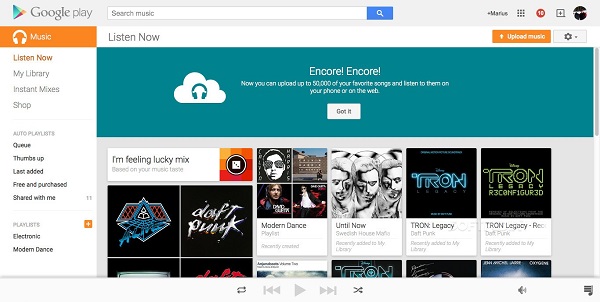
2. Find the Play Store on Huawei Watch 2. Search for the "Google Play Music" app. Click the "Install" button to install it on the watch.
3. Tap on the "Play Music" option on the list in the interface of Huawei Watch 2. Sign in to your Google account. Press on the Spotify music that you want to play on the watch. Then the songs will be downloaded to the watch.
4. Hit the "Settings" button. Select "Connectivity" > "Bluetooth" > "Available devices". You can connect to Bluetooth headphones. Now you can play Spotify music on Huawei Watch 2 through the earphones.

Charles Davis
Chief Editor











