"Does Serato DJ Lite work with Spotify?" Yes. As of September 2025, Spotify and Serato have officially integrated again. That is great news for DJs. However, there is still no way to use Spotify with Serato DJ offline natively. Don't worry. In this guide, we will walk you through the complete steps to easily connect Spotify to Serato DJ Pro & Lite online and offline.

Part 1. How to Connect Spotify to Serato DJ Lite & Pro with Premium Officially
Serato is a professional-grade software trusted by DJs around the world to mix and manipulate digital music files. It comes in two versions: Serato DJ Lite and Serato DJ Pro. The former is the free option ideal for beginner DJs or those on a budget, while the latter is the full-featured version for more advanced users. Spotify is a favorite among DJs due to its vast library of music.
Now, there is a Serato Spotify integration for users to mix music. In this case, you can browse your Spotify music library, Liked Songs, search for any track you like and load them into the decks for mixing within the Serato DJ software directly.
Best for: Users who want casual home DJing and track discovery.
Preparations to Connect Spotify to Serato
1. The Latest Version of the Serato DJ Software
You need to have Serato DJ Lite 3.3.5 or higher, or Serato DJ Pro 3.3.5 or higher installed on your computer. If not, you can download and install it from the Serato official website.
2. A Valid Spotify Premium Subscription
You must have an active Spotify Premium account to use Spotify with Serato DJ program. Spotify Free users are not eligible. If you don't have one, you can get 1-month free trial of Spotify Premium for connecting to Serato.
3. Strong and Stable Internet Connection
The Spotify Serato connect requires an active WiFi internet connection. So, you need to connect to a stable and fast internet connection to mix your music.
4. Compatible DJ Hardware
You also need to have a DJ controller, mixer or interface that is compatible with Serato DJ Lite or Pro.
How to Get Spotify on Serato DJ Lite and Pro
Step 1. Download and install the latest version of Serato DJ Lite or DJ Pro on your computer.
Step 2. Open Serato program, locate and tap the settings icon at the top-right corner on the main screen. Then you will open the Setup menu.
Step 3. Click the 'Library + Display' option in the new window. Then scroll down to find the 'Music Streaming' section and tap the 'Show Streaming Services' option.

Step 4. Now, check the box next to the Spotify option. Then click the 'Sign up / Login to Spotify' text to proceed to log in to your Spotify Premium account, authorize Serato and agree to allow Serato to access your Spotify music library.
Note: If the Spotify login window doesn't show, please check your browser's pop-up blocker settings.
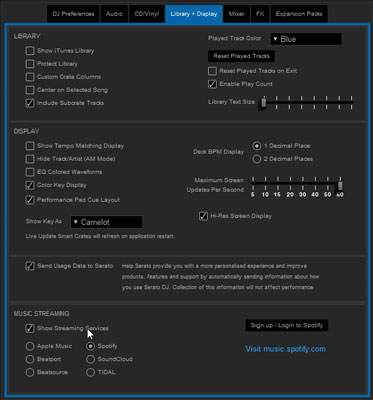
Step 5. Once finished, you can find the Spotify icon in the library panel at the left side of the Serato program interface.
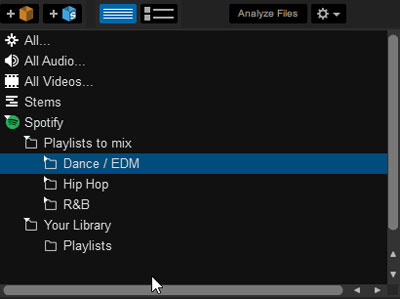
After that, you can expand the Spotify library icon, start to choose and use Spotify music on Serato DJ.
Limitations of Spotify Serato DJ Official Integration
The official Serato Spotify connection is for streaming only. That means you can't play a single track from Spotify without an active internet connection. Besides, real-time Stems is not working. So, you can't use this Stems feature to separate vocals, drums or melodies from Spotify music. You can't use the Record button on Serato DJ when a Spotify track is streaming. What's more, you can't create or edit Spotify playlist in Serato. Most importantly, you can only use this integration for personal and non-commercial use. For working DJs, wedding DJs and creative remixers, that is not ideal.
Part 2. How to Use Spotify with Serato DJ Offline without Premium
If you want to break the restrictions of the official method, you can convert Spotify files to local audio files and remove DRM protections from Spotify for use on Serato. To do this, you need to use a third-party tool like AudFree Spotify Music Converter to convert Spotify music to a format supported by Serato DJ.
The table below outlines the audio file formats supported by Serato DJ and AudFree program. Just check them out now.
| Serato DJ for Windows | MP3, OGG, FLAC, AIF, WAV, WMA, AIFF |
| Serato DJ for Mac | MP3, OGG, AIF, FLAC, AIFF, WAV, M4A, and AAC |
| Spotify Audio Format | Special OGG Vorbis |
| AudFree Spotify Music Converter Output Formats | MP3, FLAC, AIFF, Lossless, WAV, M4A, M4B |
AudFree Spotify Music Downloader does a great job of removing all the protections and allows you to download Spotify music locally. Besides, it can convert Spotify music to plain audio files supported by Serato, like MP3, FLAC, WAV, AIFF, Lossless, M4A, and M4B.
This tool is available for all Spotify users, including free Spotify users. With it, you can download Spotify files without a premium account. Also, this tool will save Spotify music files with full ID3 tags kept and without touching the original audio quality. After the conversion, you can import Spotify music to Serato DJ and build a fail-safe DJ set without any restrictions.
Best for: Users who want to record mixes, use Stems and mix offline.
AudFree Spotify to Serato DJ Converter

- Remove protection from Spotify songs/playlists/albums/podcasts/audiobooks
- Download and convert Spotify music to MP3, AIFF, etc. for Serato
- Use Spotify with Serato DJ software, Virtual DJ, etc.
- Work at up to 13X faster speed, edit music quality and parameters
How to Convert Music from Spotify for Serato DJ Pro/Lite
You need to download and install AudFree Spotify Downloader on your Windows or Mac computer via the "Download" button above. Then you can refer to the following tutorial to download Spotify music to Serato DJ-compatible audio files. After that, it's easy to use Serato with Spotify music and mix music.
- Step 1Add music from Spotify to AudFree Spotify Music Converter

- Open the AudFree Spotify Music Converter and log in to your Spotify account within the built-in Spotify web player. Then you can find and start to add Spotify tracks to AudFree Spotify Downloader for conversion. There are two ways for you to do that. You can directly drag and drop songs to AudFree's '+ ♫' section. Or, you can press the Spotify audio content and press the '+ ♫' icon. Later, click the 'Add to list' button to load Spotify playlists.
- Step 2Set Spotify output audio parameters for Serato DJ

- On Mac, please click the AudFree Spotify Music Converter from the top menu bar and enter 'Preferences' and 'Conversion' option. Or on Windows, tap Menu icon on AudFree program, choose 'Preferences' > 'Conversion'. To enable Serato DJ Spotify, you can set Spotify output format as MP3, FLAC, WAV, AIFF and other Serato DJ-compatible audio formats. You can also define output quality (bit rate as 320 kbps, 256 kbps, 160 kbps, etc.) and change the destination folder as you prefer. Once done, touch 'OK'.
- Step 3Download Spotify music for Serato DJ

- When the customization is finished completely, please click the 'Convert' button at the bottom-right corner on the Converting window to start the converting process. This smart software will download Spotify songs for free and convert them to compatible audio files with Serato DJ. Until now, you are all ready to import Spotify to Serato free.
How to Add Spotify Music to Serato DJ Lite/Pro
After the conversion, it could be easy to DJ with Spotify Serato. Now, follow the two methods below to learn how to add the downloaded Spotify songs to Serato DJ software from the destination folder on your computer library.
Way 1. How to Get Spotify on Serato DJ Lite/Pro Library from Computer's Local Drive
Step 1. Launch Serato DJ Pro or Serato DJ Lite on your Windows or Mac computer. Then touch the 'Files' option to open the files panel.
Step 2. On the left panel, please navigate to the folder location where you save the converted Spotify audio files.
Step 3. Drag and drop the target folder or Spotify files from Windows Explorer or Mac Finder you'd like to mix on Serato DJ software to the 'All…' icon.

Step 4. Just wait for a while, all Spotify tracks will be imported to Serato DJ software from your local drive. Then you can use Spotify on Serato DJ for mixing new masterpieces.
Way 2. How to Connect Spotify to Serato DJ Lite/Pro from iTunes/Apple Music Library
Step 1. Open iTunes or Apple Music app on your computer, click on the "File" menu in the top-left corner of the screen.
Step 2. Select "Add File to Library" from the drop-down menu on iTunes on Windows. Or, tap "File" > "Import" on Apple Music app on Mac. Then navigate to the location on your computer where your Spotify music is stored.

Step 3. Select the Spotify songs you want to add and click "Open" to add the selected Spotify music to your iTunes Library.
View also: How to Add Spotify Music to Apple Music
Step 4. Now, go to "Edit" > "Preferences" > "Advanced" on iTunes or Apple Music program. Then check the "Share iTunes Library XML with other applications" and "Keep my files organized" boxes to sync iTunes library to iCloud.

Step 5. In the Serato DJ interface, click on the "Files" button in the top-left corner.
Step 6. Click on the "Music" button in the left sidebar and select "iTunes" from the drop-down menu.
Note: If you can't find the iTunes option, then click on the 'gear' icon on Serato DJ app. Next, tap the 'Library + Display' option. Later, check the 'Show iTunes Library' box under the 'LIBRARY' section.

Step 7. Your iTunes Library will now appear in Serato DJ, and you can use Spotify music in your Serato DJ sets.
Tips: Once added Spotify songs into Serato, analyze your entire library offline before your gig. This will ensure that BPM, Key and Beatgrids are calculated perfectly, saving CPU power during your performance.
How to Use Spotify on Serato DJ Lite/Pro Offline
Serato DJ allows you to mix and blend tracks together - including your favorite Spotify songs - in a way that feels natural and intuitive. Whether you're an experienced DJ or just getting started, mastering the art of seamless transitions is essential to taking your DJ skills to the next level.
How to Create Smooth and Effective Transitions for Spotify Tracks in Serato DJ Lite or Pro

Step 1. Open Serato DJ on your computer and connect your DJ controller or mixer.
Step 2. Load the first Spotify song you want to mix onto one of the decks by dragging and dropping it onto the deck.
Step 3. Press the "Play" button to start playing the song. Then locate the second Spotify song you want to mix and load it onto the other deck.
Step 4. Use the "Crossfader" feature to fade between the two songs, gradually increasing the volume of the second song while decreasing the volume of the first song.
View also: How to Crossfade on Spotify
Step 5. Use "EQ controls and effects" to enhance the mix and create a smooth transition between the two songs.
View also: Best Spotify Equalizer
Step 6. Once you have successfully mixed the two Spotify songs together, you can repeat these steps to mix in additional songs and create a longer DJ set.
How to Use Serato Stems with Converted Spotify Files
Step 1. Load a Spotify track onto a deck on Serato.
Step 2. Find the Stems option on the screen.
Step 3. Tap the buttons for Vocal, Melody, Drums or Bass to mute or solo these elements in real time.
How to Record Spotify Serato Mix
Step 1. Click on the REC button in the top menu bar on Serato DJ Pro while using the local converted Spotify files.
Step 2. Choose your mix location and tap Record.
After that, you can save your recording to listen back or share with promoters.
Part 3. Compare Ways to Use Spotify on Serato DJ
Now, you learn the two methods to connect Spotify to Serato DJ online and offline. What are the differences between them? Just look at the table below.
| Feature | Via Official Spotify Integration | Via AudFree Spotify Music Converter |
|---|---|---|
| Internet Requirement | Always online | 100% offline |
| Support Serato Stems | ❌ | ✔ |
| Support Recording Mixes | ❌ | ✔ |
| Audio Format and Quality | OGG Vorbis (320kbps) | MP3, FLAC, WAV, Lossless, M4A, M4B, AIFF |
| Need Spotify Premium | ✔ | ❌ |
| Keep Spotify Songs Forever | ❌ | ✔ |
| BPM/Key Analysis | Analyzed on Load (Slow) | Batch analyzed entire library (Fast) |
| Long-term Cost | Subscription forever ($11.99/month) | One-time purchase available ($89.95/lifetime) |
Part 4. Troubleshooting Spotify Serato Issues
When streaming Spotify on Serato DJ, you may encounter some errors. Here let's check the common problems and the fixes to them below.
Problem 1: The 'Spotify' Option Is Missing in Serato
Fix: Make sure that your Serato DJ program is updated to V3.3.5 or later. By the way, Spotify Serato DJ integration is not available in every country now. It is available across North America, Europe, Asia and Oceania.
Problem 2: Spotify Tracks on Serato Are Greyed Out
Fix: First, you need to check if your Spotify Premium subscription is valid or not. Also, it is noted that some specific songs or artists on Spotify can't be accessed in some third-party DJ apps due to rights management.
View also: How to Fix Spotify Greyed Out Songs
Problem 3: Spotify Audio Dropouts or Buffering in Serato
Fix: You can lower the streaming quality on Serato. Please go to Setup > Library + Display > Music Streaming and lower the sound quality from 'High' (320kbps) to 'Normal'. Besides, connect to a strong WiFi internet connection. Or you can switch to use offline local Spotify files on Serato.
Part 5. FAQs about Serato and Spotify
Why Can't I Edit or Delete Songs from My Spotify Playlists within Serato?
The Spotify Serato integration us 'Read-Only'. You can't add, delete, or re-order songs in your Spotify playlists inside the Serato app. If you want to edit your Spotify tracks, you need to do that within the Spotify desktop or mobile app on your device and then refresh your library in Serato.
Is Tidal Better than Spotify for Serato?
No. Spotify is better for music discovery and huge personal playlists, while Tidal is better for Hi-Res lossless streaming quality on Serato. Besides, both of them doesn't support Serato Stems.
View also: Spotify vs Tidal
Can I Use Serato 'Smart Crates' with Spotify Playlists?
Serato Smart Crates only supports to read the ID3 metadata of files saved in your local library database. If you stream Spotify music online, it can't read the data. But if you use AudFree Spotify Music Converter to convert Spotify music as local files with ID3 tags and load them into Serato, then Smart Crates will sort them automatically.
Why Can't I Stream Spotify Music on 4 Decks Simultaneously on Serato?
Serato only allows you to stream on 2 decks simultaneously. But you can use the local converted Spotify music files for your background loops and tools to break this.
Part 6. In Conclusion
So, if you are a Spotify Premium user, have a reliable internet connection and no need to use Serato Stems or recording, you should choose the official Spotify Serato integration.
But if you want full control of Spotify music on Serato, including offline use, Stems separation, mixes recording and so on, you can choose the AudFree Spotify Music Converter method. It allows you to easily download and convert Spotify music to a format compatible with Serato DJ software, such as MP3, FLAC or WAV. Once converted, you can connect Spotify to Serato DJ Lite or Pro and start creating your favorite tunes with Serato. What's more, you can transfer these downloaded Spotify songs to your desired device for playback anywhere, anytime.

Charles Davis
Chief Editor















