Audible's AAX format is one of the highest-quality audiobook formats available, but it is also tightly protected by DRM. While the Audible app works well for casual listening, many users prefer the flexibility of third-party media players - especially VLC Media Player. VLC is free, open-source, lightweight, and supports a wide range of audio formats, making it a great choice for audiobook playback on Windows, macOS, Linux, iPhone, and Android.
But how to integrate Audible with VLC? This guide walks you through everything you need to know, including whether VLC supports AAX, what tools you can use to convert Audible files, and detailed steps for playing Audible books on VLC across devices. Let's get started!

Part 1. Can VLC Play AAX Files?
The short answer is NO - VLC cannot play Audible AAX files in their original format.
In general, Audible's AAX files include Digital Rights Management (DRM) encryption. This DRM prevents unauthorized copying or playback outside the official Audible ecosystem. VLC, as an open-source media player, does not include the DRM decryption framework needed to read protected AAX files.
Once the file is converted for personal use and within the terms of Audible's policies, VLC can play formats, such as M4B, M4A, MP3, FLAC, WAV and so on. For the best audiobook navigation, M4B is strongly recommended. It supports chapters, long-duration files, metadata, and proper bookmarking.
What VLC Can Support Instead:
| Input Media | UDP/RTP Unicast, UDP/RTP Multicast, HTTP / FTP, MMS, TCP/RTP Unicast, DCCP/RTP Unicast, File, DVD Video, Video CD / VCD, SVCD, Audio CD (no DTS-CD), DVB (Satellite, Digital TV, Cable TV), MPEG encoder, Video acquisition |
| Input Formats | MPEG (ES,PS,TS,PVA,MP3), AVI, ASF / WMV / WMA, MP4 / MOV / 3GP, OGG / OGM / Annodex, Matroska (MKV), Real, WAV (including DTS), Raw Audio: DTS, AAC, AC3/A52, Raw DV, FLAC, FLV (Flash), MXF, Nut, Standard MIDI / SMF, Creative™ Voice |
To play AAX on VLC, you must first remove the DRM and convert the file. That brings us to the tools.
Part 2. How to Convert Audible AAX for VLC [Free & Advanced Tools]
In this section, we'll show you two popular approaches to convert AAX files for VLC:
1. A free solution: widely known, but often outdated or inconsistent
2. A professional tool: stable, fast, and designed for high-quality conversion
Below are the best options for each category.
Way 1. Use inAudible to Convert AAX for VLC [Free]
inAudible has been known for years as a free Audible converter, although it's unofficial and community-distributed. It can convert AAX to MP3, M4A, and occasionally M4B, depending on the version.
Pros and Cons of inAudible
| Pros |
✔ 100% free and open-source ✔ Support keeping metadata and splitting by chapters ✔ Can edit the ID3 tags ✔ Provide multiple audio formats, including AAC/M4B, MP3, WAV |
| Cons |
❌ Slow conversion speed ❌ May fail with new AAX DRM versions ❌ No batch conversion ❌ Discontinued and not officially maintained ❌ Inconsistent performance and with an unstable update frequency ❌ Outdated, cluttered interface that may confuse new users |
How to Convert Audible Books for VLC Using inAudible
Step 1. Download inAudible from the inAudible community source on GitHub, and install it.
Step 2. Run the program on your computer and import your Audible AA or AAX files.

Step 3. Choose an output format (MP3, M4B, or WAV). You can also adjust the audio sample rate or enable splitting the audiobook into chapters or pieces as needed.

Step 4. Initiate the conversion process and wait for the output files to be generated.

Because inAudible is not actively maintained and may be a little tricky for some, many users prefer a professional alternative offering better stability, metadata preservation, and easier navigation.
See also: inAudible Review and Best Alternative
Way 2. Use AudFree Audible Converter to Convert Audible for VLC [Fastest & Most Reliable]
If you want lossless quality, fast conversion, more intuitive interface, accurate chapter preservation, and guaranteed compatibility, the AudFree Audible Converter is your reliable solution. It is designed for Audible files and supports converting AAX/AA to M4B, MP3, FLAC, WAV, AIFF, M4A.
Also, it retains the lossless audio quality and ID3 tags of Audible books. To personalize the output Audible files, you are allowed to split Audible audiobooks by chapter, segment or time.
Key Features of AudFree Audible Converter

- Up to 100X faster conversion speed
- Batch conversion for large libraries
- Convert Audible AAX to MP3, M4B, etc. for VLC player
- 100% lossless conversion from AAX to VLC-supported formats
- Preserves chapters, ID3 tags, metadata, and cover art
- Intuitive interface, easy to navigate and operate
How to Convert Audible AAX for VLC Using AudFree Audible Converter
- Step 1Import Audible Audiobooks to AudFree Audible Converter

- Install and launch AudFree Audible Converter on your computer, either Windows or Mac. And click on the Sign in button in the top right corner to log in to your Audible account. Then navigate and find the audiobook you want within the built-in web player, and click the + to import your Audible books to AudFree conversion list.
- Step 2Set Audible Output Format for VLC

- Click on the menu icon in the top right corner, and then follow Preferences > Conversion. Here, you can set the Audible file to a format supported by VLC, such as MP3 or M4B. Alternatively, you can adjust some other Audible parameters such as audio channel, bit rate, sample rate and more. And click OK to save your settings.
- Step 3Edit and Split Audible Books for VLC

- On the conversion window, you can enable splitting the Audible AAX files by chapter or time duration. To do this, simply click the 'Split' icon next to each Audible track, which allows you to immediately split the audiobook as needed.
- Step 4Convert Audible books for VLC

- Now you can start the conversion process by tapping the Convert button on the right-bottom. It will automatically download Audible AAX audiobooks. Once the conversion is complete, the Audible MP3s will be saved on your computer locally. You can check the converted Audible files by clicking on the Converted button. You can also use the built-in editing features to change ID3 tags such as title, album, artist, etc.
The entire process takes only a few minutes and ensures perfect compatibility with VLC on all devices.
Part 3. How to Play Converted AAX Files on VLC Media Player on PC/iPhone/Android
Now that your files are converted, you can start playing them on VLC across different devices. Below are the steps for each platform, guiding you on how to send audio output from Audible to VLC media player on Windows, Mac, iOS, and Android.
Play Converted Audible Files on VLC (Mac/Windows)

Step 1. Launch VLC Media Player on your computer.
Step 2. For Mac, select File > Open File from the menu bar to import converted AAX to VLC. For Windows, select Media > Open Folder to add the MP3s.
Step 3. Now you can enjoy listening your Audible on VLC for offline playback at any time. You can adjust audiobook playback speed as you like through Playback > Speed
Tip: You can also drag the converted AAXs directly into the VLC window. And if your Audible file includes chapters (M4B is best), VLC will automatically display them under Playback > Chapter.
Play Converted Audible AAXs on VLC (iOS)

Step 1. Install VLC Media Player for Mobile from the App Store.
Step 2. Connect your iPhone to your computer via USB. Use a USB cable to connect your iPhone to your computer. Open the Finder application and select iPhone on the menu bar.
Step 3.
For Mac: Open Finder, select your iPhone in the sidebar, and click the Files tab.
For Windows or Mac (macOS Mojave 10.14 or earlier): Open iTunes, click the Device icon, and click the Apps section in the left sidebar.
Step 4. Locate 'VLC in the list of apps. Drag your converted audiobooks from your computer into the VLC documents window
Step 5. Open VLC on your iPhone. The books will appear in your library.
Stream Audible Books on VLC (Android)
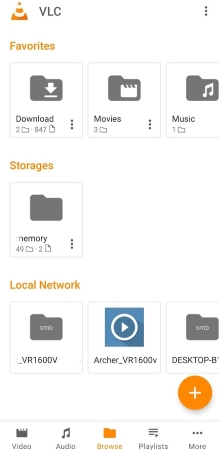
Step 1. Install VLC Media Player for Android from the Google Play Store.
Step 2. Transfer the converted Audible file to your Android phone from your computer using a USB cable.
Step 3. Launch the VLC Media Player app on your mobile device and click on "Browse" at the bottom.
Step 4. Locate the converted AAX files on your phone and tap the file to begin playback.
Tip: You can enable some features in Settings for convenience, such as Resume Playback, Playback Speed, and Sleep Timer.
Part 4. FAQs about Playing Audible AAX on VLC
Below are concise, structured-data-friendly answers to the most common questions when listeners play Audible books on VLC.
Does VLC support gapless playback for audiobooks converted from AAX?
Yes. VLC supports gapless playback when your Audible audiobook is converted into a format like M4A, M4B, or MP3. However, the source AAX file must first be converted because VLC cannot handle encrypted AAX files directly.
How do I enable or disable crossfading or audio normalization when playing Audible in VLC?
VLC does not include a built-in crossfade feature, but you can adjust audio normalization by going to: Tools > Preferences > Audio > Normalize Volume to. You can enable this option if your audiobook has inconsistent loudness. For advanced effects, additional plugins may be required.
How can I batch-convert multiple Audible AAX files for VLC playback?
If you need a batch conversion tool, some professional tools, like AudFree Audible Converter, can help a lot. Simply log in and select the books in the interface, AudFree Audible Converter can batch download them in multiple audio formats reliably with chapters and metadata.
Is M4B better than MP3 for preserving chapters when playing Audible AAXs in VLC?
Yes. M4B is the preferred audiobook format because it supports:
• Chapter markers
• Rich audiobook metadata
• Longer file structure
• Proper chapter navigation in VLC
MP3 does not natively support chapters, so they may be lost or split during playback.
Why is there no sound when I play my converted Audible book in VLC?
If the converted Audible audiobook plays with no audio on VLC, try the following:
1. Check mute settings
Make sure neither VLC nor your system sound is muted or turned down
2. Change VLC's audio output module
Go to Tools on the top navigation bar, and Preferences > Audio > Output Module. Try switching between Automatic, DirectSound, or WaveOut and see if it is audio.
If the issue persists, the file may have been corrupted during conversion. Re-convert the audiobook using a stable converter (e.g., AudFree Audible Converter) and import it into VLC again
Conclusion
VLC cannot open encrypted AAX files directly, but once you convert them to a supported format, it works as an excellent audiobook player on any device. Free tools like inAudible work for older files, while professional converters such as AudFree Audible Converter offer faster, more reliable conversion with full metadata and chapter preservation. For the best navigation experience on VLC, M4B remains the recommended output format.

Ivan Scott
Staff Editor
















