When it comes to switching Tidal to Google Play, it's easy to finish the process. There is nothing to do but cancel the Tidal HiFi or Premium plan and then subscribe to Google Play Music. But it could be a tough task to transfer playlists between them in order to keep favorite music collection.
Importing playlists from Tidal to Google Play Music seems out of the question as they are two totally different streaming music platforms. But there is still an effective solution we found that works well. If you are interested in this topic, follow the instructions we share below to move music from TIdal to Google Play. A little complicated yet helpful.
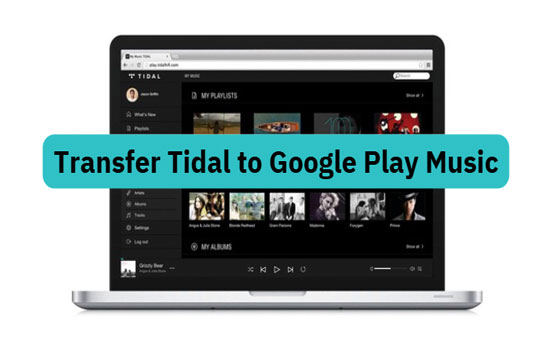
Part 1. Import Playlists from Tidal to Google Play Music - Tool Needs
There could be sometimes when you'd like to add Tidal music to Google Play Music for some reasons and you don't know how to start. It's well-known that one of the highlights of Google Play Music is that it allows users to upload up to 50,000 songs to its personal library with the standard accounts for free. But Tidal songs are cache files instead of local files, which you can't locate.
In this case, the first thing we need to do is to download Tidal songs onto computer so that we can detect the real Tidal files. Besides, Google Play Music is compatible with file formats, including MP3, ALAC, AAC, WAM, FLAC, or Ogg for upload. But audio files that not encoded in MP3 format will be converted to MP3. Up to now, you might guess what the second requirement is to play Tidal downloads on Google Play. Yes, you need to convert Tidal downloads to MP3 so that they can be recognized by Play Music.
Here, AudFree Tidal Music Converter is your option to get two above goals. With the innovative technology built-in this software, it empowers you to download and convert Tidal songs, playlists, albums, etc. to MP3, FLAC, WAV, AAC, and more with high quality retained. In virtue of this powerful tool, you can easily import playlists from Tidal to Google Play Music.
AudFree Tidal Music Converter
Part 2. How to Download Tidal Music for Playing on Google Music
Before getting started to transfer Tidal downloads to Google Music, you need to download and install AudFree Tidal Music Converter and use it to convert Tidal songs to Google Play compatible files. Follow the detailed steps below.
- Step 1Add Tidal playlist to AudFree Tidal Converter
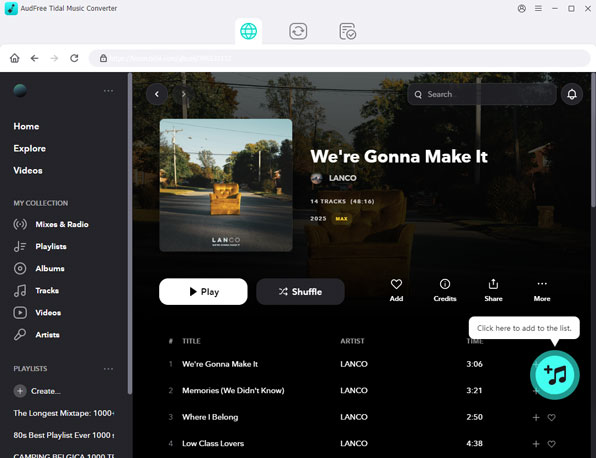
- AudFree playlist converter for Tidal to Google Play Music is a desktop app. You can choose the right version to download according to your computer operating system. When you open it, the Tidal app will be launched, which aims to help you add Tidal songs for download. Just search the Tidal music that you'd like to transfer to Google Play and then copy and paste the Tidal URL to the search bar of the AudFree converter. Simply click the '+' button to load them.
- Step 2Set output format as MP3 for Google Play Music
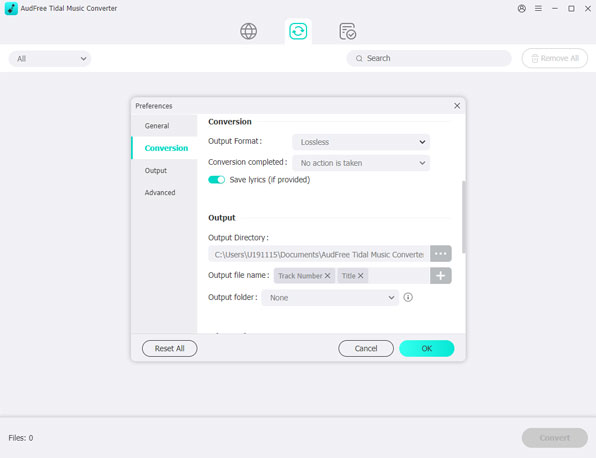
- Google Play Music can directly upload and play MP3 files. Based on this, the best option for exporting Tidal files is MP3. To do it, please click the top menu to choose 'Preferences' > 'Convert' option to navigate to the setting window. You can customize the output format, audio channel, sample rate, conversion speed, archive way to output tracks, etc.
- Step 3Download Tidal playlists for Google Play
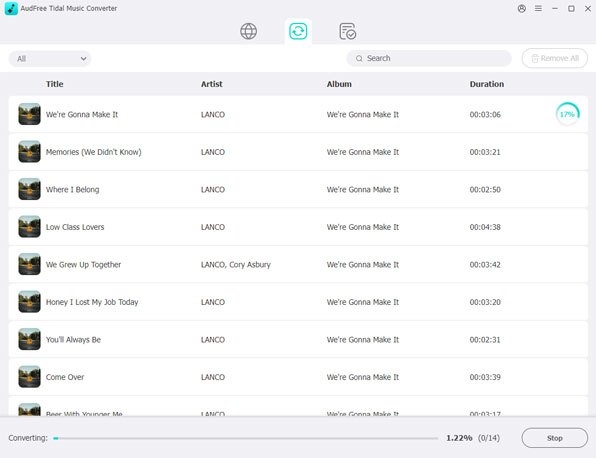
- AudFree Tidal Music Converter for Windows can run at 5X speed while downloading Tidal songs locally. To launch the download process, please click the big 'Convert' button at the right-bottom corner of the main interface. All Tidal downloads are saved on your computer and you can get them by clicking the 'history' > 'search' button.
Part 3. How to Move Music from Tidal to Google Play
Congratulations! Now you can Tidal MP3 files that can be uploaded to Google Play Music. If you often use Google Play Music to manage your audio files, you could be familiar with the process to move music from Tidal to Google Play. Here, we will still give a detailed tutorial for the newbie.
Step 1. Go to the official website of Google Play and then you'll be required to log in to your Google account to access your personal library. Please navigate to the 'Music' option and it will pop up a new interface. Click the 'Listen Now' button.
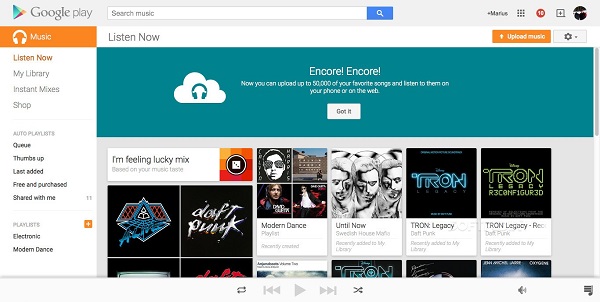
Step 2. Now, you can select the 'Upload Music' option from the top-left menu bar, you need to fill with the information of your credit or debit card.
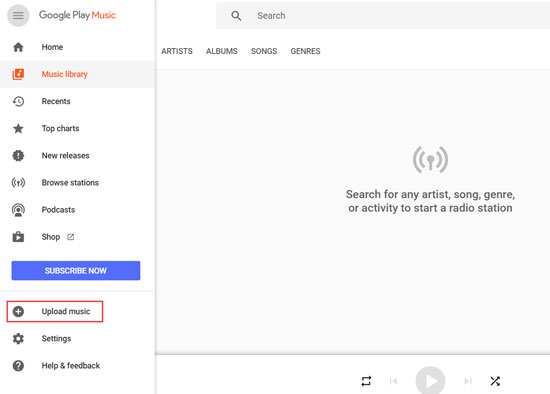
Step 3. Follow the prompt and then click the 'Upload Music' again to choose 'Select from your computer' tab. It will let you locate the music folder that stored Tidal MP3 tracks. It will need you to install Google Play Music for Chrome. Just do it.
Step 4. When Google Play Music has been added to Chrome, all Tidal playlists will be imported to Google Play Music in a short time.
You can directly play Tidal music on your computer via the Google Play Music or on other devices that support the installment of the Google Play Music app.

Miley Swift
Staff Editor











