Cloud service is the best way to backup Tidal files to avoid loss. Moreover, you can access Tidal music on multiple devices via the file storage service.
Google Drive features storing files, syncing files across devices, sharing files, and cross-platform compatibility. There is no doubt that Google Drive is a highly recommended place to save Tidal music.
Today, we will introduce the solution on how to add Tidal files to Google Drive. By doing this, you won't worry about losing the Tidal collection anymore. And you can listen to Tidal music on almost all devices via the Google Drive app.
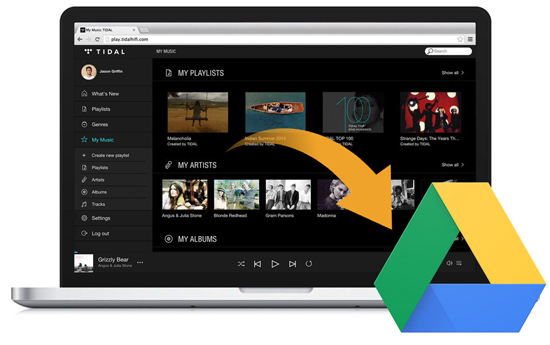
Part 1. Add Tidal Files to Google Drive - Tool You'll Need
Why do we need to be in virtue of a tool to add a Tidal file to Google Drive? Google Drive offers you free storage of 15G to upload videos, audios, photos, and documents. How about adding Tidal music to Google Drive?
Here, we will have full knowledge of Tidal music service. Tidal is a subscription-based streaming service. Even you subscribed to its Premium or HiFi plan, you can get cache files via the 'Download' option. Because Tidal encrypts its whole file. Put it another way, you can't locate downloaded Tidal files. Not to speak of save Tidal files to Google Drive.
Based on the above reasons, we need to have a tool to download Tidal songs as local files for importing to Google Drive. AudFree Tidal Music Converter is the tool that meets our needs.
It is able to download Tidal music and playlists at 5X faster conversion speed. Besides, Google Drive can support MP3, M4A, WAV, and OGG only. For upload, AudFree Tidal Music Converter also allows you to convert Tidal music to MP3, M4A, and WAV files. So that Tidal files can be compatible with Google Drive.
Part 2. How to Add Tidal Music to Google Drive
The following part is a complete guide about how to add Tidal files to Google Drive. Before getting started, please download AudFree Tidal Music Converter and the Tidal app on your computer.
- Step 1Add Tidal files to AudFree Tidal Converter
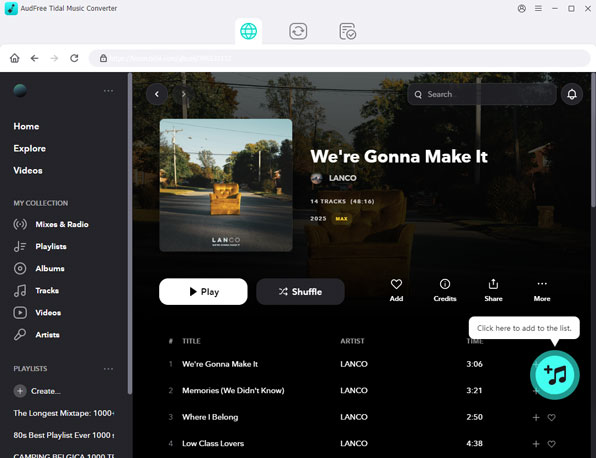
- Launch AudFree Tidal to Google Drive converter from your computer desktop. It offers you an effective way to add Tidal files. Discover the Tidal music or playlists that you'd like to upload to Google Drive. Click the item to hit on the '3-dot' icon. Select the 'Share' > 'Copy Tidal Track' to copy Tidal URL. Paste it to the search box of AudFree and click the '+' button to load them automatically.
- Step 2Define Tidal output settings for Google Drive
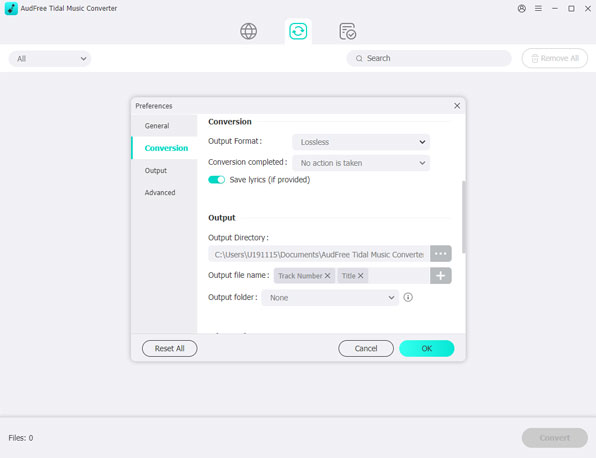
- Google Drive is compatible with the following audio formats, including MP3, WAV, M4A, and OGG. So please click the 'Preferences' > 'Convert' option to open the setting window. And choose one of them as the output format. The output Tidal files can be uploaded to Google Drive. It's also able to customize other audio parameters if necessary.
- Step 3Download Tidal files for Google Drive
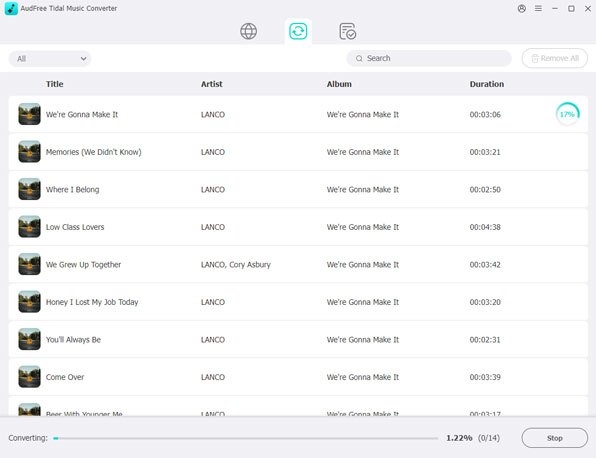
- When you finish customization, please tap the 'Convert' button to start the downloading process. It will run at 5X speed to convert Tidal music to Google Drive supported files. After conversion, Tidal songs can be downloaded onto your computer. You can locate them by clicking the 'history' > 'search' icon or the 'file' icon directly.
- Step 4Add Tidal files to Google Drive
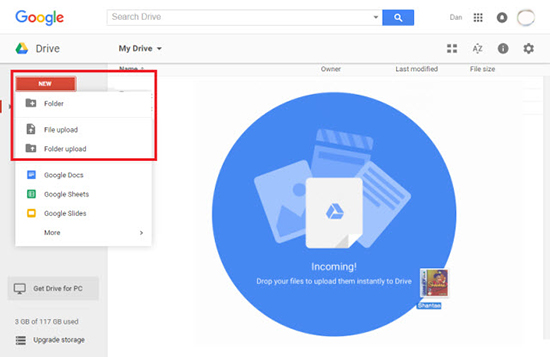
Step 1. Open Google Chrome web browser, and enter Google Drive official website. Please log in to your Google Drive account. If you don't have one, you can create it for free.
Step 2. There is an 'Add New' button for you to upload media files. Hit on it to select 'Folder Uploader' to navigate to the music folder storing Tidal files on your computer.
Step 3. Please choose the Tidal folder and confirm it to upload. Tidal files will be synced to Google Drive.
Now, Tidal files are saved in Google Drive of your personal account. Google Drive offers apps, which are available for PC and Mac, and Android and iOS phones and tablets. You can start to sync your Google Drive account and play Tidal music on multiple devices via the Google Drive app.

Miley Swift
Staff Editor












