Raspberry Pi is a small, affordable computer that can be used for a variety of projects, including streaming music. Tidal is a music streaming service that offers high-quality audio. By combining Raspberry Pi and Tidal, you can create a powerful music streaming system that delivers high-quality audio to your speakers. In this article, we will explore different ways to play Tidal on Raspberry Pi.

Part 1. More about Tidal and Raspberry Pi
Raspberry Pi is a credit card-sized, single-board computer that was created with the intention of promoting basic computer science education and enabling DIY projects. It is a versatile device that runs on various operating systems, including Linux-based ones like Raspbian. Raspberry Pi has a wide range of applications, such as home automation, media centers, robotics, and even as a low-cost desktop computer. Its GPIO (General Purpose Input/Output) pins allow for easy hardware integration, making it popular among hobbyists and professionals alike.
Well, Raspberry Pi can work with Tidal. There are discussions on forums about using Raspberry Pi with Tidal Connect, and some users have reported success in doing so. However, there is no official Tidal Connect app for Raspberry Pi OS yet, but it is possible that the OS makers for the Pi will add the capability to install the Tidal Connect app in the future.
Part 2. Play Tidal on Raspberry Pi - BubbleUPnP
BubbleUPnP is a program that acts as a "proxy" for a UPnP renderer, allowing you to make Tidal connect on Raspberry Pi 3/4. It creates an OpenHome proxy for each of your UPnP renderers, which it uses to send your stream to them. BubbleUPnP allows you to use the native Tidal app on your phone like Spotify Connect, streaming bit perfect according to some users.
💡 Keep in mind that you need a current subscription to Tidal to use this method.
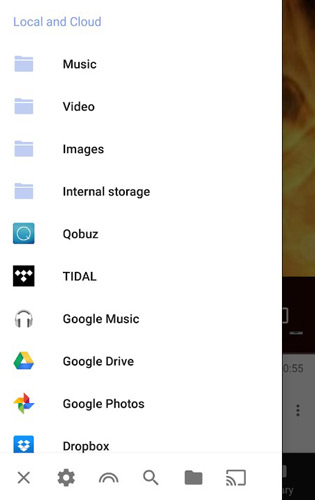
Step 1. Install BubbleUPnP Server on a computer on your network. You can download it from the official website.
Step 2. Once installed, open BubbleUPnP Server and select "Media Renderers" from the left-hand menu.
Step 3. Select your Raspberry Pi from the list of available renderers and turn on the option "Create an OpenHome renderer".
Step 4. In the "Room" field, type in a different name for your renderer, such as "volumio-tidal".
Step 5. Next, select "Local Media Server" as the library and enable Tidal by checking the "Enable" box and entering your Tidal username and password.
Step 6. Save your settings and exit BubbleUPnP Server. On your Raspberry Pi, install UPnP renderer of your choice.
Step 7. Open a controller app, such as BubbleUPnP on Android, and select the OpenHome proxy for your renderer, such as "volumio-tidal". Then start Raspberry Pi Tidal streaming.
Part 3. Stream Tidal to Raspberry Pi - Volumio
Volumio is an open-source music player software designed to run on various devices, including Raspberry Pi. It provides the highest sound quality possible and the most convenient and easy-to-use approach. Volumio has incorporated the Tidal Native Integration feature, which allows users to interact with Tidal from the Volumio UI directly. Recently, Volumio has released a new feature called Tidal Connect, which streams music from the Tidal app to a Tidal Connect-enabled device, such as a Volumio device.
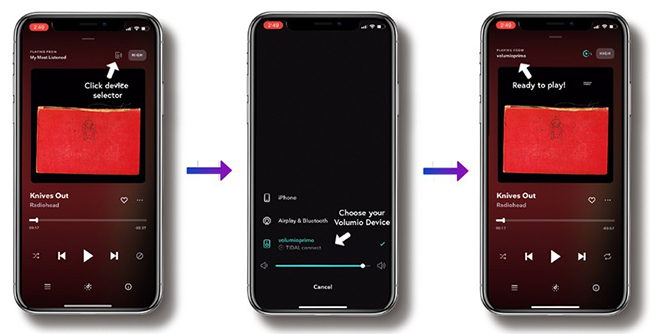
Step 1. Download and install Volumio on your Raspberry Pi.
Step 2. Create a MyVolumio account and subscribe to the Virtuoso or Superstar plan.
Step 3. Log in to your Tidal account on your mobile or tablet and choose the track you want to play.
Step 4. On the "Now Playing" page, click on the "Connect" icon on the top right corner.
Step 5. Select your Volumio device from the list of available devices with Tidal Connect written underneath.
Step 6. Tidal Connect will be connected to your Volumio device, and you will see the changes on the "Now Playing" page.
Step 7. You can control everything directly from the Tidal app, and all the metadata from Tidal is sent to Volumio, so you can make Raspberry Pi Tidal connect.
Part 4. Connect Raspberry Pi Tidal Freely - AudFree Tidal Music Downloader
While Volumio and BubbleUPnP are free options for streaming Tidal to Raspberry Pi, they have limitations in terms of Tidal's licensing model and the need for a MyVolumio subscription. To make Tidal Raspberry Pi work without a subscription, you need to download Tidal tracks as local music files using a tool like AudFree Tidal Music Converter, as Raspberry Pi supports to transfer local files via USB.
This tool can convert Tidal music to MP3, AAC, FLAC and other common audio formats locally. With advanced technology, AudFree program can decrypt Tidal audios with original quality and ID3 tags kept, which can let you enjoy the better listening experience. In addition, you can personalize the Tidal audio parameters, like Bit Depth, Sample Rate, etc. for Raspberry Pi Tidal MQA streaming.
How to Connect Raspberry Pi to Tidal Freely
- Step 1Add Tidal tracks to AudFree Tidable
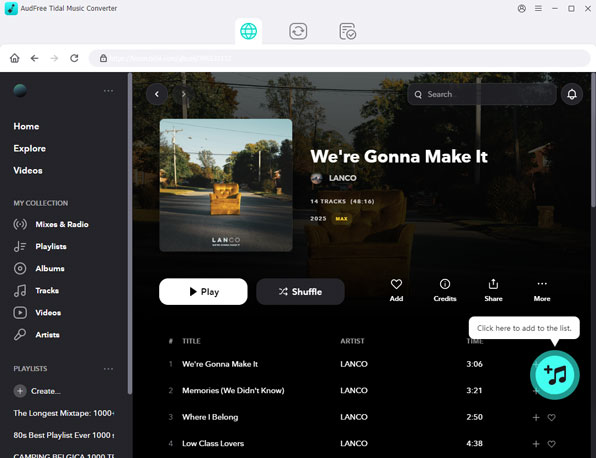
- Open AudFree Tidable and go to Tidal app to find the music that you would like to play on Raspberry Pi. Once found the tracks, please click on the "three-dot", then select "Share" > "Copy Track Link". Paste the URL to the search box on AudFree and press on the "+" icon, then it will load the Tidal music tracks for you.
- Step 2Set Tidal output format and other parameters
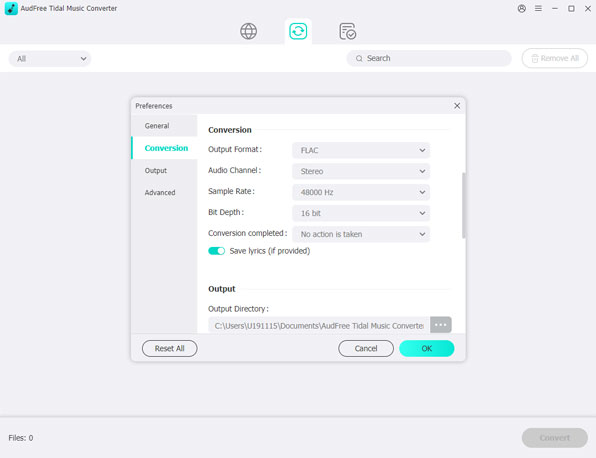
- Hit on the "Menu" button at the top of AudFree main interface, and then choose "Preferences"> "Convert" option. And you will see the setting window, in which you can set the audio formats and audio quality like Channel, Sample Rate and more for Raspberry Pi. After that, click "OK" to apply all the settings.
- Step 3Convert Tidal music for Raspberry Pi
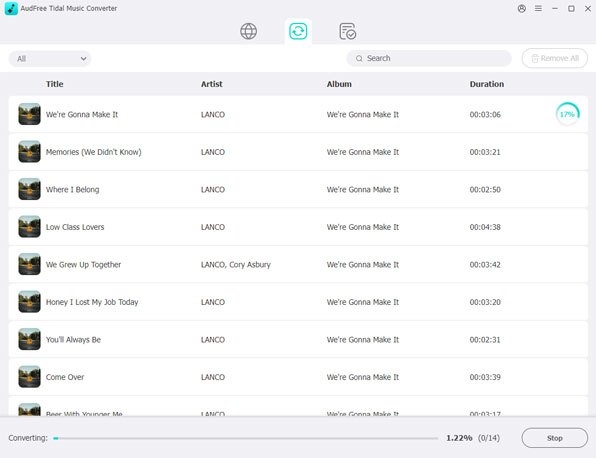
- Now, you can click the "Convert" button at the bottom right corner on AudFree main interface. Then the program will begin to convert Tidal audios for you in a faster speed. Once finished, you could click the "Converted" button to locate and check the converted Tidal music files on your computer. Then you can stream Tidal songs to USB and transfer Tidal to Raspberry Pi for listening.
Part 5. In Conclusion
Streaming Tidal to your Raspberry Pi is a great way to enjoy high-quality music without breaking the bank. Whether you choose BubbleUPnP, Volumio, or AudFree Tidal Music Downloader, there are plenty of options available to suit your needs. We hope this article has helped you find the best way to stream Tidal to your Raspberry Pi. Happy listening!
If you have any other idea of how to use Tidal on Raspberry Pi 3/4, then please feel free to share with us at the comment area below.

Miley Swift
Staff Editor













