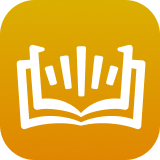Listening to audiobooks has become one of the more popular forms of digital entertainment because people can easily access to audio books with carry-on electronic products while riding the bus and doing the dishes.
But audiobooks purchased and downloaded from online digital stores, such as iTunes store or Audible.com, the world's two largest providers of audiobooks are available for only playing on selected mobile devices and MP3 players due to DRM protection and specific audio formats.
To make audiobook entertainment more enjoyable, you'd better to get rid of DRM from DRM-protected audiobooks and convert audio books to common audio files so that you can play them on all portable devices. So here, in this article we'll introduce an excellent audiobook DRM removal software for you to convert DRM audiobooks to AAC with chapters preserved.

Part 1. Best Audiobook to AAC Converter – Convert DRM Audiobooks to AAC Losslessly
There are lots of audiobook converter that can convert common audiobooks to AAC with ease. However, most of them are unable to work on both iTunes audiobooks and Audible files as they are encrypted by DRM technology and encoded in unique audio formats. As is well-know, iTunes audio books come with M4B and M4A format while Audible books feature AA or AAX format.
Here, we can meet a powerful DRM audiobook converter tool, called AudFree DRM Audiobook Converter, which is dedicated to removing DRM lock from iTunes and Audible books and converting iTunes M4B/M4A and Audible AA/AAX files to DRM-free AAC, MP3, M4A, M4B, FLAC and other audio formats so that you can play all audiobooks, protected or unprotected on all devices as you like.
This smart AudFree DRM Audiobook Converter can work at 30X faster speed with zero quality loss, including ID3 tags kept. It's worth mentioning that it has the ability of splitting audiobooks by chapters as well. So that you can listen to protected audiobooks from iTunes and Audible quickly and easily by jumping forward or backwards to the specific chapters.
Part 2. How to Convert DRM Audiobooks to AAC with AudFree
Just download the professional AudFree DRM Audiobook Converter on your Mac or Windows computer, and then you can refer to the following tutorial to convert DRM-protected iTunes audiobooks to AAC and convert Audible audiobooks to AAC with the chapter info preserved at the same time.
- Step 1Import DRM-ed audiobooks from iTunes and Audible
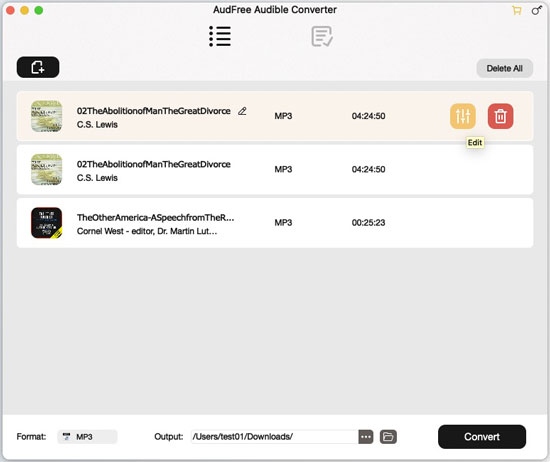
- When you double click the shortcut icon of this smart DRM audiobook converter from your computer desktop, the main interface of this program will pop up automatically. After having a quick glance at it, you can hit on the first 'Add Files' button to load Audible and iTunes audiobooks from iTunes library to AudFree program. Alternatively, you can drag and drop DRM audiobooks to the conversion window directly.
- Note: To add Audible audiobooks to AudFree DRM Audiobook Converter, please make sure you have synced downloaded Audible books to iTunes library firstly. If not, please navigate to iTunes store > 'My Audiobooks' menu, click the 'File' icon at the upper-left corner of the menu bar and select the 'Library' > 'Import Playlist option' to add audiobooks from Audible to iTunes library.
- Step 2Define output format as AAC and customize other parameters
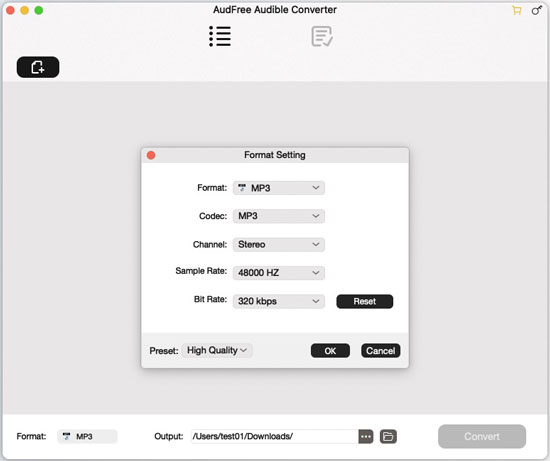
- MP3 is the output format of AudFree software by default. To set output audiobook format as AAC, please press the 'audio' icon at the bottom-right corner to open the setting window, in which you can set output format as AAC or other common audio files, like FLAC, WAV, etc. Also, you can click the 'edit' icon at each added audiobook to customize ID3 tags and split audiobooks by chapters or averagely.
- Step 3Remove DRM and convert iTunes/Audible books to AAC
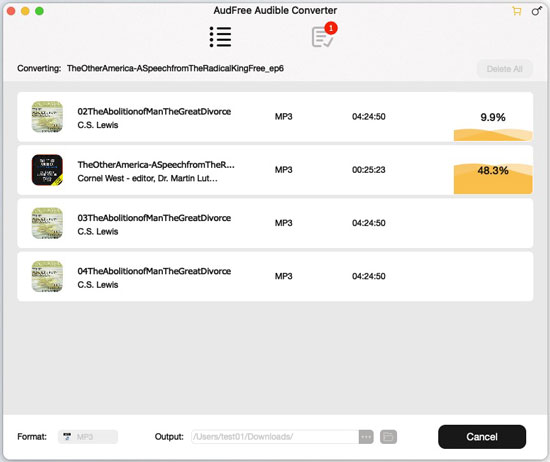
- When everything is ready, you can simply press the 'Convert' button to launch the converting process. AudFree Audiobook Converter will begin convert loaded DRM-ed audiobooks into AAC with chapters kept. Wait for a while, you can locate all converted AAC audiobooks in destination folder on your computer by clicking the 'file' icon.
Disclaimers: The above tutorial is only available for personal use as it's illegal to remove DRM for commercial use. Please don't share converted audiobooks with others. We just contribute to help audiobook lovers play audiobooks from iTunes and Audible on devices easily.
Part 3. Play iTunes/Audible Audiobooks on Any AAC Devices
Thanks to AudFree DRM Audiobook Converter, you can get AAC audio files from iTunes audio books and Audible audiobooks, which are playback on multiple devices offline.
It's important to note that this smart audiobook converter is not free. That's to say, you need to purchase the full version to unlock the limitation of conversion file length. Fortunately, it can not only convert DRM-protected audiobooks to AAC, but also convert common audiobooks and Apple Music to AAC and others losslessly.
It's time to get this software on your computer and start to convert Audible and iTunes audiobooks to AAC for better playback offline.

Ivan Scott
Staff Editor