Onkyo has long been a trusted name among audiophiles, known for its high-fidelity AV receivers, network players, and digital audio players (DAPs). At the same time, Tidal continues to attract music lovers with its Hi-Res FLAC streaming, Dolby Atmos Music, and exclusive content. Naturally, many users want to know how to play Tidal on Onkyo in the best possible way - whether by streaming online or enjoying offline playback without network limitations.
The good news is that Onkyo supports Tidal through several official and unofficial methods. Depending on your device model, listening habits, and sound quality requirements, you can stream Tidal directly over the internet or play Tidal music offline via USB storage. This guide show you all practical options, compares their strengths and weaknesses, and helps you decide which method suits you best.

Part 1. How to Stream Tidal on Onkyo Receivers/DAPs via Official Methods
Streaming Tidal online is the most direct way to enjoy music on Onkyo devices. Depending on whether you are using an Onkyo AV receiver, network player, or portable DAP, the available official methods may differ. This section breaks down the best streaming options for each device type and explains how to set them up properly.
For Onkyo Receivers: Stream Tidal Online
Most modern Onkyo AV receivers and network receivers support Tidal through built-in network features or external control apps. The following are the two most reliable official ways: Use Tidal Connect and the Onkyo Controller App.
Method 1. Stream Tidal on Onkyo Receivers via Tidal Connect
Tidal Connect is the preferred streaming method for compatible Onkyo receivers. It allows your receiver to stream music directly from Tidal's servers while your phone or computer acts only as a remote control.
Step 1. Connect your Onkyo receiver to the internet via Wi-Fi or Ethernet.
Step 2. Make sure your mobile device or computer is on the same network.
Step 3. Open the Tidal app and start playing any track, and tap the Tidal Connect device selector icon (represented by a speaker icon) in the top right corner.

Step 4. Select your Onkyo receiver from the list to bridge the connection between the mobile app and your hardware.
| Pros |
✔ Direct streaming with no Bluetooth compression ✔ Supports Tidal Hi-Res FLAC streaming ✔ More stable than screen casting ✔ Effortless setup and intuitive navigation |
| Cons |
❌ Requires a stable internet connection ❌ Available only on supported Onkyo models |
Method 2. Use the Onkyo Controller App to Play Tidal
Some Onkyo receivers offer native Tidal integration through the Onkyo Controller App, which provides centralized control for music services and playback zones.
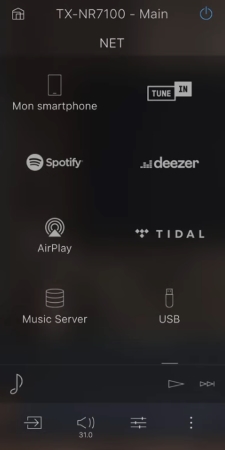
Step 1. Install the Onkyo Controller App on your iOS or Android device.
Step 2. Power on your Onkyo receiver, and make sure it is connected to the same network as your mobile phone.
Step 3. Open the app. If this is your first time using it, the app will automatically scan for available Onkyo devices. Once detected, select your receiver from the list.
Step 4. Tap the first icon on the bottom navigation bar, choose NET, and then select the TIDAL icon.
Step 5. Sign in to your Tidal account. You can now stream Tidal music to your Onkyo receiver directly.
| Pros |
✔ Official Onkyo solution, safe to use ✔ No need to switch between multiple apps ✔ Works well for basic Tidal playback (24-bit/192kHz) |
| Cons |
❌ Interface is less intuitive than the Tidal app ❌ Feature updates may lag behind Tidal Connect ❌ Limited compatibility on older receivers |
For Onkyo DAPs: Stream Tidal via the Official App
Unlike receivers, Onkyo digital audio players (DAPs) such as Android-based portable models do not rely on network casting. Instead, they allow you to install and use the official Tidal app directly, just like on a smartphone.
Furthermore, Onkyo DAPs are built for high-capacity libraries. The Onkyo DP-X1, for example, comes with 32 GB of internal storage and dual microSD card slots (supporting up to 200 GB each). This expansive capacity makes these devices perfect for both real-time streaming and high-resolution local storage.
Note: If you want the smootheest, most stable Tidal Hi-Res playback on an Onkyo DAP, especially without network interruptions, it's recommended to skip ahead to Part 2 for the offline playback solution.
How to Use Tidal on Onkyo DAPs:

Step 1. Turn on your Onkyo DAP, and connect it to Wi-Fi.
Step 2. Open Google Play Store or the built-in app store, and install the Tidal app.
Step 3. Log in to your Tidal credentidals. Now you can stream Tidal music directly through the DAP's DAC and headphone output.
| Pros |
✔ Native app experience ✔ Full access to Tidal features ✔ High-quality audio through Onkyo's DAC ✔ Portable and flexible |
| Cons |
❌ Offline downloads are locked inside the Tidal app ❌ Battery consumption during streaming ❌ Requires active Tidal subscription |
Bonus Tips: Stream Tidal to Onkyo via AirPlay, Chromecast, or Bluetooth
If your Onkyo device does not support Tidal Connect or native Tidal integration, you can still stream Tidal using wireless transmission technologies.
Tip: If sound quality is important to you, AirPlay and Chromecast are far better options than Bluetooth, which relies on heavy audio compression.
1. Stream Tidal to Onkyo via AirPlay (Apple Devices)
Best For: Apple users
Audio Quality: 16-bit/44.1kHz (CD Quality)

Step 1. Connect your iPhone/iPad/Mac and Onkyo to the same network.
Step 2. Open the Tidal app and start playback.
Step 3. Tap the AirPlay icon from the Control Center.
Step 4. Select your Onkyo device from the list. The Tidal audio will now stream directly to your Onkyo system.
2. Connect Tidal to Onkyo via Chromecast (Android & Chrome)
Best For: Android users
Audio Quality: Up to 16-bit/48kHz or 16-bit/44.1kHz
Step 1. Ensure Chromecast is enabled on your Onkyo receiver.
Step 2. Open the Tidal app on your Android device or the Chrome browser on your computer.
Step 3. Tap the Cast icon from the Control Center.
Step 4. Choose your Onkyo receiver as the playback device. You can now start playing Tidal on your Onkyo receiver.
3. Play Tidal on Onkyo via Bluetooth (Universal Option)
Best For: All users (Quick and simple setup)
Audio Quality: Lowest due to compression (below 16-bit CD quality)

Step 1. Enable Bluetooth pairing on your Onkyo device.
Step 2. Pair it with your phone, tablet, or computer.
Step 3. Play music in the Tidal app on your device, and the Tidal song will stream to your Onkyo device.
Part 2. How to Play Tidal on Onkyo Receivers/DAPs without Internet
While streaming Tidal on Onkyo via official methods is convenient, it always depends on a stable internet connection and service availability. If you want to enjoy your favorite Tidal music without Wi-Fi or avoid playback interruptions when using Onkyo receivers and DAPs, playing Tidal offline becomes a better solution.
However, it's important to note that Tidal's built-in offline downloads are encrypted and can only be played inside the Tidal app. To play Tidal music on Onkyo devices without internet access, you need DRM-free audio files that your Onkyo receiver or DAP can recognize and play locally.
This is where AudFree Tidal Music Converter becomes an essential part of your toolkit. It empowers you to bypass streaming limitations by converting Tidal tracks into high-fidelity formats like FLAC, WAV, and MP3. By preserving the original master quality and all ID3 metadata, AudFree Tidable ensures your local library remains as organized and high-performing as the cloud.
Note: Onkyo devices are well known for broad format support. When playing music locally via USB or internal storage, most models can handle: FLAC, WAV, AIFF, MP3, and AAC.
AudFree Tidal Audio Converter

- Download Tidal music in Onkyo-compatible formats such as MP3, FLAC, WAV, and more for offline playback
- Gain full control over your personal Tidal music library without internet or subscription restrictions
- Preserve original audio quality and complete ID3 tags
- Convert entire Tidal playlists in batches at up to 37× faster speed
How to Prepare Tidal Music as DRM-Free Files for Onkyo Device via AudFree Tidable
Before the conversion process, ensure you have downloaded and installed the AudFree Tidable Music Converter on your PC or Mac.
- Step 1 Add Tidal Songs to AudFree Conversion List

- Launch the AudFree program and log in to your account. Use the built-in web player to browse your favorite tracks, albums, or playlists. Once you've found your music, simply click the "+" (Add) button to load them into the conversion queue.
- Step 2 Customize Tidal Output Format for Onkyo

- Navigate to the Menu icon in the top-right corner and select "Preferences" > "Conversion". Here, you can select an Onkyo-friendly format such as FLAC (for Hi-Res), MP3 (for space-saving), or more others. For the best sound quality, you can also customize the bit rate and sample rate to match your receiver's specifications. On the Output tab, you can set a custom output folder, and enable ID3 tag retention for better music organization.
See also: Top Tidal to FLAC Converters
- Step 3 Convert Tidal Music and Play them on Onkyo Receivers or DAPs

- After saving settings, go to the converting section to start the high-speed download process by clicking Convert button. Once completed, locate the DRM-free files in your output folder.
• For Onkyo Receivers: Simply transfer the files to a USB drive and plug it into your receiver's front-panel port. You're now ready to enjoy your Tidal library offline on your Onkyo system, completely interruption-free.
• For Onkyo DAPs: Move the files to your device's internal storage or microSD card and play them using your preferred local media player.
Pros or Cons of Playing Tidal on Onkyo Offline
| Pros |
✔ True offline listening ✔ Consistent sound quality, no buffer interrupted ✔ No app or firmware limitations ✔ Work with all USB-only Onkyo receivers and DAPs |
| Cons |
❌ Requires an initial conversion process ❌ No streaming features like recommendations ❌ A large storage size is needed ❌ Need to manually library management |
Despite these trade-offs, offline playback is often preferred by serious listeners who value reliability and long-term access.
Bonus Tip: Offline Playback vs Online Streaming on Onkyo
Compared with the official streaming methods in Part 1, offline playback offers a different listening experience:
- Online streaming excels at music discovery, curated playlists, and instant access.
- Offline playback delivers maximum stability, device compatibility, long-term ownership, and network-free listening.
| Feature | Official Online Streaming | AudFree Offline Playback |
|---|---|---|
| Setup Ease | High (Sign in & Play) | Moderate (Requires Conversion) |
| Internet Required | ✔ (Constant connection) | ❌ (Play anywhere, anytime) |
| Audio Quality | Up to Hi-Res FLAC (24-bit/192kHz) | Up to Hi-Res FLAC (24-bit/192kHz) |
| Playback Stability | Depends on Wi-Fi strength | Rock-Solid (No buffering) |
| Device Control | Onkyo Controller App / Tidal App | Remote Control / Front Panel |
| Library Ownership | Subscription-based (Rent) | Permanent Files (Own) |
| Best For | Quick browsing & new releases | Audiophile stability & archiving |
Part 3. FAQs About Using Tidal with Onkyo Devices
Can I use voice commands (Alexa or Google Assistant) to play Tidal through my Onkyo receiver?
Yes, but with limitations. Some Onkyo receivers support Alexa or Google Assistant (Chromecast built-in) for basic voice control, such as volume adjustment, play/pause, or skipping tracks during online streaming via AirPlay or Chromecast.
However, you generally can't ask Onkyo to play Tidal directly by voice like a smart speaker. You must first set up the Onkyo Controller app or link the device in the Alexa or Google Home app.
Note:
• Voice commands work only with online streaming
• Offline USB playback does not support voice control
• Availability may vary on the Onkyo model, firmware, and region
What is the best format to convert my Tidal tracks to for flawless offline playback on Onkyo?
FLAC (Free Lossless Audio Codec) is the gold standard. It provides a 1:1 bit-perfect copy of the Tidal stream, ensuring the highest audio quality while keeping file sizes manageable. Onkyo receivers and DAPs have excellent native support for FLAC, allowing for smooth metadata display. If you are extremely short on storage space, 320kbps MP3 is a compatible backup, but for the true Onkyo experience, stick with FLAC 24-bit/192kHz.
I'm experiencing intermittent dropouts. Is it my Onkyo, my network, or Tidal?
It is most likely your network. Hi-Res audio requires a high-bandwidth, stable connection.
The Test: If the dropouts stop when you switch to a lower quality (Standard) in the Tidal settings, your Wi-Fi is the bottleneck.
The Fix: Use a wired Ethernet cable for your Onkyo receiver. If the problem persists even on Ethernet, check for an Onkyo firmware update, as older software can sometimes struggle with Tidal's API changes. Dropouts are rarely caused by Tidal's servers themselves.
Why can't I see the Tidal service option on my Onkyo's input selector?
There are three common reasons:
• Firmware is outdated: Tidal was added to many Onkyo models via an update; if your firmware is old, the icon won't appear.
• Not in a 'Network' model: Ensure your receiver is connected to the internet. The Tidal option usually lives under the 'NET' input, not the physical dial (like BD/DVD or PC).
• Region Restrictions: In rare cases, if your receiver's internal region settings are incorrect, certain streaming services may be hidden. Ensure your "Initial Setup" was completed for your correct home region.
Conclusion
Playing Tidal on Onkyo can be as simple or as advanced as you want it to be. Official online methods like Tidal Connect and the Onkyo Controller App offer convenience and seamless integration, while AirPlay, Chromecast, and Bluetooth provide flexible alternatives. For users who demand reliability and true offline access, USB playback with converted Tidal tracks remains a powerful solution.
Ultimately, the best way to use Tidal with Onkyo depends on your listening habits, device compatibility, and sound quality expectations. Whether you choose online streaming or offline playback, Onkyo's robust audio hardware ensures that your Tidal music always sounds its best.

Miley Swift
Staff Editor















