Is your Apple Music Replay 2025 stuck on loading, not working or showing wrong stats? If so, you are not alone. Many users are facing this exact problem. The server overloads, 'Highlight Reel' crashes on iOS 19, and data sync issues of this year's Replay leave users get a blank screen. Therefore, this article will provide 14 working solutions to fix the Apple Music Replay not working/updating/accurate issue. Keep reading to get available answers to your queries regarding Apple Music Replay.
Quick Fixes: If you want a quick solution without reading the whole article, check the fixes below that resolve the issue for most users.
1. Fix 'Black/Blank Screen' Issue: Go to replay.music.apple.com via the web browser on your device. The web version is more stable than the app version.
2. Fix 'Apple Music Replay Not Accurate': Go to your iOS's Settings > Apps > Music and turn on the 'Use Listening History' feature.
3. Fix 'Apple Music Replay Not Loading': On iPhone or iPad, go to Settings > General > iPhone Storage > Music, then click Offload App to clear Apple Music cache files.

Part 1. Why Is My Apple Music Replay Not Working/Updating/Loading
Apple Music Replay is a great feature to see your top songs every year. However, some users have reported the Apple Music Replay not eligible issue from time to time. In this case, we have compiled a list of possible reasons why Apple Music Replay is not working or updating properly as follows.
- Inactive Apple Music subscriptions. If your Apple Music subscription is invalid, then you can't access your Replay stats.
- Incorrect or invalid Apple ID. If you log in to the account that you haven't used to listen to Apple Music, then you will not see your yearly stats.
- You haven't listened to enough Apple Music songs. Apple Music Replay needs enough listening data to generate stats. If you listen to fewer songs, the stats will not show and will be inaccurate.
- The "Use listening history" feature is turned off. With this feature off, Apple Music can't track your listening habits. So, your Replay will not work.
- Slow internet speeds or unstable internet connection. The weak network connection will also cause Apple Music Replay not updating, working or loading.
- Outdated version of the Apple Music app. If the Apple Music app is not updating on your device, then you may not see your Apple Music Replay stats 2025.
- Apple Music is down. If the Apple Music app is down and can't connect to the server, then you are unable to check the Replay.
- iOS Compatibility. In the latest iOS updates, when you try to watch the Instagram-story-style recap, the app screen goes black or the app freezes.
View also: Why Is Tidal Not Working
Part 2. How to Fix Apple Music Replay Not Working/Not Loading/Crashes/Black Screen
If you are getting stuck in the Apple Music Replay not working error, the following fixes can sort it out.
Fix 1. Check Your Internet Connection
To fix the problem of Apple Music Replay not working, you have to make sure that your internet connection is stable. If not, you can try to reconnect to a strong network. Or you can restart the router, reset the network settings on your iOS device, then connect your device to the network again.
Fix 2. Confirm Your Active Apple Music Subscription
Please make sure your Apple Music subscription is valid. If not, please upgrade to a premium subscription and enjoy your Apple Music Replay.
For iPhone/iPad
Step 1. On your iPhone/iPad device, launch the Settings app.
Step 2. Tap your Username and choose the Subscription option.
Step 3. Check if your subscription is active. If it is, you will find the "Cancel Subscription" button.
View also: How to Cancel Apple Music

For Android
Step 1. Launch the Apple Music app on your Android device.
Step 2. Tap the 'More' button in the upper-right corner. Then select the Account option.

Step 3. Scroll down to the Subscriptions section and select Manage Subscriptions to confirm the availability of your Apple Music subscription.
For Windows/Mac
Step 1. On your computer, open the iTunes application.
Step 2. Click the Account and View My Account button in the menu.
Step 3. Click Settings and then the Subscriptions button. If the subscriptions center shows '1', it means your subscription is active. If not, you can click the Manage button to activate Apple Music subscriptions.

Fix 3. Confirm the Correct Apple ID
You may also find Apple Music Replay albums not showing if you have entered an incorrect or invalid Apple ID. You need to make sure that the Apple ID you use when listening to your favorite music is the same as the ID you use when viewing Apple Replay data. If not, you need to sign out and sign in to the correct Apple ID.

Fix 4. Listen to Enough Apple Music Tracks
If you are new to Apple Music or you are not an active music listener, the system will not create Music Replay data for you. Many new Apple Music users report that "Apple Music Replay says I haven't listened to enough." That is because Apple Music Replay will fail to track your listening habits or history if you don't listen to enough music.
The most straightforward solution is to start listening to Apple Music more often and you need to listen to at least 100 different songs. After that, it will have enough song data to list your personalized Apple Music Replay.
Fix 5. Check and Update Apple Music App and Your Device
To solve the problem of Apple Music Replay not working, you need to ensure that your Apple Music app and your device are updated to the latest version. If you use the outdated Apple Music app, or you are still on iOS 16 or 17, the new Apple Music Replay visuals will crash your app. So, you can try the following tutorial to enable software and device updates.
Update Apple Music App:
You can just go to the app store on your device to check if there is any update for Apple Music app. If yes, then update it immediately.
Update Device:
For iOS users, enable the Settings application and select the General button. Then scroll to Software Update and click Download and Install to update your device.

For Mac users, go to System Preferences > Software Update.
Fix 6. Check If Apple Music Is Down
Due to outdated software or technical issues, Apple Music servers may be down sometimes, which will lead to the Apple Replay not working issue. To cope with this problem, please navigate to apple.com/support/systemstatus/ to check Apple Music system status. If it's down, you cannot view Apple Music Replay until Apple's technicist sorts out this problem. Apple Music will show in green when the server is available.

Fix 7. Use the Web Player
If you face the Apple Music Replay black screen issue, you can try to access it via the web player.
Step 1. Open the web browser on your mobile phone or computer.
Step 2. Navigate to replay.music.apple.com and sign in with your Apple ID.
Step 3. If you can load the page successfully, check your yearly recap here.
Tips: Once you can access Replay on the web, close the Apple Music app on your device and restart it. Then the data should be synced to the app after a successful web login.
Fix 8. Clear Apple Music App Cache
The corrupted temporary files may cause the app crashing when you try to view your Highlight Reel. So, try to clear Apple Music app cache on your device to resolve the issue. Your downloaded music and settings are safe.
On iPhone
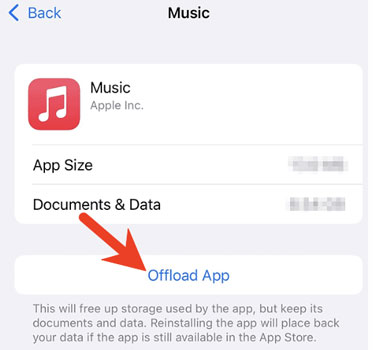
Step 1. Go to Settings > General > iPhone Storage.
Step 2. Find Music and tap Offload App.
On Android

Step 1. Go to Settings > Apps > Apple Music.
Step 2. Locate Storage and click Clear Cache.
Part 3. How to Fix Apple Music Replay Not Updating/Accurate
Apple Music Replay gives you an overview of the songs, albums, and artists you've listened to often before. Moreover, it enables you to make and share your collection list from the Replay. However, with the Apple Music Replay not accurate issue, you won't to access these replayed songs and albums on your Apple devices. For that, you can refer to the following solutions.
Fix 1. Turn On the "Use Listening History" Feature
If Apple Music Replay not showing albums, please enable the "Use listening history" feature from your device settings. Apple Music's algorithm needs the tracking data from your listening history to create personalized Replay playlists for you. After turning it on, you'll be able to create and have Apple Music Replay. Here are the detailed steps.
On iOS Devices

Step 1. Launch the Settings app on your iPhone/iPad.
Step 2. Scroll down to the Music section and tap it.
Step 3. Find the 'Use listening history' section and enable the feature.
On Android

Step 1. Tap on the upper-right More option on the Apple Music Android app.
Step 2. Choose 'Settings' from the drop-down menu.
Step 3. Under the 'Playback' section, toggle on the 'Use listening history' feature.
On Mac

Step 1. From the top toolbar of the Apple Music Mac app, select 'Music' > 'Preferences' or 'Settings'.
Step 2. Switch to the 'General' section.
Step 3. Then choose the 'Use Listening History' option.
Note: This setting is not retroactive. If you have turned it off for up to 6 months, then the data from those 6 months will be permanently lost. Apple Music Replay can only be calculated based on the time when the settings took effect.
Fix 2. Listen to the Full Apple Music Song
If you don't finish listening to an Apple Music song in its entirety, the system will fail to record it as Apple Music Replay. You must listen to a track for at least 20-30 seconds. Also, you need to listen to your favorite songs repeatedly for a period of time in case the Apple Replay not updating problem occurs. That's because Apple Music Replay pays more attention to the most-streamed songs, artists, or playlists.
Fix 3. Use Apple Music Often
Apple Music Replay will keep tracking your listening history and update the Replay playlists every Sunday. It is mainly used to organize the songs you play often, which requires enough data. Therefore, you'd better use the Apple Music platform to listen to songs frequently. Otherwise, the playlist will be the same as that on last Sunday.
Fix 4. Turn Off 'Low Power Mode'
If you enable the 'Low Power Mode' on your mobile device, you phone might be blocking the data upload to save battery. That means, the Apple Music app stops syncing your listening history to the cloud in the background. So, just disable the 'Low Power Mode' on your phone.

Fix 5. Disable 'Update Listening History' on HomePod
If you have a HomePod in a shared space at home, your family members' requests may be recorded into your Apple ID. So, you can follow the steps below to fix it.
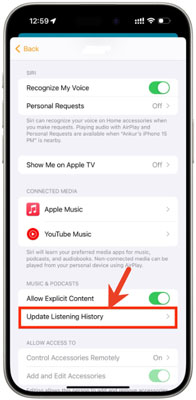
Step 1. Open the Home app on your iOS device, then click the 'three-dots' icon in the top right and choose Home Settings.
Step 2. Touch your User Profile under People.
Step 3. Choose 'Update Listening History' and turn it off for shared HomePods. But you need to keep it ON for your personal iPhone.
Fix 6. Delete Local MP3 Files on Apple Music App
If you listen to lots of local music files you uploaded on Apple Music app, it may let Replay confuse and Apple will ignore them usually. It won't recognize your local files. So, you need to delete your local MP3 files from your library, search for the exact same track on Apple Music and add it to your library. Once you played, Apple will track your streams correctly.
Part 4. Bonus Tips: How to Save Apple Music Replay Songs Forever
As for streaming favorite songs, albums, playlists, etc. on Apple Music Replay, you can use the official method to download Apple Music. However, you are only allowed to access those downloaded songs for the duration of your subscription. So, how to keep Apple Music Replay songs offline forever? To do that, you need to remove the copyright protection from Apple songs first.
Thus, expert software like AudFree Apple Music Converter is essential. It is designed for all Apple Music users to convert all songs, playlists, albums, podcasts, etc. from Apple Music to the local drive on your computer. This intelligent gadget helps you get Apple Music downloads in MP3, FLAC, WAV, AIFF, and more unprotected formats at a fast speed. All audio quality and metadata info like ID3 tags will be preserved with its advanced technology.
Besides, it entitles you to customize the output parameters of replay songs, such as bit rate, sample rate, and channels. In this way, you can keep the Apple Music that matches your heart's desire for a long time. Also, you can play Apple Music offline on any device you have without the Apple Music app or premium.
Please follow the steps below to start the process.
Step 1. Download and install the AudFree Apple Music Converter on Windows or macOS computers by clicking the green Download button above.
Step 2. Boot up the AudFree Audio Converter on your device. Click the 'Sign in' button to log in to your Apple Music account. Then locate your Apple Music Replay playlists and songs, and open the content. Later, tap the '+' > 'Add to list' button to import music files.

Step 3. On Windows, click the top-right Menu icon. On Mac, tap 'AudFree Apple Music Converter' from the top-left menu bar. After that, choose 'Preferences' > 'Conversion'. There, you can set output preferences such as audio format, channel, bitrate, and sample rate to get higher-quality audio. It is recommended to convert Apple Music to MP3 as it is compatible with most players or devices.

Step 4. Once set, please hit the 'Convert' button at the bottom right to start converting. The software will export your added Apple Replay playlists with the settings you made before. After that, even if you cancel your Apple Music membership, you can still listen to and keep Apple Music songs forever offline anytime and anywhere.

Part 5. Final Words
Here are all 14 fixes to troubleshoot the Apple Music Replay not updating/not working/not accurate issue. Apple Music Replay feature takes you to the world of your most listened songs. But it is unpleasant to experience the problem of Apple Music Replay not working. Just try the above ways and fixes to get around this issue to enhance your music experience.

James Blair
Staff Editor












