"When does Apple Music Replay come out?" Apple Music Replay (Apple Music Stats or Year-in-Review) was released on December 2, 2025, which beats Spotify Wrapped to the punch this year. It shows each user's Apple Music listening stats for 2025, such as favorite artists, listening time, and more. What's more, Apple Music Replay is a permanent feature in the Apple Music app and updates every Sunday throughout the year. This is totally different from Spotify Wrapped.
Anyway, it's interesting to look back on your Apple listening experience throughout the year, right? Thus, in this article, we'll cover the details, such as how to find Apple Music Replay Stats, how to share and download them. Without further ado, let's start to get a personalized summary.

Part 1 What Is Apple Music Replay & How Does It Work
Before demonstrating how to check Apple Music Replay 2025, new users can walk through the first part and have a clearer idea of what it is and how it works.
What Is Apple Music Replay
Apple Music Replay Stats endows users with the ability to get a year-long recap of their listening habits based on their listening history and stats of the previous year. It compiles a personalized playlist of your most played songs, albums, and artists that updates weekly and can be accessed on the Apple Music app directly or Apple Music web player. Thus, you have the opportunity to see how your listening habits evolve and discover or rediscover your favorite tracks from the past year.
What's New in Apple Music Replay 2025
The classic 'Top Songs' and 'Total Minutes' stats remain, there are some of 2025 Apple Music Replay's new features:
- Discovery: Tracks artists you listened to for the very first time in 2025. It helps you track which new artists you discovered this year.
- Loyalty: Tracks artists you've supported and stuck with over the years consistently. This stat rewards 'Superfans'.
- Comebacks: Tracks artists who returned to your rotation.
View also: Apple Music Heavy Rotation Mix Playlist
Note:
You can also view your monthly Replay stats and check your recap from every year you've been subscribed to Apple Music app. Besides, there is a 'Replay All Time' playlist that shows all the tracks you've listened to the most since you signed up for Apple Music.
Extra Tips: Apple Music Recap 2025 Top Songs and Artists Globally
The top songs of 2025:
1. 'APT.' by ROSÉ and Bruno Mars;
2. 'Luther' by Kendrick Lamar and SZA;
3. 'Die With A Smile.' by Lady Gaga and Bruno Mars;
4. 'Not Like Us' by Kendrick Lamar;
5. 'Birds of a Feather' by Billie Eilish
Meanwhile, Tyler, the Creator ranked NO. 1 as Artist of the Year.
Part 2 Requirements to Access Apple Music Replay
It is noted that not all users can get Apple Music Replay. There are a few requirements you should know before accessing your replay on Apple Music before you check the year-end review. Please make sure you are eligible to get the 2025 Apple Music Replay according to the following list:
✨ Have an active Apple Music subscription.
✨ The Apple Music app and device's system run with the latest version. Your iPhone or iPad needs to be updated to iOS 18.1 or iPadOS 18.1 or later.
✨ Sign in with the same Apple ID you usually use to listen to songs and subscribe to Apple Music.
✨ Keep listening on Apple Music throughout the year to accumulate enough stats and listening history.
✨ Log out and log in to refresh the Apple Music app.
✨ Make sure you have enabled the 'Use Listening History' and 'Sync Library' features for Apple Music. Go to your iOS device's Settings > Apps > Music to turn it on. On Mac, go to Apple Music app > Music > Settings > General and find Use Listening History. On Android, tap More in the top of Apple Music app's screen, then click Settings.
Part 3 How to Find Apple Music Replay 2025
The Replay feature on Apple Music compiles your most listened-to songs from the year into a playlist. You can look at Apple Music Replay directly in the Home tab of the Apple Music app or you can go to the Apple Music Replay website. Follow the steps below to get Apple Music 2025 Replay on your computer or phone now.
How to Check Apple Music Replay From Apple Music App on iPhone/iPad/Android
Step 1. Open your Apple Music app on your mobile device. Please make sure the app is updated to the latest version.
Step 2. Tap the Home tab in the bottom bar, scroll down to find the 'Replay: Your Top Songs by Year' banner. You will see a colorful card labeled 'Replay 2025'.
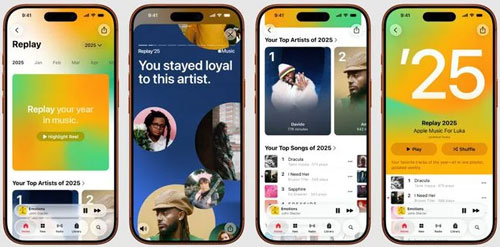
Step 3. Touch the card and you will check your weekly and yearly Top Artist, Top Genre, your new Discovery, and Loyalty stats.
How to See Apple Music Replay 2025 on Windows/Mac
Step 1. Open the Apple Music app, Apple Music web player or go to replay.music.apple.com on your desktop. Then sign in to your Apple Music account.

Step 2. Click the 'Jump In' button in the Apple Music Replay banner on the screen. Then you can view your year-end Apple Music Recap 2025.
How to See Older Apple Music Replay
If you've been an Apple Music subscriber for several years, you can always go back to Apple Music Stats playlists from years past, such as 2024, 2023, 2022, 2021, 2020, 2019, etc. Just open the Apple Music app and go to the Home tab on your mobile device, then find the Replay: Your Top Songs by Year or Replay: Your Top Music section. Then tap 'Go back in time' and you can select your Replay playlist for this year or previous years.
Note:
If you are an artist, musician or creator, you can go to Apple Music for Artists app to see your Replay stats, including listenership growth, year-over-year performance summaries, total listeners, top radio spins and so on.
Part 4 How to Share Apple Music Replay 2025
Many Apple Music users desire to share their Replays from Apple Music to TikTok, Instagram, Facebook, or other social media. Suppose you are new to it, you can check the following instructions:
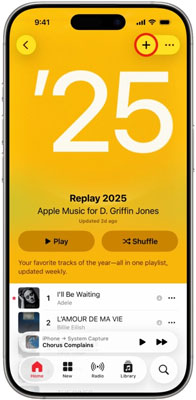
Step 1. Open the Apple Music Replay playlist on the app or web player.
Step 2. Click the 'Play' button to listen to the playlist and tap the '+' button to add it to your library.
Step 3. Hit the three-dot icon in the top-right corner to share the Replay playlist on social media such as Instagram and Facebook.
Part 5 How to Get Apple Music Replay Playlist for Offline Listening
Above is everything you need to know about Apple Music 2025 Replay. But it is noted that once you cancel your Apple Music subscription, you lose your 'Loyalty' stats and top songs. To keep and listen to your Apple Music Replay playlist offline on any device or player forever even after your Apple subscription has expired, you need a professional third-party tool. Now, let's learn about a useful tool to implement the above process, namely the AudFree Apple Music Converter.
As its name suggests, this smart tool is specifically designed to download Apple Music tracks, playlists, albums, and more. What's more, it removes the format lock from Apple Music songs and converts them to MP3, FLAC, AIFF, WAV, and more. This way, you can save the converted Apple Music forever without an Apple Music subscription. Then you can play them on any MP3 player or other devices.
Furthermore, with the latest conversion technology, this intelligent tool maintains 100% sound quality and original metadata in the converted Apple audio files. Besides, you can save and edit ID3 tags such as artist, album, genre, year, etc. to manage your local Apple Music library.
AudFree Apple Music Converter

- Download Apple Music Replay playlist without quality loss
- Convert Apple Music to MP3, FLAC, WAV, etc.
- Retain original quality and ID3 label for Apple Music playlists
- Support to convert Apple Music tracks at a fast speed
How to Download Apple Music Replay 2025 Playlist for Offline Playback Forever
Please click on the above green download button to install the AudFree Apple Music Converter on your Mac or PC. After that, refer to the user guide below to convert the Apple Music Replay playlist to MP3, FLAC, or other local audio files losslessly. Please use your current active Apple Music account to download the Replay from Apple Music on a Mac or PC via AudFree tool.
- Step 1. Add Apple Music Replay Playlist to AudFree Apple Music Converter

- On the AudFree Apple Music Converter, click on the Apple Music Replay playlist and tap the 'Add' button at the left side on the tool's screen. Then click 'Add to list' to load Apple Music Replay songs into the converter.
- Step 2. Modify Output Settings for Apple Music Replay Playlist

- On Windows, click on the top-right Menu icon and choose Preferences to display the Settings window. On Mac, you need to tap the AudFree Apple Music Converter at the upper-left side on your screen. After that, you can reset the output format and sound quality. For example, you can set the output format of the Replay playlist as MP3, AIFF, WAV, M4A, etc. Plus, to maintain the original sound quality, please change the Apple Music bitrate, sample rate, and audio channels, among others.
- Step 3. Convert and Download Replay Playlist from Apple Music

- Hit the big Convert button in the lower-right corner from the Converting window to start the conversion. Once the process is complete, you can tap the top Converted button marked with a red number to access all your downloaded Replay tracks. After that, you can permanently keep the Replay playlist and listen to Apple Music offline on the desired device and player.
Part 6 FAQs about Apple Music Replay 2025
Apple Music Replay Not Working/Updating. How to Fix It?
First, you can check if you have turned on the Use Listening History feature from Apple Music's settings. Also, make sure that you have enough listening hours for Apple Music to generate your yearly stats. Or, read the article How to Fix Apple Music Replay Not Working/Updating to explore more feasible solutions.
How Often Does Apple Music Replay Update?
It will automatically update and reset weekly to load new similar songs to the Replay playlist till the end of this year. But at the end of each year, it will generate a new Apple Music Yearly Replay.
Is Apple Music Replay Accurate?
In general, it is accurate since it is generated by Apple's algorithms based on your listening history and tastes. The accuracy may fluctuate according to your listening record.
Spotify Wrapped vs Apple Music Replay: Which Is Better?
It depends more on your preferences. Spotify Wrapped is better for users who love community interaction, as it offers a new 'Wrapped Party' feature that allows you to compare stats with friends in a group chat. If you want complete listening data, choose Apple Music Replay, as it offers the 'Loyalty' and 'Discovery' features. However, Apple Music Replay updates weekly throughout the year, but Spotify Wrapped doesn't. If you tend to discover more new tracks, Apple Music Replay satisfies you more.
Part 7 In Conclusion
After reading the above, you may have a better idea of Apple Music Replay 2025. As you can see, it's easy to get the Replay playlist from Apple Music via the app's Home tab. Also, you can use AudFree Apple Music Converter to download and convert the Replay tracks to local MP3, FLAC, or other files for offline playing permanently without Apple Music subscription. Now, try the Replay feature and enjoy your exclusive yearly recap.

James Blair
Staff Editor















