Camtasia (formerly known as Camtasia Studio) is a software created by TechSmith, which enables users to record screen or edit video. This powerful software has attracted millions of users by its various features. After making a tutorial video using Camtasia, some may want to add background music to make the video less dull and more engaging.
However, many people don't know how to add music to Camtasia from local, or they want to add Tidal music to Camtasia video instead of some common royalty-free music provided in the library. Here, we will take Tidal music as an example to show you how to add music to Camtasia with the right tool.
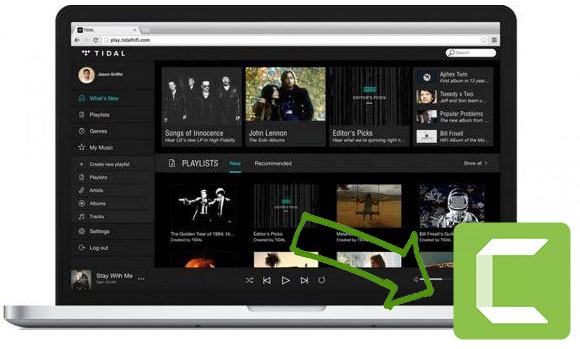
Part 1. Can You Add Tidal Music to Camtasia Directly
Music is everywhere now especially in the time when streaming music industry is booming faster than ever, but it's also getting harder and harder to download music for personal use because streaming music services have put copyright limitation on their music to prevent you from taking them outside of their app. So does Tidal music.
Even though you are allowed to download Tidal music for offline listening after you pay for the membership, it doesn't mean you actually own the music you download. You will not be able to find the local Tidal files or play them on any other media players, not to mention adding Tidal music to a video. When the membership expires, you can no longer listen to them.
Despite the fact that you cannot add Tidal music to Camtasia directly, we have found an alternative way for you to use Tidal music in Camtasia video as background music.
Part 2. Download and Convert Tidal Music for Adding to Camtasia
To solve the problem, firstly you will need a tool to download and convert Tidal music to common audio formats on your computer. AudFree Tidal Music Downloader is the only tool you could find on the market to download Tidal music with original quality and convert Tidal music to FLAC, MP3, WAV, AAC, etc. After that, you will be free to import Tidal music into Camtasia or for other video editing software according to your need.
Embed with the advanced downloading technology, AudFree Tidal Music Downloader is capable of downloading Tidal music at 5X speed and preserve 100% lossless high quality. Meanwhile, it is smart enough to detect and keep all ID3 tag info such as artist, title, genre, year. It's now offering a free trial on Windows/Mac for you to experience full features to test it out. You can download it from below.
Part 3. How to Add Tidal Music to Camtasia – Detailed Tutorial
Once you download and install AudFree Tidal Music Downloader on your desktop, you can follow the steps below to get your Tidal music for Camtasia. Also, please notice that you have the Tidal app installed on your computer.
- Step 1Import Tidal music into AudFree
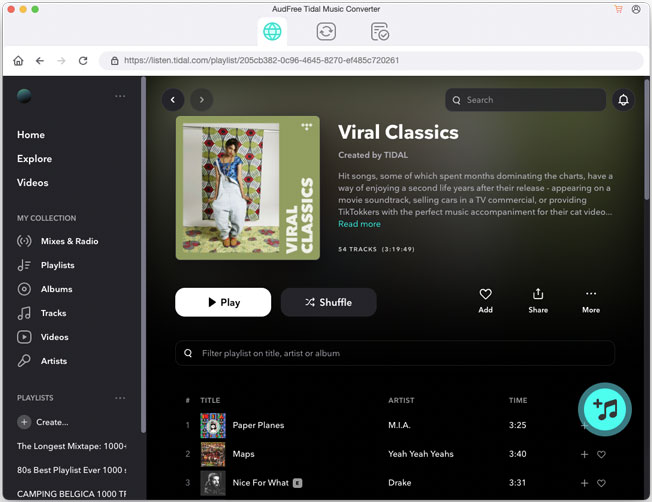
- Double click to open AudFree Tidal Music Downloader, and it will launch Tidal automatically. Find the track, playlist, album you want to download in the Tidal app. Right-click on it to copy its link, and paste it to the link bar of AudFree Tidal Music Downloader. Press on '+' to import Tidal music into the software.
- Step 2Customize Tidal output format for Camtasia
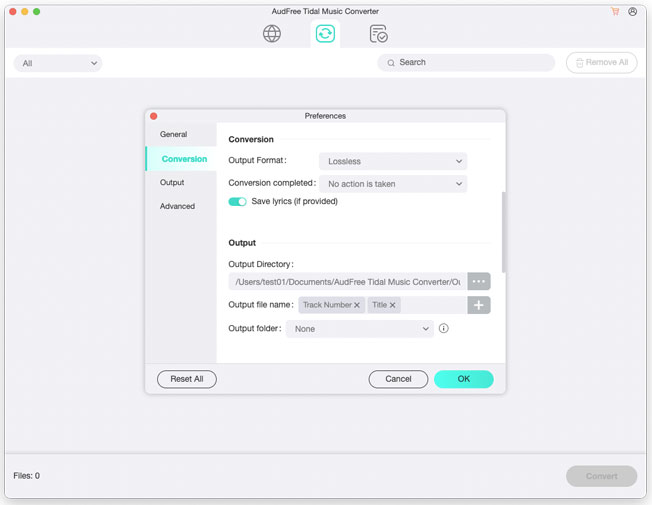
- From Menu, you can choose 'Preference > Convert' to open the output setting window. Camtasia supported audio formats in WAV, MP3, WMA, and M4A, so we suggest you select Tidal output format as MP3 or MAV. You can also customize other parameters including channel, bit rate, or sample rate.
- Step 3Start to download Tidal music for Camtasia
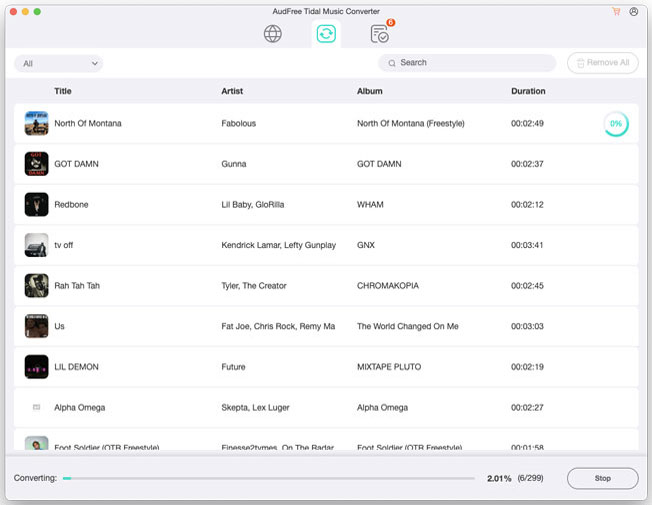
- Simply hit on the 'Convert' button, the downloading process will start. Within minutes, you will get your downloaded and converted Tidal music in the local folder, ready to be imported into Camtasia.
- Step 4Import Tidal music into Camtasia library
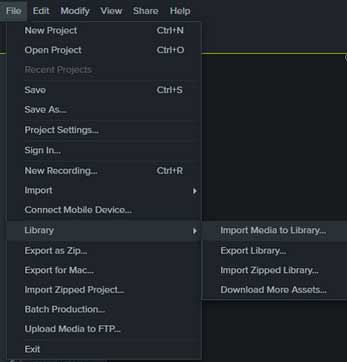
- Go to Camtasia software, click 'File' from the top-left corner and select 'Library > Import Media to Library'. Or, select 'Import > Media', and then choose the folder where you store your downloaded Tidal music to import them into Camtasia library. Once you import your Tidal music, find it in the media bin, then drag and drop it to the timeline of your video project.
In Conclusion: You have learned how to add music to Camtasia from tidal. Easy, right? Besides adding the download Tidal music to a Camtasia video, there are many other things you can do, for example, create an iPhone ringtone with Tidal music, or burn Tidal music to CD. Now come download AudFree Tidal Music Downloader and give it a try!

Miley Swift
Staff Editor











