In a bid to get better Tidal audio quality or listen to Tidal music offline, some people especially the majority of audiophiles will choose to buy a music player such as Activo CT10 to play Tidal on account that it supports spatial effects, MQA, and Tidal Masters. With up to 24 bit and a high sample rate from 44.1 kHz to 96 kHz which is five times more than that of the CD, this phenomenal music player allows music lovers to enjoy.
Activo CT10 comes with an embedded Tidal streaming app in it, enabling its users to stream hi-res Tidal audios when connected to Wi-Fi or download music from the Tidal app on it directly for offline playing.
If you are curious about it or you are seeking tutorials on how to use it, please don't miss this post. This post is working to offer multiple methods on how to use Activo CT10 to play Tidal offline as well as online. Let's explore it together!
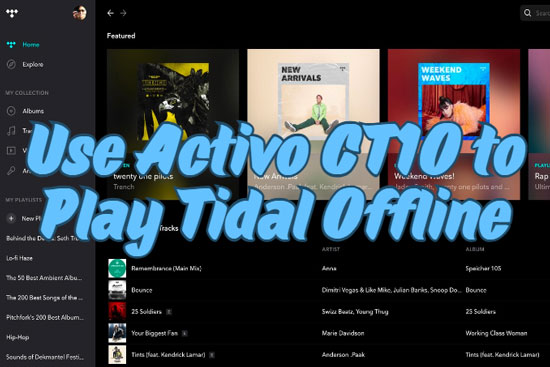
Part 1. How to Play Tidal on Activo CT10 Directly
On Activo CT10, the 'Open APP Service' feature endows users the ability to install approved music apps to the device such as Tidal, SoundCloud, Qobuz, Deezer, Spotify, Amazon Music, and more. So that users can access Tidal songs, playlists, and albums in online and offline mode from the 'Services' menu when connecting to Wi-Fi.
Here, we will talk about how to play Tidal on this portable Activo CT10 music player directly. Please read on!
1.1 Listen to Tidal Online on Activo CT10 Directly
With the 'Open APP Service' feature, you can set up the Tidal application on your Activo CT10. Then you can log in to Tidal and listen to it on the player service. A user guide is presented for you as follows:
Step 1. Go to https://m.apkpure.com/. Search 'Tidal' in the APKpure search box and click 'enter'.
Step 2. Tap on 'Tidal Music' to skip to the app page. Click the green 'Download' button and start to download the Tidal app file on your PC.
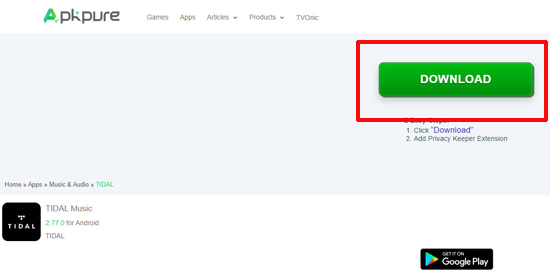
Step 3. Next, connect the Activo CT10 to your computer. Drag the downloaded Tidal app file into the folder named 'OpenService' that will generate automatically on the device. You can see the Tidal app in the 'Service' option.
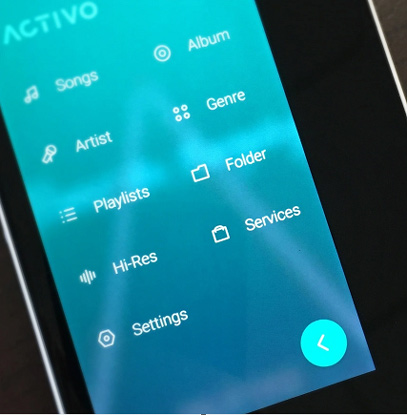
Step 4. After that, safely disconnect the player device from your computer and click on the main menu folder 'Service' where the downloaded app file is located, and start to install the app by clicking on the right icon and the 'INSTALL' option.
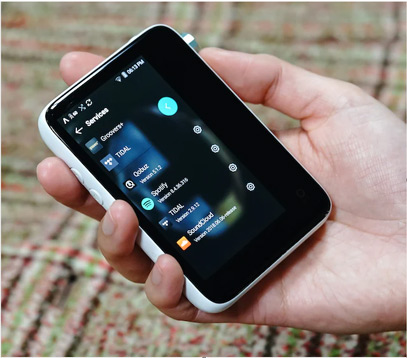
Step 5. Once installed the app, log in to your Tidal account and begin to stream the Tidal music on Activo CT10 online when connecting Network.
1.2 Listen to Tidal Offline on Activo CT10 with Tidal HiFi
Activo CT10 supports offline playing of Tidal music only if you subscribed to Tidal HiFi or Tidal HiFi Plus. Here is the tutorial:
Step 1. Connect to the Wi-Fi of the Activo CT10 at first.
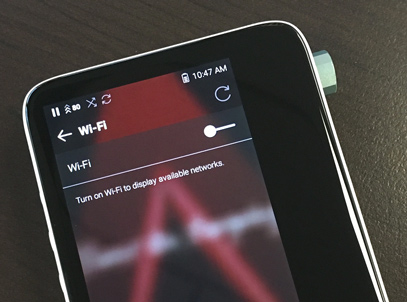
Step 2. Select and download the songs, playlists, or albums in Tidal that you desire to play in offline mode.
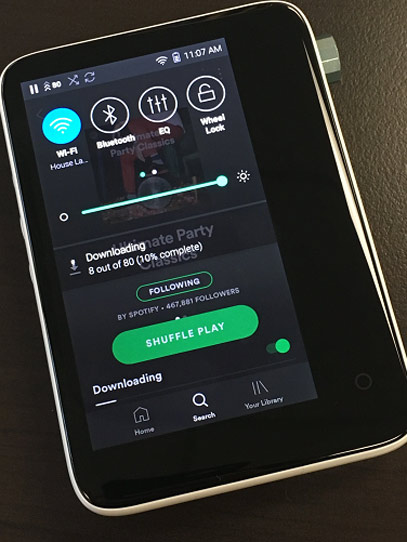
Step 3. After downloading Tidal audio files successfully, turn off the WiFi on the Activo CT10. You can get access to the downloaded content in the Tidal app and click 'Play'. Or, you will directly get into the currently playing content via the 'Notification Bar' while the app is running.
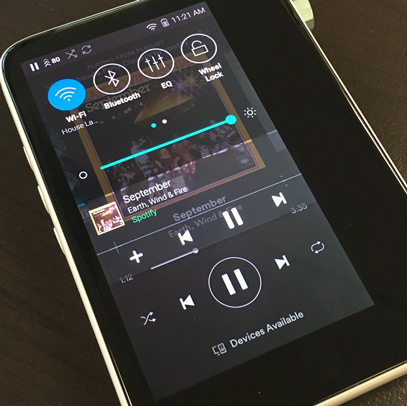
Part 2. How to Play Tidal Offline on Activo CT10 for Free
Outside of the above methods of playing tidal on Activo CT10 directly, this post also provides an alternative way to do that for FREE. All you need is a third-party Tidal music converting tool that supports you to download Tidal music and transfer the downloads to Activo CT10.
What we want to recommend is AudFree Tidal Music Converter. It is designed with phenomenal features that download and convert music from Tidal to popular output formats that are also supported by Activo CT10 such as MP3, FLAC, AAC, and so forth for free.
AudFree Tidal Music Downloader

- Download Tidal MQA, HiFi, High-quality Music as local files
- Support to play Tidal music on Activo CT10 and other devices
- Convert Tidal to MP3, FLAC, AAC, M4A, M4B, etc.
- Preserve lossless sound quality and original ID3 tags
Moreover, this gadget allows you to download and convert Tidal Free Music, Tidal HiFi Music, and HiFi Plus Music as local audio files with lossless audio quality and original ID3 tags. It works to export 24-bit Lossless FLAC at up to 192 kHz, 320 kbps MP3 at up to 48 kHz, etc. With it, you can play Tidal music on Activo CT10 and other types of devices and players at any time and enjoy the HiFi audios.
Wonder to know how to listen to Tidal music offline on Activo CT10 for free with this program? We have prepared specific steps for you. Please read on.
2.1 Download Tidal Music for Activo CT10 Locally
At first, you are required to download music audios from Tidal before transferring them to Activo CT10. Detailed steps are presented as follows:
Step 1. Customize Output Formats of Tidal Music and Other Parameters for Activo CT10
Please tap on the setting at the upper right corner to open a menu where you can visit the 'Preference'. Tap into it and head to 'Convert'. To make better sound quality, you need to set output formats for Tidal music as MP3, AAV, FLAC, and more that are compatible with Activo CT10. Also, you can set other parameters such as bit depth, sample rate, and audio channels.
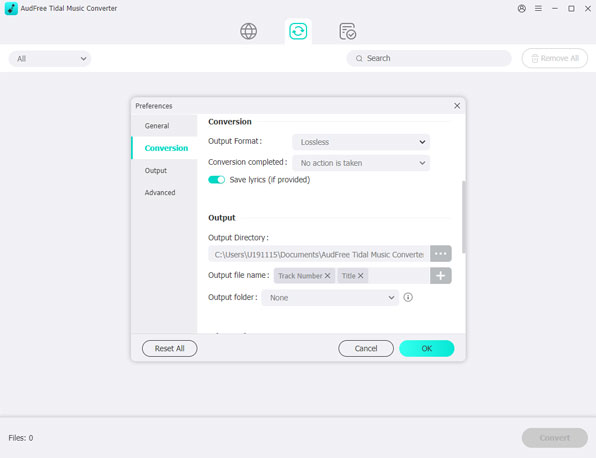
Step 2. Import Music Files from Tidal to AudFree Tidal Music Converter
Search and select Tidal songs you hope to download later. Copy its URL link and paste it on AudFree Tidal Music Converter. Then tap the '+' tab in the upper right corner to add files. Alternatively, try to drag and drop songs from Tidal to AudFree Tidal Music Converter.
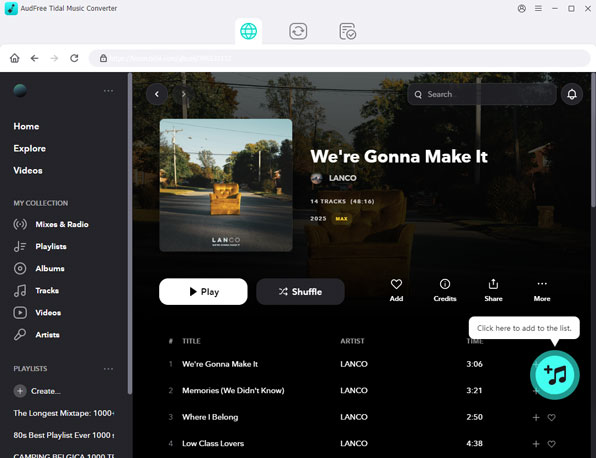
Step 3. Convert Tidal Music as Activo CT10-compatible Local Files
Press the bottom-right 'Convert' button and wait a minute. The Tidal music will be converted and automatically stored in a local folder you set before. You can get quick access to the downloaded Tidal content by clicking the bottom tab with a 'red number' icon.
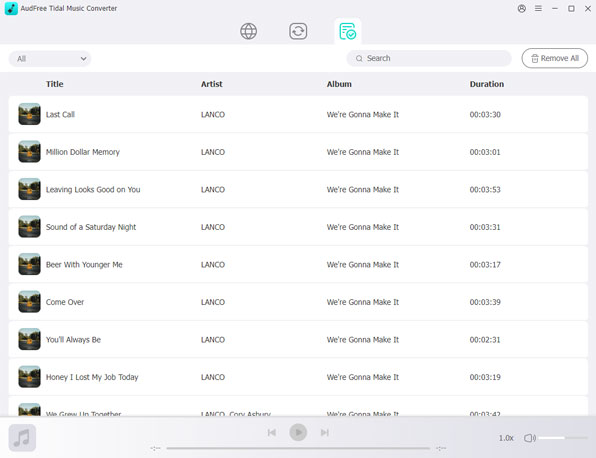
2.2 Transfer Tidal Music to Activo CT10 for Offline Playback
Once the Tidal songs are downloaded to computer successfully, you can start to transfer them to Activo CT10. We have prepared a user guide for you as follows:
Through the USB Cable
Step 1. Close all unnecessary programs for an optimal connection at first. Then connect Activo CT10 to your computer via an appropriate USB cable such as the 5-Pin Micro-USB Cable to protect the device from malfunctions. After the computer recognizes the music player device, open the Activo CT10 in the file explorer by double-clicking it.
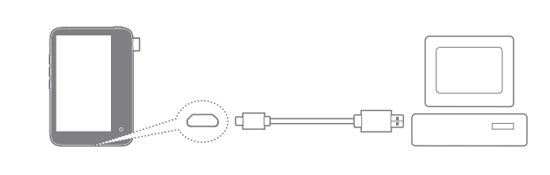
Step 2. Open the local folder where the downloaded Tidal music files are saved. Then drag the Tidal audio files from the local folder and drop them into the Activo CT10 folder directly.
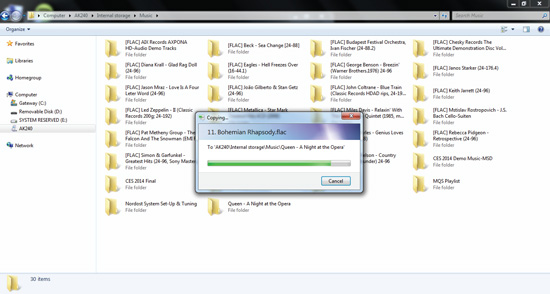
Step 3. When finished, safely remove Activo CT10 from your computer. Now you can listen to the Tidal music downloads offline on the Activo CT10.
Through Windows Media Player
You can also transfer Tidal Music to Activo CT10 by using the 'Windows Media Player' app. Here is a detailed guide:
Step 1. Download and open the Windows Media Player app.
Step 2. Click 'Manage Libraries' and 'Music' to add Tidal music downloads to Windows Media Player app. Alternatively, try this way: Tap on the right-side 'Sync'. Next, drag the downloaded Tidal Music songs and drop them into the sync list directly. Finally, click 'Start Sync'.
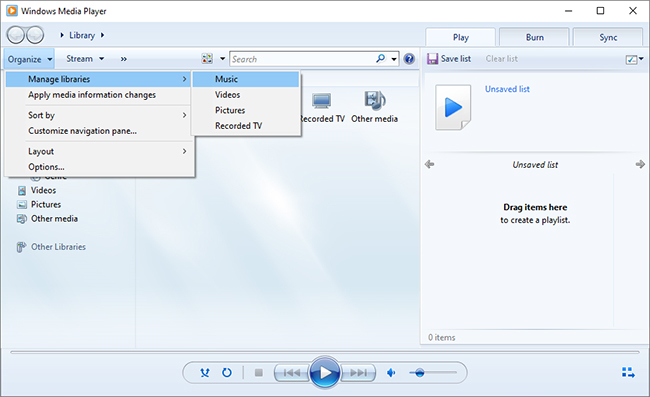
Note: Mac users have to install the 'MTP program' from the Activo website at activostyle.com in order to make the player device pair with a Mac OS.
Part 3. More FAQs about Tidal and Activo CT10
3.1 Is there any other music player supporting Tidal?
Apart from Activo CT10, Tidal also is supported by other music players such as:
HiBy Series: HiBy R3(Pro), HiBy R3, HiBy R6 Pro;
Astell & Kern Series: Astell& Kern & norma SR25, Astell & Kern's KANN Cube;
FiiO Series: FiiO M6, FiiO M7 Player, FiiO M11 PRO;
Others: Sony Walkman NWZA17SLV, Onkyo DP-X1A, etc.
3.2 Which streaming services can work on Activo CT10?
Activo CT10 supports Amazon Music, Apple Music, FLO, KK Box, Melon, Qobuz, QQ Music, and Spotify in all countries. Also, it supports Tidal, Deezer, and SoundCloud in some countries.
Part 4. In Conclusion
In this post, we have discussed detailed methods on how to play Tidal on Activo CT10 in offline and online playing modes.
Most importantly, we provide a free way to listen to Tidal on Activo CT10 offline with a third-party tool -- AudFree Tidal Music Converter. It enables to download Tidal music to the most commonly used output audio formats such as MP3, FLAC, AAC, and others that are compatible with Activo CT10. This tool also supports you to play the downloaded Tidal songs on MP3 player and other HiFi music players, such as Astell & Kern, FiiO, etc. whenever you like. Just have a try. You can get more surprises by using it.

Miley Swift
Staff Editor










