"Can you change playback speed on Spotify?" Yes. Spotify offers a playback speed controller/changer to users to change Spotify playback speed for podcasts, audiobooks and video podcasts. There is no such option when listening to Spotify songs.
No worries. Today, we will show you how to change playback speed on Spotify songs on Spotify app and Spotify Web Player on all devices via a free browser extension or a third-party music player. Also, we will exhibit the official feature of Spotify podcast and audiobook speed control. What's more, you will get solutions to fix Spotify playback speed stuck/not working/not showing. For casual listeners, you can even find and listen to Sped up or Slowed Down songs on Spotify without using other tools.

Part 1. How to Change Spotify Playback Speed Officially [For Podcast/Audiobook]
From the beginning, we know that users can slow down or speed up playback speed in the Spotify app or Spotify Web Player, but only while you're listening to podcast or audiobook. This feature is better for learning and educational purposes and helps users find the perfect playback speed for listening to podcasts and audiobooks. Now, please take a quick look at how to control playback speed on Spotify podcast and audiobook on desktop and mobile phones.
How to Change Spotify Playback Speed Android/iPhone for Podcasts/Audiobook
Step 1. Launch the Spotify app for Android or iOS on your phone and play any Spotify podcast or audiobook you like.

Step 2. Once you start playing the podcast/audiobook, it will show a "Change Speed" button in the bottom-left corner of the playback screen.
Step 3. Just click it to change play speed of podcast or audiobook via Spotify app on Android and iPhone. You can choose from 0.5x to 3x as you wish.

How to Speed Up/Slow Down Podcast/Audiobook Speed on Spotify on Windows/Mac Desktop
Step 1. First, open the Spotify app or Spotify Web player on your Windows or Mac computer and fill in your Spotify account details to log in to it.
Step 2. Now, please click the 'Search' > 'Podcast' or 'Audiobook' option. Then find target content that you'd like to make Spotify speed control.

Step 3. You'll notice a Change Speed icon that shows '1x' in the Now Playing bar. Just click on it and you will see variable speed playback. Next, you can slow down podcast/audiobook speed on Spotify by choosing 0.5x or 0.8x speed if they are playing too fast.

Step 4. To speed up Spotify podcast/audiobook playback speed, please hit the Change Speed icon again. And then you can increase playback speed on Spotify by clicking the 1.2x, 1.5x, 1.8x, 2x, 2.5x, 3x, or 3.5x speed as you like.

| 🙆 Pros | 🙅 Cons |
✅ Direct and official way to change Spotify playback speed |
❌ It only works for Spotify podcasts and audiobooks |
Part 2. How to Change Playback Speed on Spotify Web Player via Browser Extension
Can you slow down songs on Spotify Web Player? Can you speed up songs on Spotify Web Player? No, you can only change playback speed for Spotify podcasts and audiobooks within the web player. Fortunately, there is an effective way to change Spotify playback speed in the Spotify Web Player. That is "Spotify Playback Speed Access", a completely free Chrome extension that adds the ability to control Spotify play speed. Now, it's also named "Spotify Playback Speed".
In fact, this free Chrome extension allows you to speed up and slow down the playback speed of all Spotify content, including songs, podcasts and audiobooks. It would be a fun and useful feature for musicians, dancers or teachers for practice and classroom activities. Now, follow the steps below to change Spotify Web Player playback speed.
How to Speed Up or Slow Down Music on Spotify Web Player via Spotify Playback Speed Extension
Step 1. Find the Spotify Playback Speed Access or Spotify Playback Speed extension in the Chrome web store and install it in your Chrome browser.

Step 2. After the installation, visit the Spotify Web Player webpage and sign in with your account.
Step 3. The logo of "Spotify Playback Speed" will show on the Chrome toolbar. And there is a "1.00x" Change Speed icon in your Spotify Web Player.
Step 4. Please click the icon and then you can tap the 'SETTINGS' button to customize the range of play speed on Spotify.

Step 5. Now, you can drag the speed line to the left to make Spotify slow down songs, or drag the speed line to the right to speed up Spotify songs playback speed.

| 🙆 Pros | 🙅 Cons |
✅ It's available for all Spotify content, including songs, podcasts, and audiobooks |
❌ The audio quality Spotify Web Player supports is a little low. (256kbps for Spotify Premium & 128kbps for Spotify Free) |
Besides Spotify Playback Speed extension, there are other extensions like Speedify, Global Speed, etc. to help change playback speed on Spotify web player.
Part 3. How to Change Playback Speed on Spotify Songs/Podcasts/Audiobooks on All Devices
The official method is only for Spotify podcasts and audiobooks playback speed control, no direct speed controller for songs. The extension method doesn't work on mobile and they often reduce audio quality. So here, we will introduce the professional method to make it possible. Meanwhile, this way allows users to change Spotify playback speed on Apple Watch, Galaxy Watch or other devices.
To begin with, you need the assistance of a professional software called AudFree Spotify Music Converter. It is proficient in downloading Spotify songs, podcasts, albums, playlists, audiobooks and all other content to computer locally without losing audio quality. Plus, it has the ability to convert Spotify to MP3 or other common audio formats for use on any device.
What's more, this excellent tool retains all ID3 tag information of the target sources, such as title, artist, genre, year, album art, and more. Once you have the downloaded Spotify music files at hand, you are free to use any media player to decrease or increase playback speed on Spotify songs, audiobooks, and podcasts. Besides, you can play Spotify music on any device offline for free.
AudFree Spotify Music Converter

- Download all Spotify content with original audio quality kept
- Convert Spotify to MP3, FLAC, M4A, AIFF, Lossless, WAV, and M4B
- Run at 13X speed and define output audio parameters for Spotify
- Change Spotify playback speed in various media players
Section 1. How to Download and Convert Music from Spotify for Changing Playback Speed Anywhere
First, download and install AudFree Spotify Music Converter on your Windows or Mac desktop. Then open it.
- Step 1. Import Spotify Songs to AudFree Spotify Music Converter

- No matter whether you are a Spotify Free and Premium users, you can directly add curated tracks/albums/playlists/podcasts you'd like to download from the Spotify web player to the tool's Converting interface. Please tap the audio content, tap the '+ ♫' icon and tap the 'Add to list' button to do that.
- Step 2. Define Spotify Output Format and Other Parameters

- Please go to the menu icon at the top-right corner and click the 'Preferences' > 'Conversion' options. Here you can define Spotify output format as MP3, FLAC, M4A, etc. and set other parameters like channels, sample rate and bit rate.
- Step 3. Download and Convert Spotify for Changing Playback Speed Locally

- When all settings are saved, please hit the big 'Convert' button at the bottom-right corner on the Converting window. Then AudFree Spotify Music Converter will start to download Spotify songs to computer at high speed simultaneously.
- Step 4. Change Spotify Playback Speed on Desktop on AudFree Tool

- After it all finishes, you can locate all downloaded Spotify files in the converted history list. Then you can play and control Spotify music playback speed within the built-in player on AudFree program directly. You can set 0.5x, 0.75x, 1x, 1.5x, and 2x play speed for your Spotify music. Or, you can find the converted Spotify music in the output folder on your computer to move them to other platforms for changing playback speed.
| 🙆 Pros | 🙅 Cons |
✅ Speed up Spotify songs, podcasts, audiobooks, etc. |
❌ The software requires a premium upgrade to unlock the download length |
If you don't want to install the AudFree program to download songs from Spotify, then you can seek help from some online tools. To learn more, please visit this post: How to Download Music from Spotify Online.
Section 2. How to Change Spotify Playback Speed for Songs/Podcasts/Audiobooks on Desktop/Mobile
From above, you have Spotify music downloads locally and there are more options for you to slow down songs on Spotify and speed up Spotify songs. Now, it's time to learn how to change playback speed on Spotify for any Spotify audio content via any preferred music players on a computer or mobile device.
How to Slow Down/Speed Up Songs on Spotify on Windows/Mac
Way 1. Using VLC Media Player (For Windows)
Step 1. Install VLC media player on your Windows computer. After that, open the local Spotify files with VLC.
Step 2. Go to the 'Playback' > 'Speed' option and then you can choose the target playback speed for playing Spotify music.
Step 3. Now, you can adjust speed of Spotify music, podcasts or audiobooks in VLC to the tiniest detail like 'Faster' or 'Slower' speed.
Step 4. In turn, it is able to play Spotify on VLC at the speed you want smoothly.

Way 2. Using QuickTime Player (For Mac)
Step 1. Launch QuickTime Player from your Mac computer.
Step 2. Choose the 'File' > 'Open File' button to select favorite Spotify tunes. Then hit the 'Open' button to play Spotify music in QuickTime Player.
Step 3. Open the playback controls. Then you can choose the playback speed as 2x, 5x, 10x, 30x, or 60x to speed up songs on Spotify.
Step 4. Besides, it's able to click the 'Forward' or 'Rewind' button to vary the Spotify playback speed on Mac in small increments.

How to Change Spotify Playback Speed Android/iPhone
Way 1. Using Music Speed Changer (For Android)
On Android phone or tablet, you can use Music Speed Changer, one of the amazing slow downers of Spotify, to change playback speed.
Step 1. Transfer downloaded Spotify songs to Android device from your computer.
Step 2. Navigate to the Google Play Store on your phone to download and install the 'Music Speed Changer' app.
Step 3. Import the downloaded Spotify music files into the library of this Spotify speed changer and select your favorite Spotify songs to play.
Step 4. Adjust 'Tempo' to change playback speed of your current song so that you're able to get Spotify slow down songs on Android.

Way 2. Using Audipo (For iPhone)
On iPhone or other iOS devices, you can use Audipo to change playback speed on Spotify songs, podcasts, audiobooks, etc.
Step 1. Make sure you have synced Spotify music files to your iPhone from your computer.
Step 2. Download and install 'Audipo' on your iPhone from the Apple App Store.
Step 3. Transfer Spotify songs to the Audipo speed changer app.
Step 4. Select a Spotify song to play. Then Audipo will enable you to decrease or increase Spotify playback speed from 0.5x to 2x on iPhone.

Part 4. How to Fix Spotify Playback Speed Not Working/Showing
What to do when you want to adjust the playback speed on Spotify but can't find the speed button or the button doesn't work? Recently, many users in the Spotify Community have complained about issues like Spotify playback speed getting stuck/not working, or the speed button being missing/disappeared. No worries. Please follow the solutions below to solve this issue.
Fix 1. Check If You Are Playing Spotify Podcasts or Audiobooks
It is noted that Spotify only allows users to change the playback speed for its podcasts and audiobooks within the app and web player. If you play a song, then you can't access the playback speed settings. So, please make sure that you are listening to a podcast or audiobook on Spotify before changing playback speed.
Fix 2. Disable Spotify Connect Feature
If the Spotify Connect feature is activated on another device, then you can't use the playback speed feature on Spotify on your current device. In this case, please go to the Spotify app to play music and choose your current device as the active device.
Fix 3. Update Spotify App
To use the Spotify playback speed feature, please make sure that you are using the latest Spotify app version on your device. If not, then please go to check and update it to the newest version.
Fix 4. Use Spotify App on Mobile/Desktop/Online
If you are having a playback speed issue with Spotify on your device, then you can try to use another device to fix the error. If you are using a desktop app, then try to use the Spotify web player or Spotify mobile app.
Fix 5. Clear Spotify App and Web Browser Cache
Also, you can go to clear Spotify app cache and your web browser cache on your device to fix the Spotify playback speed not working issue.
Fix 6. Uninstall and Reinstall Spotify App
You can also try to uninstall the current Spotify app on your mobile or desktop device to fix the issue. Then go to the app store to find, download and reinstall the Spotify app again.
Fix 7. Download Spotify Songs for Playback with Other Music Players
Or, you can download Spotify audio content via AudFree Spotify Music Converter as local audio files. Then you can use other music players with playback speed changer to speed up or slow down Spotify music tracks without any issues.
Among the solutions above, Fix 3 and Fix 6 are workable according to the users' feedback in the Spotify Community. You can try them to solve the issue. Or, you can try other alternative ways above.
Part 5. Tips: How to Find Sped up or Slowed Down Songs on Spotify
If you don't want to install any tools on your device and don't want to adjust a specific track manually, you can search for pre-edited versions of the track directly on Spotify and start listening. Thousands of artists and remixers upload these versions of popular tracks to Spotify.
Step 1. Open the Spotify app on your mobile or desktop device.
Step 2. Type 'song name + Sped Up / Slowed / Nightcore / Reverb / Daycore' in the search bar and start searching.
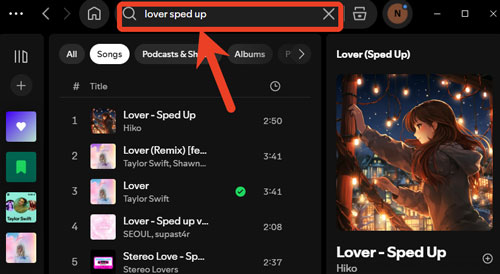
Step 3. Look for the versions uploaded by Remix Artists, pick up the one you like and add it to your own playlist for playback. You can also browse popular playlists to find thousands of tracks that are sped up or slowed down.
| 🙆 Pros | 🙅 Cons |
✅ No technical skills required |
❌ You can't adjust Spotify playback speed yourself |
Part 6. FAQs about Spotify Playback Speed
What Is the Normal Play Speed on Spotify?
In general, the normal playback speed on Spotify is 1x. But you can slow down Spotify podcasts and audiobooks to 0.5x, 0.6x, 0.7x, 0.8x, and 0.9x. Or, you can speed up Spotify podcasts and audiobooks from 1.1x, 1.2x, 1.5x, 1.8x, 2x, 2.5x, 3x and up to 3.5x.
What Are the Pros and Cons to Speed up or Slow Down on Spotify?
By speeding up Spotify songs, you can listen to music quickly. Also, it can make tracks more attractive if they are dull or slow. By slowing down songs on Spotify, you can enjoy music at a slower speed. But to speed up or slow down a song, the tempo, rythm and sound quality will be affected.
Will the Pitch Be Affected after Changing Playback Speed on Spotify?
No, the pitch won't be affected after changing the playback speed on Spotify. That's because Spotify applies advanced algorithms like time-stretching and pitch-shifting to keep the original sound quality.
Can I Save a Spotify Song at a Faster Speed to My Playlist?
In general, you can't save the 'speed setting' within the Spotify app. But if you find the sped up version of the song on Spotify, you can add the track to your playlist directly.
Can I Change Playback Speed on Spotify for Roku or Smart TVs?
In general, no. The Spotify app for smart TVs is a simplified version and doesn't offer the speed control feature.
Why Can't I Speed Up Spotify Video Podcasts on the Desktop App?
Sometimes, Spotify's desktop app limits speed controls for video podcasts compared to audio-only ones. If the button is stuck or missing on a video episode, try switching the settings to 'Audio Only' or use the mobile app, which has better support for video speed playback.
Part 7. In Conclusion
In a nutshell, this article describes some effective options to change Spotify playback speed on mobile and desktop devices. Now, you can take a look at them in the comparison table below.
| Methods/Features | Supported Audio Files | Supported Devices | Supported Playback Speeds |
Pros | Cons |
|---|---|---|---|---|---|
| Official Spotify Feature | Podcasts and audiobooks | Android/iOS/ Windows/Mac |
On mobile: 0.5x/0.8x/1x/ 1.2x/1.5x/2x/3x; On desktop: 0.5x/0.8x/1x/1.2x/1.5x/ 1.8x/2x/2.5x/3x/3.5x |
1. Easy and direct way; 2. No extra software needed |
Doesn't work for tracks |
| AudFree Spotify Converter + Other Music Players |
Any Spotify audio content | Desktop + any device | On AudFree: 0.5x/0.75x/ 1x/1.5x/2x; On other players: varies depending on platform |
1. Support all Spotify audio content; 2. Keep Spotify music forever; 3. Change Spotify playback speed anywhere |
1. Not free; 2. Need to download Spotify music first; 3. Need to install an extra program |
| Spotify Playback Speed Extension | Any Spotify audio content | Windows/Mac | From 0.5x to 2x | 1. Work for both music and podcasts; 2. Simple to use |
1. Only work in Spotify web player; |
If you just want to adjust the speed of Spotify podcast or audiobook, you can achieve this goal officially and directly via the Spotify app for desktop/mobile or Spotify Web Player.
If you prefer listening to Spotify tracks, podcasts, audiobooks, etc. with Spotify web player, then you can use Spotify Playback Speed Chrome extension to help change playback speed on Spotify.
If you also want to speed up and slow down Spotify songs, audiobooks, etc. in high quality on other platforms, you can use AudFree Spotify Music Converter. It helps you convert and play Spotify on multiple devices simultaneously at any speed you want.
To download Spotify audio content for changing playback speed, you can also use AudFree Streaming Audio Recorder. It works quite similarly to AudFree Spotify Music Converter.

Charles Davis
Chief Editor
















